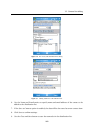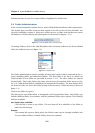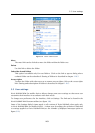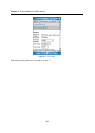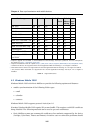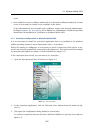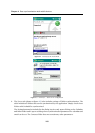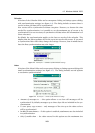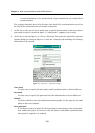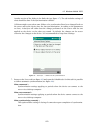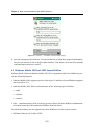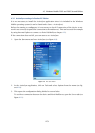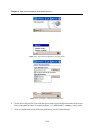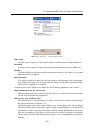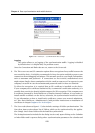4.2 Windows Mobile 2002
169
Calendar
Selection of the Calendar folder and a consequent clicking on Settings opens a dialog
with synchronization settings (see figure 4.4). The dialog includes a menu where it
can be set how old data will be synchronized.
New events will be synchronized without exception. However, to shorten the time
needed for synchronization, it si possible to set the maximum age of events to be
synchronized (it is not necessary to synchronize old data where the information is of
lower relevance).
By default, the synchronization applies to the last two weeks of the calendar. This
implies that the oldest updates are for the up-to-two-weeks olds events. If you need
to synchronized also older data, change the settings. However, bear in mind that at
least the first synchronization may take longer.
Figure 4.4 ActiveSync — calendar synchronization settings
Inbox
Selection of the Inbox folder and a consequent clicking on Settings opens a dialog with
email synchronization settings (see figure 4.5). The dialog includes several options
to customize synchronization:
Figure 4.5 ActiveSync — email synchronization settings
• Amount of messages to — this option allows to set how old messages will be
synchronized. By default, messages up to three days old are included in the syn-
chronization.
• To save space, copy at most — only messages of the size up to the value set here
will be synchronized.
• Include file attachments — if this option is enabled, attachments are also included
in synchronization.
• Only if smaller than — the value entered in this option sets the maximum size