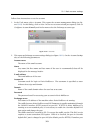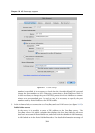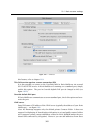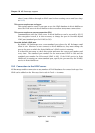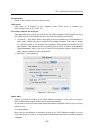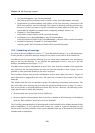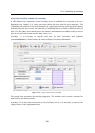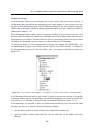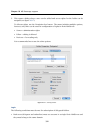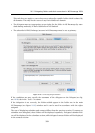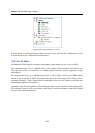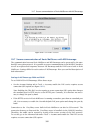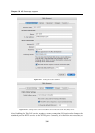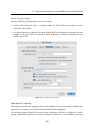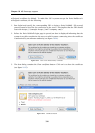10.5 Delegating folders and their connection in MS Entourage 2004
331
Delegation settings
In MS Entourage, folders can be delegated only in the version with service pack version2. If
MS Entourage does not include the appropriate service pack update, it is necessary to set shar-
ing via the Kerio WebMail interface or in MS Outlook extended by the Kerio Outlook Connector.
Folders can be delegated simply by adding appropriate rights to a user. Sharing of folders is
addressed in chapter 1.10.5.
When delegating folders, rights cannot be granted to folders of lower levels of the tree. It is
necessary that the folders are shared up to the highest level (the highest folder must be saved
right under the root folder). If folders which are save in a non-shared folder, the user to which
the folders are delegated cannot see and access these folders in MS Entourage.
For security reasons, it is not recommended to delegate for example the INBOX folder. It is
recommended to delegate a new folder created from the root folder instead. All folders to
be delegated must be moved to the new folder. Now, it is secure to grant access rights (see
figure 10.16.
Figure 10.16 Tree structure in Kerio WebMail — an example of a correctly created structure of delegated folders
In MS Entourage 2004 with service pack version 2, unlike in the previous version, it is possible
to delegate folders right in MS Entourage. The standard delegation tool cannot be used in this
case, however, it is possible to delegate folders by standard sharing (see figure 10.17).
In MS Entourage, it is possible to share any folder which includes at least one item (an email
message, an event or a contact). Check the following example:
1. Use the mouse pointer to select a folder to be shared with another user.
2. Open the folder’s context menu (hold the Ctrl key and click on the folder) and select
Sharing.