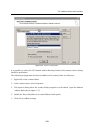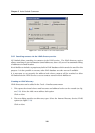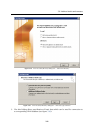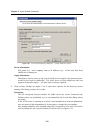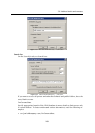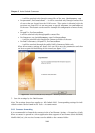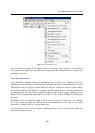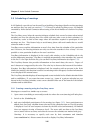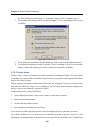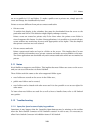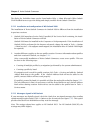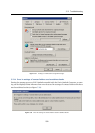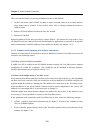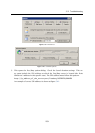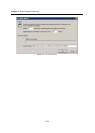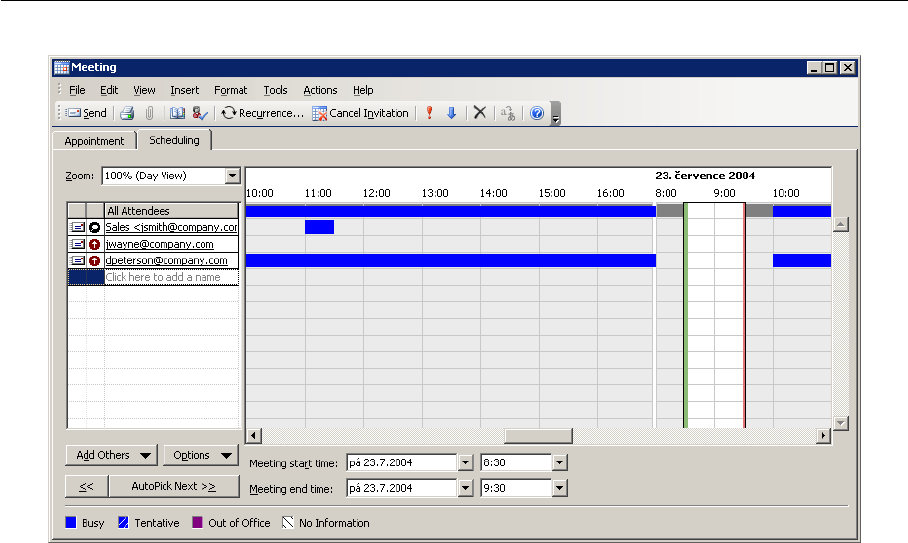
5.9 Scheduling of meetings
247
Figure 5.35 Usage of the Free/Busy calendar
The slide window in the schedule shows the time of the suggested meeting marked by
a green and a red vertical lines where the time range starts and ends. The window can be
moved, extended or narrowed by the mouse pointer.
Warning: For a successful connection to the Free/Busy server, it is necessary to specify the
Subject entry on the Appointment tab.
Free/Busy server’s security
Traffic between the Free/Busy server and MS Outlook can be secured by SSL encryption. This
requires SSL encryption to be enabled in the account settings and the Kerio MailServer’s SSL
certificate to be installed. For this purpose, you can use either a certificate issued by a trust-
worthy certification authority or a so-called self-signed certificate which can be generated in
Kerio MailServer (for details on certificates as well as their creation and authorization, refer to
Kerio MailServer, Administrator’s Guide available at http://www.kerio.com/kms-manual).
Enabling SSL traffic in account settings
In email account settings (under Tools → E-mail Accounts → View or change existing e-mail
accounts) on the Advanced tab, enable the Secured connection (SSL) option.
Warning: This setting applies to any traffic performed between the account and Kerio
MailServer. All traffic is encrypted if the Secured connection (SSL) option is enabled.
Installation of the certificate in Internet Explorer
1. Run Internet Explorer and specify the corresponding URL to login to Kerio WebMail.
SSL-secured protocol must be used for the connection to the server. This implies that