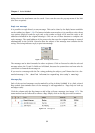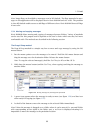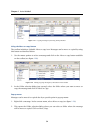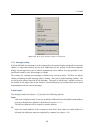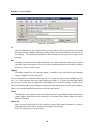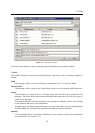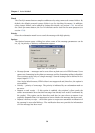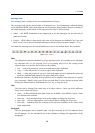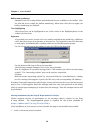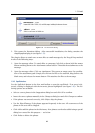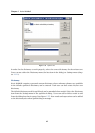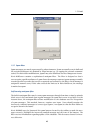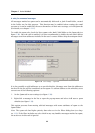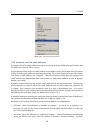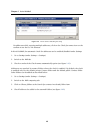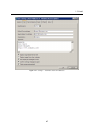Chapter 1 Kerio WebMail
40
Bullets and numbering
Standard icons for creating bullets and numbered lists are available in the toolbar. Click
the selected text to enable the bullets/numbering. When users click the icon again, the
bullets/numbering are disabled.
Text highlighting
The selected text can be highlighted in one of the colors of the Highlight palette in the
toolbar (the last item).
Hypertext
A hyperlink is an active portion of a text, usually underlined and marked by a different
color, that direct users to an intranet or Internet site. The hyperlink is used for directing
to web pages, downloading files, sending email or accessing discussion groups.
Use the Create link icon in the toolbar to enter the URL for the hyperlink.
Figure 1.34 Link
Use the Remove link icon to delete the hyperlink.
The following example illustrates how to use the hyperlinks:
Here is a fragment of a possible message body: “I am sending you a link to an interesting
website”. The “interesting website” part can be used as a hyperlink.
Solution:
Mark the words “interesting website” by cursor and click the Create link button. A dialog
box for creating a link appears. Specify the URL entry with corresponding URL address.
Warning: If an email composition takes longer, connection between the server and the browser
may be lost. If this happens, finish the message and enter your user password in the dialog
which is opened upon attempting to Send or Save the message. Then the attempted action will
be performed.
Moving attachments by the Drag & Drop method in Firefox
Firefox supports moving of attachments to the message editor’s window by the Drag
& Drop method. The dragdropupload plugin is required for this action (available at
https://addons.mozilla.org/firefox/2190/).
After installation, it is necessary to check whether the plug-in was installed successfully.
1. In the Tools menu, select Extension.