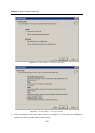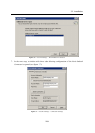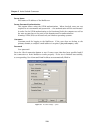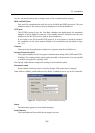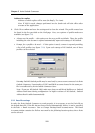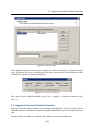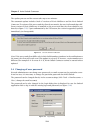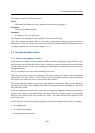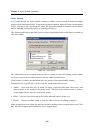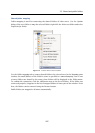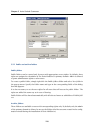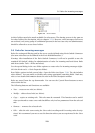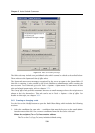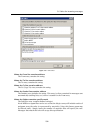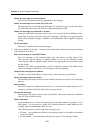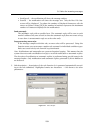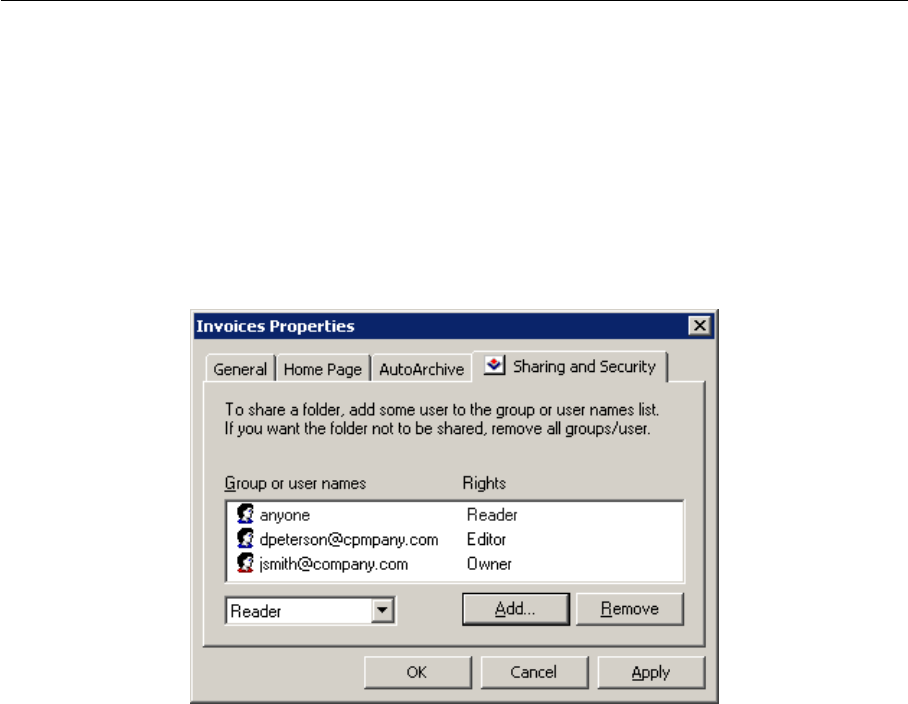
Chapter 5 Kerio Outlook Connector
226
Folder Sharing
In MS Outlook with the Kerio Outlook Connector, folders can be shared in Properties dialog
window of the particular folder. To open the Properties window, right-click on a corresponding
folder. This opens the context menu, where the Properties option is included. In the dialog,
use the Sharing and Security tab to set sharing preferences.
The Sharing and Security tab allows users to share a particular folder with other users and set
their user rights.
Figure 5.15 Folder Sharing
The Add button opens a window where a user or a group of users for sharing can be added.
To select a user from the address book, click the Address Book button.
Click Remove to remove an individual user or a group of users and disable sharing.
Permissions for a specific user can be set in the menu under the user list:
• Admin — users with this level of rights can share a specific folder with other users. and
remove items in the group or the group itself. This user is not allowed only to remove
access rights for the user who created the group.
• Editor — the user can edit items in the folder (add and remove items, etc.).
• Reader — the user is allowed only to read the folder’s items. No editing is allowed.
When setting the access rights, the special anyone or authuser user accounts can be used. This
way, the access rights can be granted to all (or logged) users.