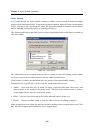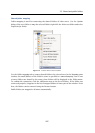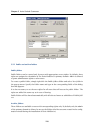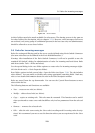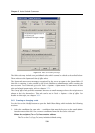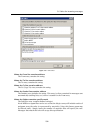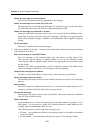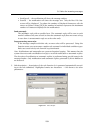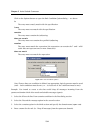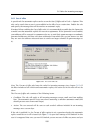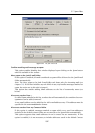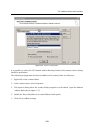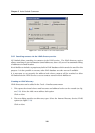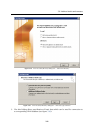Chapter 5 Kerio Outlook Connector
234
Click on the Options button to open the Rule Condition Options dialog — see above.
is
The entry must exactly match with the specification.
is not
The entry must not match with the specification.
contains
The entry must contain the (sub)string.
does not contain
The entry must not contain the specified (sub)string.
matches
The entry must match the expression (the expression can contain the ? and
*
wild-
cards that can represent one or more characters).
does not match
The entry must not match the expression.
Figure 5.22 Rule Condition Options
Note: If more than one condition is defined, an appropriate logical operator must be used
(and — both conditions must be met, or — at least one of the conditions must be met).
Example: You intend to create a rule that would drop all messages incoming from the
spam.com domain which often sends undesirable messages (spam).
1. Select the Where the line From contains condition in the first dialog section.
2. Select the Discard the message option in the second section.
3. Select the contains option in the third section and specify the domain name (spam.com).
4. Enter a name for the rule (i.e. Drop all messages from the spam.com domain).