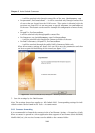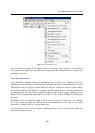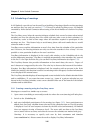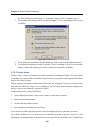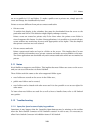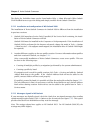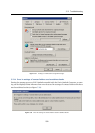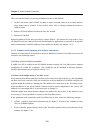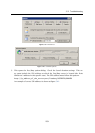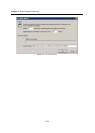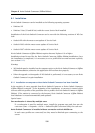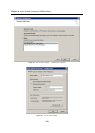Chapter 5 Kerio Outlook Connector
252
This error can be fixed by removing all address books in MS Outlook:
1. In the Tools menu, select E-mail Accounts to open a wizard where new accounts and ad-
dress books can be created. In the wizard, select View or change existing directories or
address books.
2. Remove all listed address books and close the wizard.
3. Restart MS Outlook.
Removing address books does not delete contact folders. All contacts are kept intact. Once
all address books are removed from MS Outlook and the application is restarted, it is possible
and recommended to add the address books again (for details, see chapter 1.6.5).
5.12.5 Problems with displaying of Free/Busy information
Failures of connection of MS Outlook to the Kerio MailServer’s built-in Free/Busy server may be
caused by the following issues:
Free/Busy server and SSL encryption
If traffic over SSL is enabled in an MS Outlook account settings, the Free/Busy server requires
installation of a valid SSL certificate. This certificate can be installed in Internet Explorer.
Detailed instructions are provided in section 5.9.1.
Collisions with configuration of the URL server
If the meeting scheduling with the Free/Busy server does not work properly (i.e. the Scheduling
tab does not work correctly) while the connection to Kerio MailServer via MAPI is alright, the
problem might be solved by changing the URL address for connection to the Free/Busy server.
After installation of the Kerio Outlook Connector and account configuration, the correct URL
address is set automatically (it is not necessary to change it).
Problems might arise when the user changes the address for any reason. If the address is not
set correctly, it is not possible to connect to the Free/Busy server.
If any problems with connection to the Free/Busy server arise, check the following settings:
1. InTools → Options, open the Preferences tab (see figure 5.39) and in the Calendar section
click on Calendar options.
2. In the Calendar options dialog, click on the Free/Busy options button at the bottom of the
window (see figure
5.40).