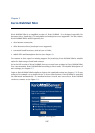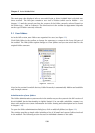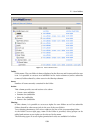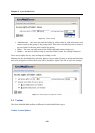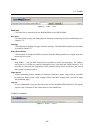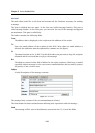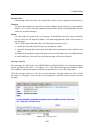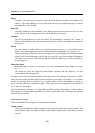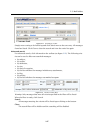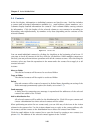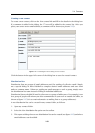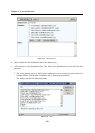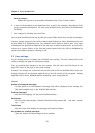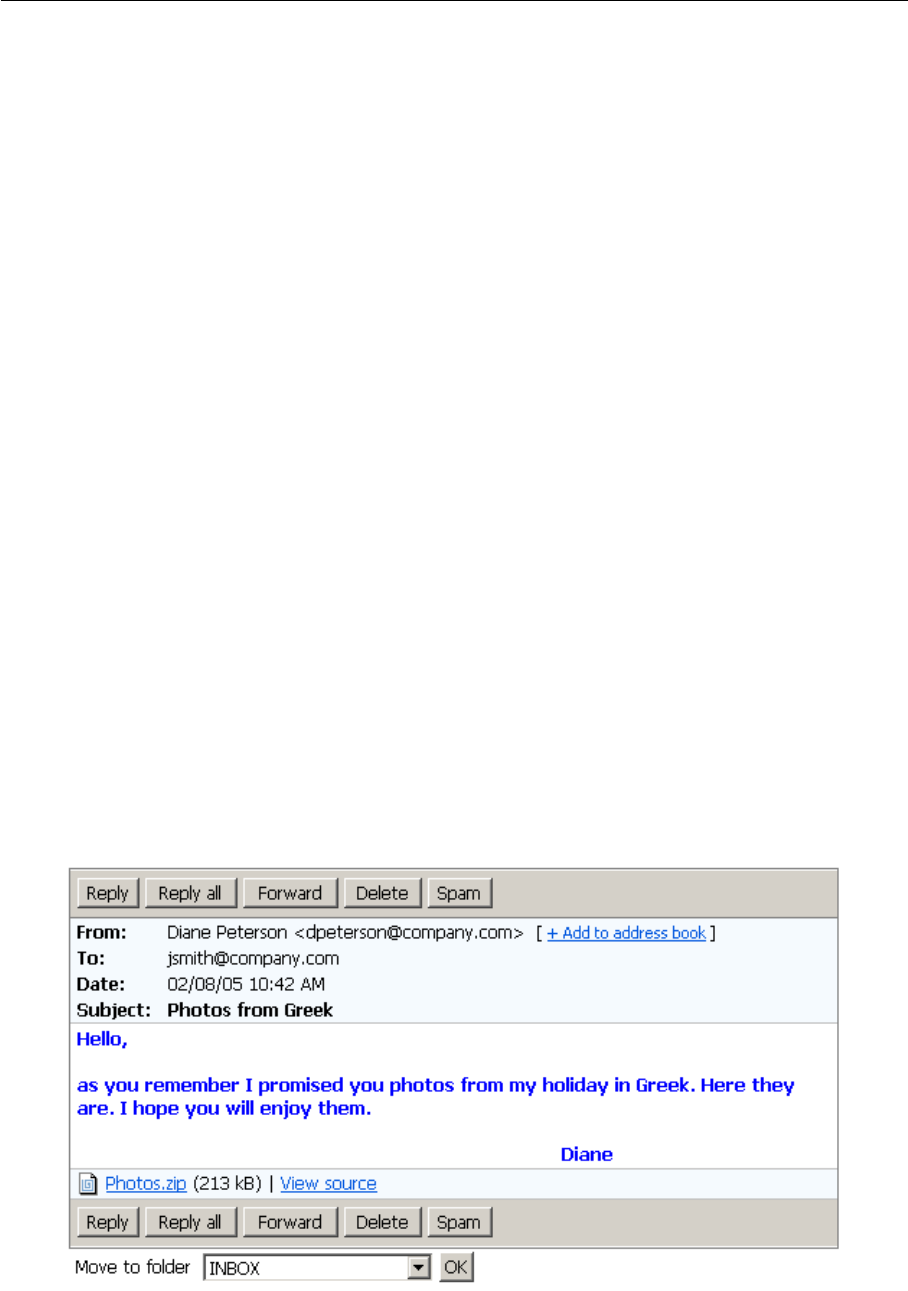
2.3 Mail folders
145
Save as Draft
The message will be moved to the Drafts folder, where it can be opened, edited and sent.
Contacts
Use the Contacts button to search for a contact address and to add it to a corresponding
field (To:, Cc: or Bcc:). Only the standard contacts folder and the standard public contacts
folder are searched through.
Attach
Use this button to attach a file to a message. At maximum, three files can be attached.
After its first use, the button is hidden. You cannot append more than 3 files at once to
one message.
TIP: To attach more than three files, the following trick can be used:
• Attach the first three files and save the message as a draft.
• Open the message draft and attach other files (three attachments can be added at one
turn).
Warning: Each attachment appended must not exceed the limit set by the administrator
in Kerio MailServer, otherwise the particular message will not be delivered.
Message reading
New messages are delivered to the INBOX folder by default (folders for incoming messages
can be specified in the rules— see chapter 1.12). The unread messages are marked in bold.
The number of unread messages is indicated in parentheses next to the folder name.
Click the message subject to view the selected message. Message header as well as body
are shown on the page. There are also several buttons to perform various actions with the
message:
Figure 2.10 Viewing messages