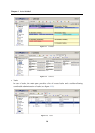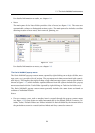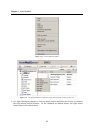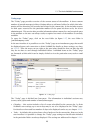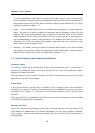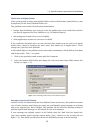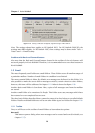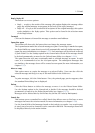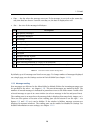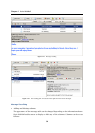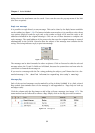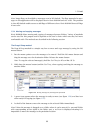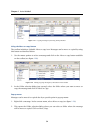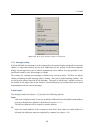Chapter 1 Kerio WebMail
28
1.5.2 Message list
In this section, we will focus on how email folders are displayed and how they work. The mail
folders are arranged in a table (list). Each row contains one message and available information.
Information to selected messages are listed in the columns.
Figure 1.20 The Inbox email folder
Each line may include icons referring to other features of the particular message (the descrip-
tion provided below addresses them in the order from left as they may appear in the line):
• Priority — this icon represents the importance of the message. High priority is marked by
a red exclamation mark, whereas a blue downward arrow stands for a low priority message.
Priorities are set by sender. In chapter1.5.5, message priority settings are addressed in
detail.
• Attachment — the paperclip icon indicates that the message contains an attachment (i.e.
an attached file).
• Flag — flags are represented by a little red flag icon used to highlight messages (so it is
later easier to find them).
• Icon — these icons indicate different types of messages (forwarded message, spam, invita-
tion, etc.).
• From — the address of the sender.
• Subject — the subject of the message.
• To — the address(es) of the recipient(s).
• Cc — the address(es) of the copy recipients.
• Received — the date/time when the message was received. On the day of receipt, this
column shows only the time data; from the next day on, the date is displayed as well.