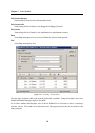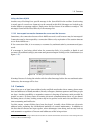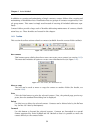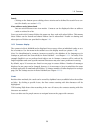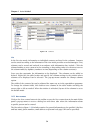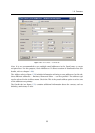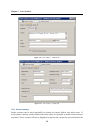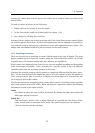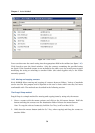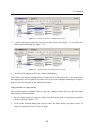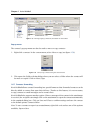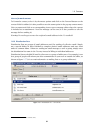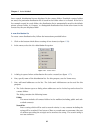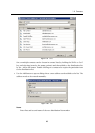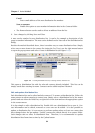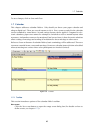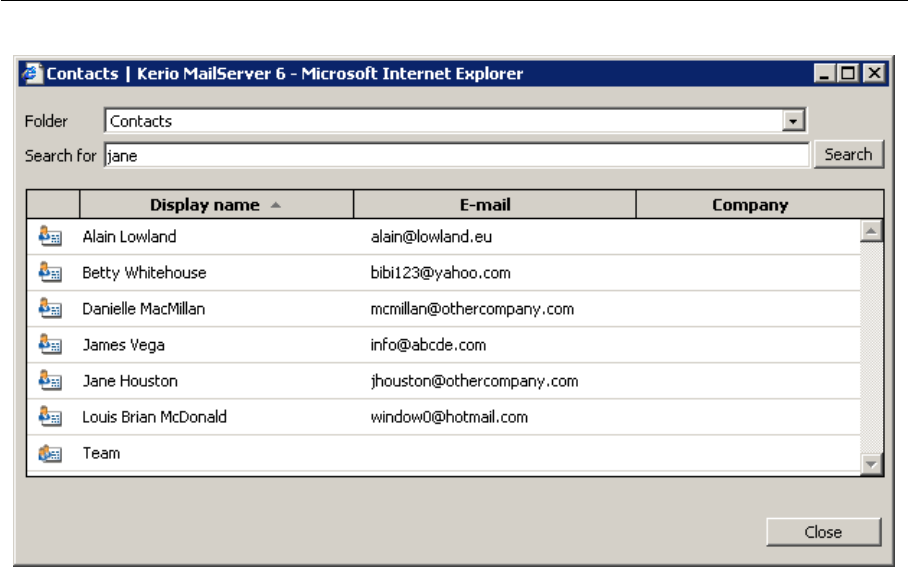
Chapter 1 Kerio WebMail
58
Figure 1.52 Search contact
Users can also enter the search string into the appropriate field in the toolbar (see figure 1.46).
Click Search to open the Search window. Only the contacts containing the specified string
are listed. If the searched contact is not included in the table, retry the search process upon
modifying the string or switching to another folder (the search applies only to the folder
currently opened).
1.6.6 Moving and copying contacts
Kerio WebMail allows moving and copying of contacts between folders. Variety of methods
can be used for this purpose and it depends on the user’s choice which one they feel more
comfortable with. The methods are described in the following section:
The Drag & Drop method
Drag & Drop is a simple method for moving and copying items by using only the mouse:
1. Hover a contact with the mouse pointer and click on the left mouse button. Hold the
button and drag the contact over the destination folder. Release the mouse button.
Note: To copy the selected contact(s), hold the Ctrl key (or Alt on Mac OS X).
2. Hold down the mouse button (and the Ctrl key, when copying) and drag the contact to
another folder.