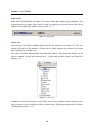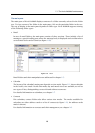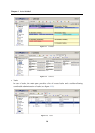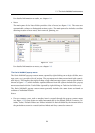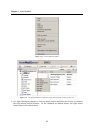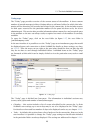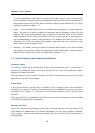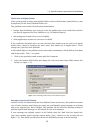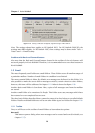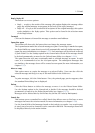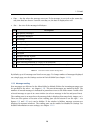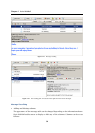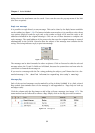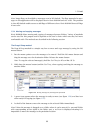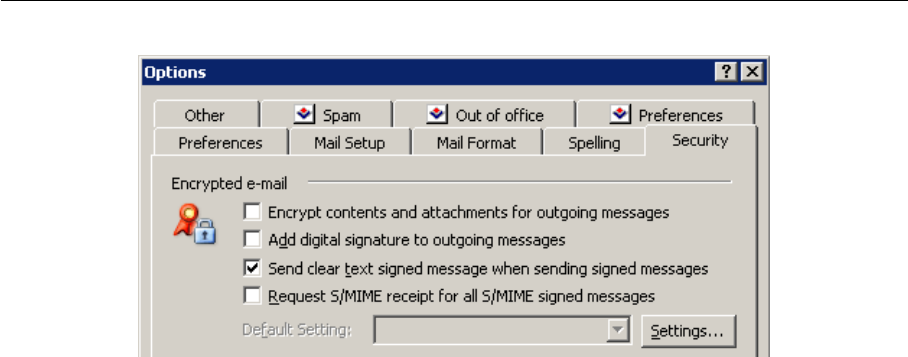
Chapter 1 Kerio WebMail
26
Figure 1.19 Setting verification of digitally signed messages in MS Outlook
Note: The settings shown here applies to MS Outlook 2003. For MS Outlook (2000/XP), the
settings may differ slightly. In MS Outlook 2007, these settings may be done under Tools →
Trust Center → E-mail Security
Problems with Back and Forward buttons
Also note that the Back and Forward buttons located in the toolbar of the web browser will
not work properly in Kerio WebMail. Therefore, it is recommended not to use these buttons in
Kerio WebMail.
1.5 Email
The most frequently used folders are email folders. These folders store all email messages of
a particular mailbox. Number of email folders in a mailbox is not limited.
The most essential folder is Inbox. By default, new messages are delivered to this folder. It is
also possible to make the server deliver messages sorted by certain criteria to other folders,
however, this issue will be addressed in chapter 1.12. Inbox is showed at figure 1.20.
Another basic email folder is Sent Items. Here, copies of all messages sent from the mailbox
are stored.
Another email folder to be mentioned is Drafts. This folder stores any messages which have
been started or even completed but not sent.
The three basic folders described above cannot be removed as they belong to so-called default
folders. Details on default folders as well as on other folder types are focused in chapter 1.10.
1.5.1 Toolbar
First, we will focus on the toolbar of email folders to learn about its options:
New mail
This button opens a dialog where new messages can be created and sent (for details, see
chapter 1.5.5).