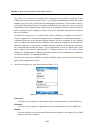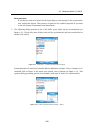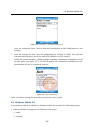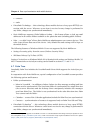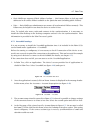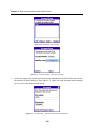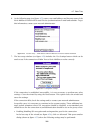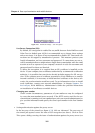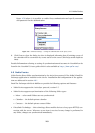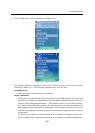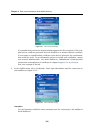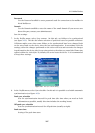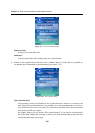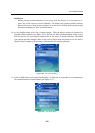Chapter 4 Data synchronization with mobile devices
202
Figure 4.55 Advanced settings — SSL encryption
Use Secure Connection (SSL)
By default, SSL encryption is enabled for any traffic between Kerio MailServer and
Palm Treo (on default port 443).It is recommended not to change these settings
unless necessary. It is above all not recommended to disable SSL. Unsecured con-
nections can be tapped by unauthorized persons. This measure protects your
fragile information, such as username and password. If connections are not se-
cured, unauthorized users might misuse fragile data to manipulate with the email
account as well as operate in your company’s network in case the username and
password used for these are identical.
To allow the encryption, it is required that an SSL certificate is installed on the
device. If your company uses certificates authorized by a commercial certification
authority, it is possible that your device already includes support for SSL encryp-
tion. If the company uses a certificate generated by Kerio MailServer or another
internal certificate, it is necessary to install another certificate on the device; oth-
erwise, the synchronization would not work. To get information on how to install
such certificates, contact your network administrator. In chapter
Support for
ActiveSync, Kerio MailServer, Administrator’s Guide also provides instructions
on installation of certificates on mobile devices.
Changing port number
Under certain circumstances, parameters of your mailserver may be configured
in a way that non-standard ports are used. If the HTTP service used for the syn-
chronization is running on a non-standard port, ask you network administrator to
give you this information and specify the correct port number in the Port Number
entry.
• Setting authentication against the proxy server:
In the last step of the wizard (see figure 4.54), click on Advanced. The next step of
the wizard just opened covers the issue of SSL encryption (see above). Click on Next.
This opens a dialog covering the issue of authentication against the proxy server (see