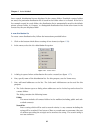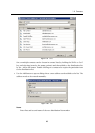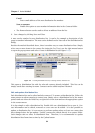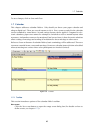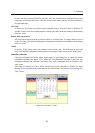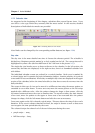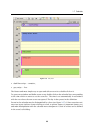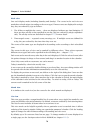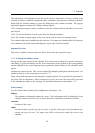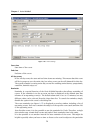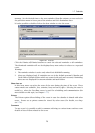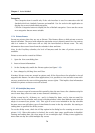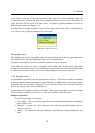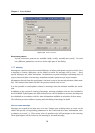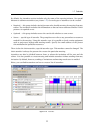Chapter 1 Kerio WebMail
70
Week view
One week display mode (including Saturday and Sunday). The events in the week view are
marked as colored stripes (according to the event type). If more events are displayed in a single
day, they are ordered by type as follows:
1. The all-day or multiple-day events — these are displayed without any time limitation. If
there are more all-day events specified in one day, they are ordered by subject alphabeti-
cally. The all-day events are described in chapter 1.7.5 in more detail.
2. Time-ranged events — repeated events, meetings, etc. If multiple events are defined for
a day, they are ordered by the time when they were set.
The events of the same type are displayed in descending order according to their scheduled
time.
The events in this type of view can be marked by different colors. These colors represent
different event types and can be specified in the edit dialog box — chapter 1.7.3).
Each event can be moved to any other day in the week displayed. Click the selected event (after
the pointer changes its shape to four arrows) and drag it to another location in the calendar.
Note: Only events with no recurrence set can be moved.
Today is marked by a box in the weekly view.
A new event can be created by double-clicking on a selected day. An event editing window will
be opened with the date information automatically set to the selected day.
To display the previous or next week, use sliders on the right of the dialog box. Users can also
use the thumbnail calendar icon next to the sliders. Click the icon to open the month calendar.
The today is marked by a box. When another day in the calendar is clicked, the main display
of the calendar is also switched to the selected day. To switch to today, click on Today. The
current week is marked in the left corner of the bar.
Month view
It is similar to the week view, but the events for the whole month are displayed.
List view
This view type provides a comprehensible list of events where every single line stands for one
event and includes relevant information. By default, events are ordered by their starting dates.
The list of events includes all items where no recurrence is set.
This view mode can be helpful especially when a particular event is searched since it allows
ordering of the items by simple clicking on a particular parameter’s header. Click the heading
again to change the order from ascending to descending and vice versa.
By default, up to 20 events are listed on one page. To change number of events displayed on
a single page, use the Settings section in Kerio WebMail (see chapter 1.11.1).