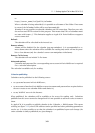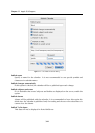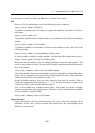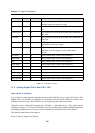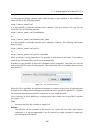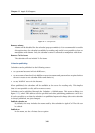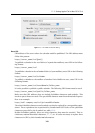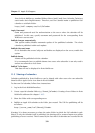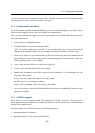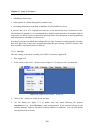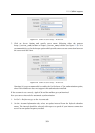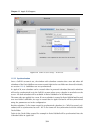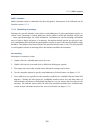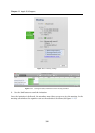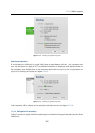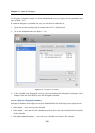11.4 Create public calendars
351
servers in the way that the original version of the calendar is removed first (including possible
sharing) and then a new version is saved to the server.
11.4 Create public calendars
To create a public calendar in Kerio MailServer, user needs corresponding access rights. These
rights can be assigned only by the Kerio MailServer administrator.
Once you have appropriate rights, you can create a public iCal calendar following the instruc-
tions provided below:
1. Log in the Kerio WebMail interface.
2. In Public folders, create a new calendar folder.
Note: To avoid complications with URL, It is recommended not to use special national
characters in calendar names. Use, for example, the name Calendar, to keep it easy.
3. Read access rights are set automatically for all users under the particular domain and all
Kerio MailServer users. These rights can be changed through the context menu of the new
folder (pop-up menu → Access rights).
4. Once a new calendar folder is created, run Apple iCal.
5. Create a new calendar that will be set as public.
6. Publish this calendar to the folder created in Kerio MailServer. For publishing, use the
following URL pattern:
http://server_name/ical/public/folder_name
the URL may be, for example, as follows:
http://mail.company.com/ical/public/Calendar
7. Use your browser to run Kerio WebMail and check whether the publishing has been com-
pleted successfully.
11.5 CalDAV support
Since Mac OS X 10.5 Leopard, Apple iCal supports the CalDAV protocol. This protocol is
also supported by Kerio MailServer, making it possible to use the protocol for communication
between both applications.
Synchronization over CalDAV features the following options:
• synchronization of calendars,
• synchronization of To Do with the Task folder,