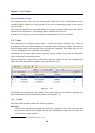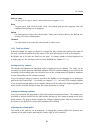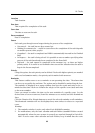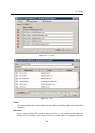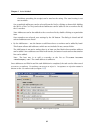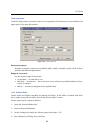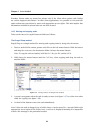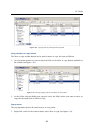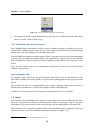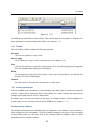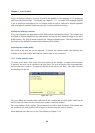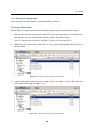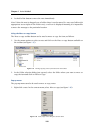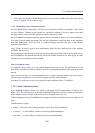Chapter 1 Kerio WebMail
94
Warning: Private tasks are treated as private only if the client where private task folders
are viewed supports this feature. In other client applications, it is possible to view and edit
tasks without any restrictions by users with appropriate access rights. This also implies that
information included in private tasks are not well secured.
1.8.5 Moving and copying tasks
Tasks can be moved or copied between folders as follows:
The Drag & Drop method
Drag & Drop is a simple method for moving and copying items by using only the mouse:
1. Hover a task with the mouse pointer and click on the left mouse button. Hold the button
and drag the event over the destination folder. Release the mouse button.
Note: To copy the selected task(s), hold the Ctrl key (or Alt on Mac OS X).
2. Hold down the mouse button (and the Ctrl key, when copying) and drag the task to
another folder.
Figure 1.87 Moving tasks by the Drag & Drop method
3. A green icon appears when the task is ready to move (see figure 1.87) or a blue icon when
ready for copying (see figure 1.88).
4. Let hold of the button to move the task immediately.
Note: Unless the task is dragged over a folder where it can be moved (i.e. any task folder with
appropriate access rights in the folder tree), a red icon is displayed meaning it is impossible
to move the message to the particular location.