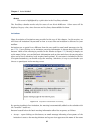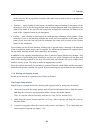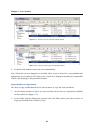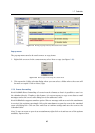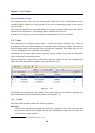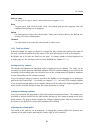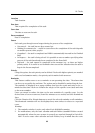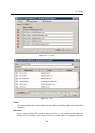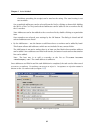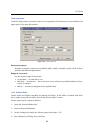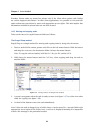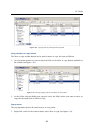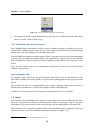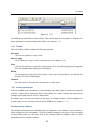Chapter 1 Kerio WebMail
90
and task notification will not work in Kerio WebMail. However, if the notification
timeout expires when MS Outlook is running, a notification is displayed in a standard
MS Outlook window.
Complete %
Shows what percent of the task has already been completed.
Comment
Detailed information can be provided for each task.
Categories
The Categories item is useful only if the web interface is used in connection with MS
Outlook with Kerio Outlook Connector preinstalled. Use the tools in this application to
display the events in individual categories.
Click the Categories button to display the list of default categories. Users can also create
new categories that are more suitable.
Private
The Private item is helpful especially for sharing of folders. If the folder is shared with
other users, tasks set as private can be viewed only by their owner (for details, see chap-
ter 1.8.4).
Co-workers
When a task is created, it can be sent to other people. This feature can be used for several
purposes. For example, it might be desired to inform a superior about a task.
Use the Co-workers tab in the task’s edit dialog box to send the task information to other
people (see figure 1.83). The Co-workers allows creating of a list of persons to whom an
informative email including the task details will be sent when the task is created. The task is
sent when created and then again whenever it is updated by the task owner (the initiator). The
message is set so that if the co-worker to whom the task was sent uses Kerio WebMail, the task
can be saved in the task folder and send a confirmative/rejection message at once.
Co-workers and their addresses can be added to the list by the following methods:
• Use the Select button to search attendees in contacts. Simply look up and add any co-
workers included in your contact folders.
The dialog allows setting of the following options: