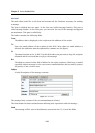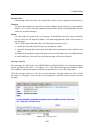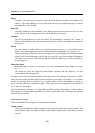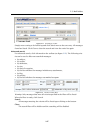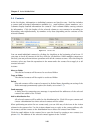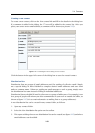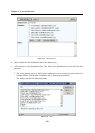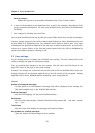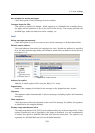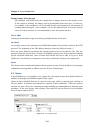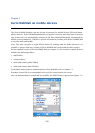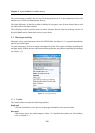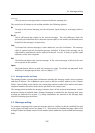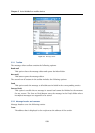2.4 Contacts
151
The Search for entry
Fill in a string that will be used as the search criteria. It is possible to search by first
and second names as well as display names (full names) or by email addresses.
Simply enter the first letters of the first name, second name or user name. Click on
Search. The first 200 contacts matching the string are displayed (or less). Usually,
the list of contacts found is narrower, so it is easy to choose the contact we have
been looking for.
Contacts list
You can also use contact list to select existing contacts. Unless a particular string
is being searched, contacts of all folders set in Kerio WebMail’s user settings are
displayed in the dialog.
To add a contact to the distribution list, select it with the mouse pointer and click
on Select. Individual contacts as well as contact groups (i.e. user groups sharing
one email address) and other distribution lists can be added to a distribution list.
One or multiple contacts can be chosen in contact lists (by holding the Shift
or Ctrl key and selecting items by the mouse pointer) and then added to the
distribution list by the Add to list button.
Search in private contacts only
If this option is enabled, the search will not be performed in any public contact
folders. In such a case, only private folders and subfolders are searched through.
Enabling of this option may speed up the search under certain circumstances,
especially where public contact folders are large.
When done, simply click on Close to close the dialog.
• If you want to add a contact which is not saved in any contact folder yet, use the Add
button. In the dialog just opened, enter the first and second name and email address:
Figure 2.17 Add
Name
Enter first and second name of the new distribution list member.
E-mail
Enter email address of the new distribution list member (required).