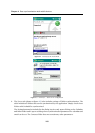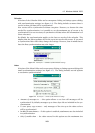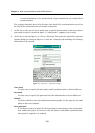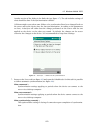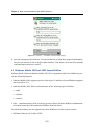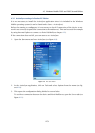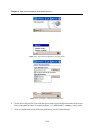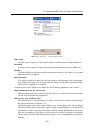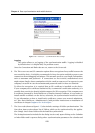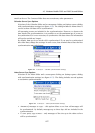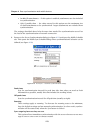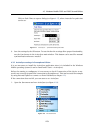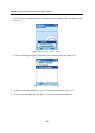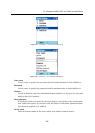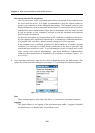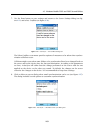Chapter 4 Data synchronization with mobile devices
176
Figure 4.13 ActiveSync — synchronization rules settings
Logging
The option allows to set logging of the synchronization traffic. Logging is disabled
by default since it is helpful only if a problem occurs.
Once the Connection and Rules tabs are set, return to the Server tab.
6. The This server uses an SSL connection option allows encryption of any traffic between the
server and the device. It is highly recommended to keep the option enabled to protect your
connections from debugging and misuse. This measure protects your fragile information,
such as username and password. If connections are not secured, unauthorized users
might misuse fragile data to manipulate with the email account as well as operate in your
company’s network in case the username and password used for these are identical.
To allow the encryption, it is required that an SSL certificate is installed on the device.
If your company uses certificates authorized by a commercial certification authority, it is
possible that your device already includes support for SSL encryption. If the company uses
a certificate generated by Kerio MailServer or another internal certificate, it is necessary to
install another certificate on the device; otherwise, the synchronization would not work.
To get information on how to install such certificates, contact your network administra-
tor. Also Kerio MailServer, Administrator’s Guide provides instructions on installation of
certificates in chapter
Support for ActiveSync.
7. The Server tab (shown at figure 4.11) also includes settings of folder synchronization. The
Sync these items section shows list of folders which can be synchronized by the applica-
tion. Simply check those folders which should be synchronized.
The Settings button also included in the dialog is active only upon clicking on the Calendar
or Inbox folder and it opens a dialog where synchronization parameters for calendar and