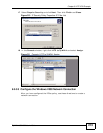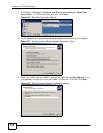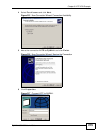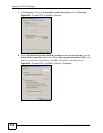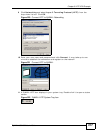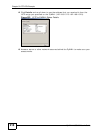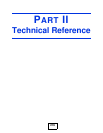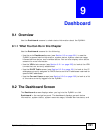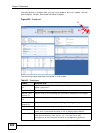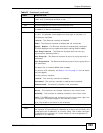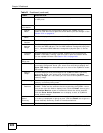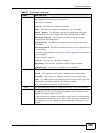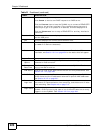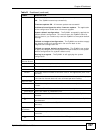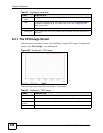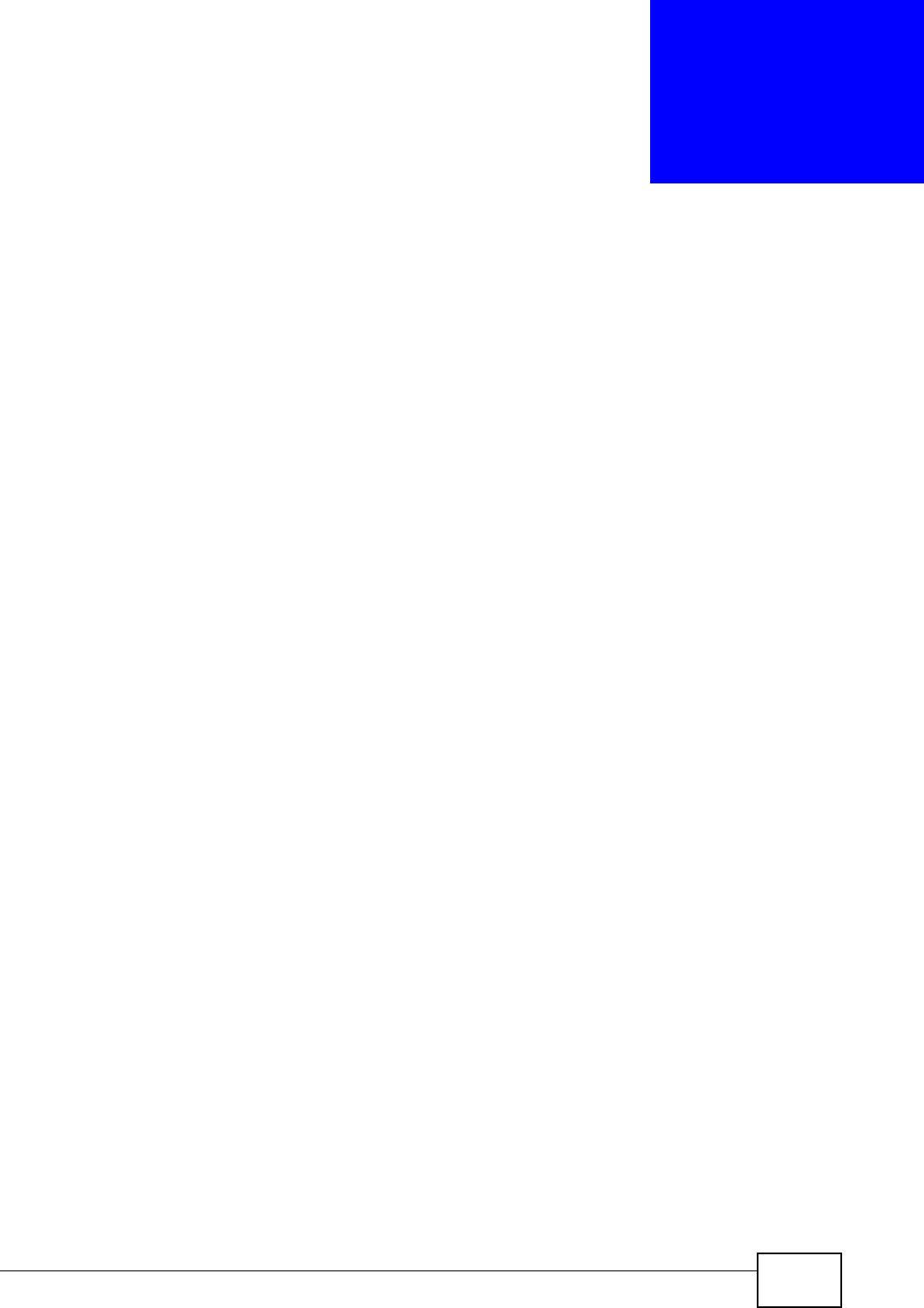
ZyWALL USG 300 User’s Guide
221
CHAPTER 9
Dashboard
9.1 Overview
Use the Dashboard screens to check status information about the ZyWALL.
9.1.1 What You Can Do in this Chapter
Use the Dashboard screens for the following.
•Use the main Dashboard screen (see Section 9.2 on page 221) to see the
ZyWALL’s general device information, system status, system resource usage,
licensed service status, and interface status. You can also display other status
screens for more information.
•Use the VPN status screen (see Section 9.2.1 on page 228) to look at the VPN
tunnels that are currently established.
•Use the DHCP Table screen (see Section 9.2.5 on page 231) to look at the IP
addresses currently assigned to DHCP clients and the IP addresses reserved for
specific MAC addresses.
•Use the Current Users screen (see Section 9.2.6 on page 232) to look at a list
of the users currently logged into the ZyWALL.
9.2 The Dashboard Screen
The Dashboard screen displays when you log into the ZyWALL or click
Dashboard in the navigation panel. The dashboard displays general device
information, system status, system resource usage, licensed service status, and