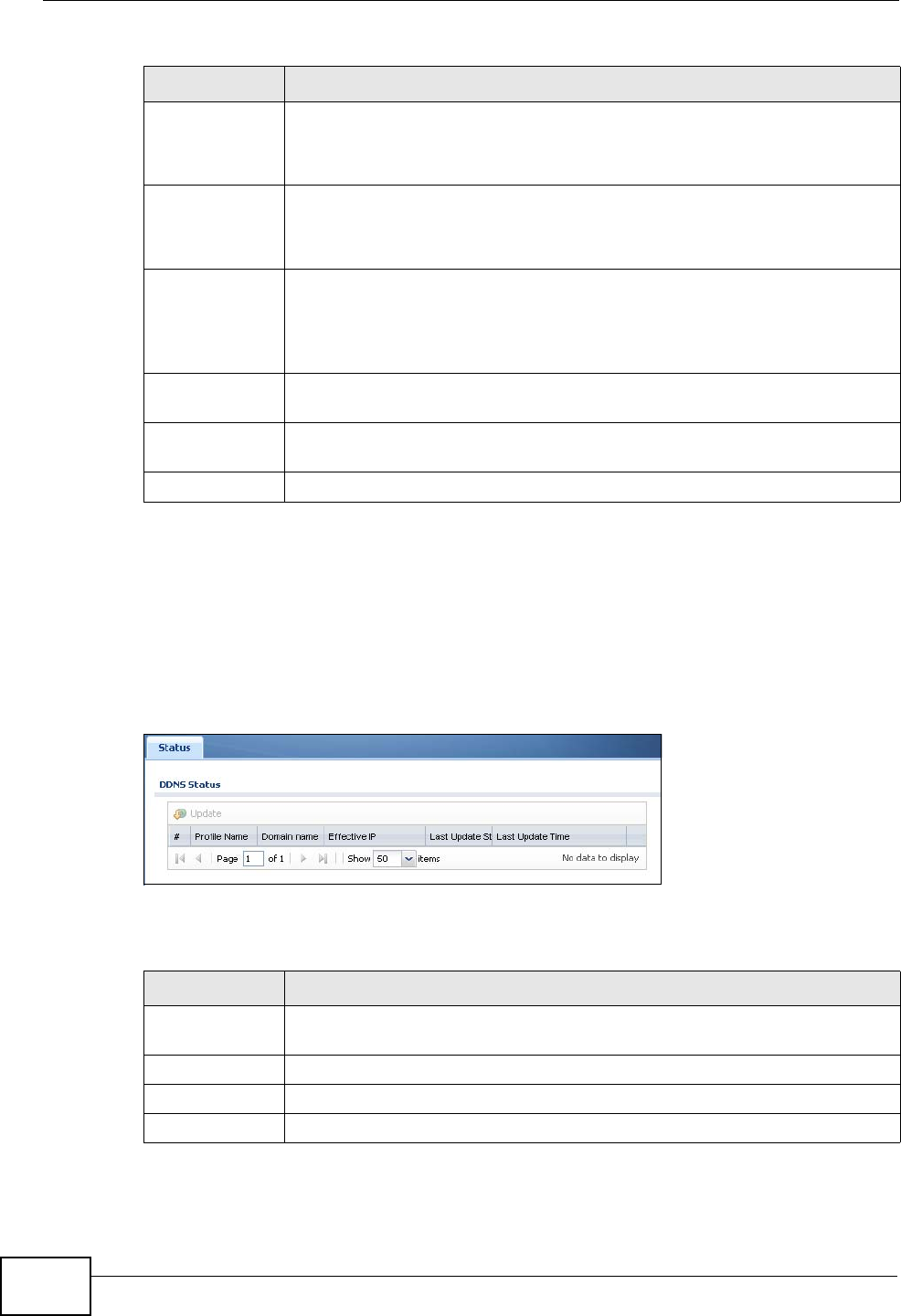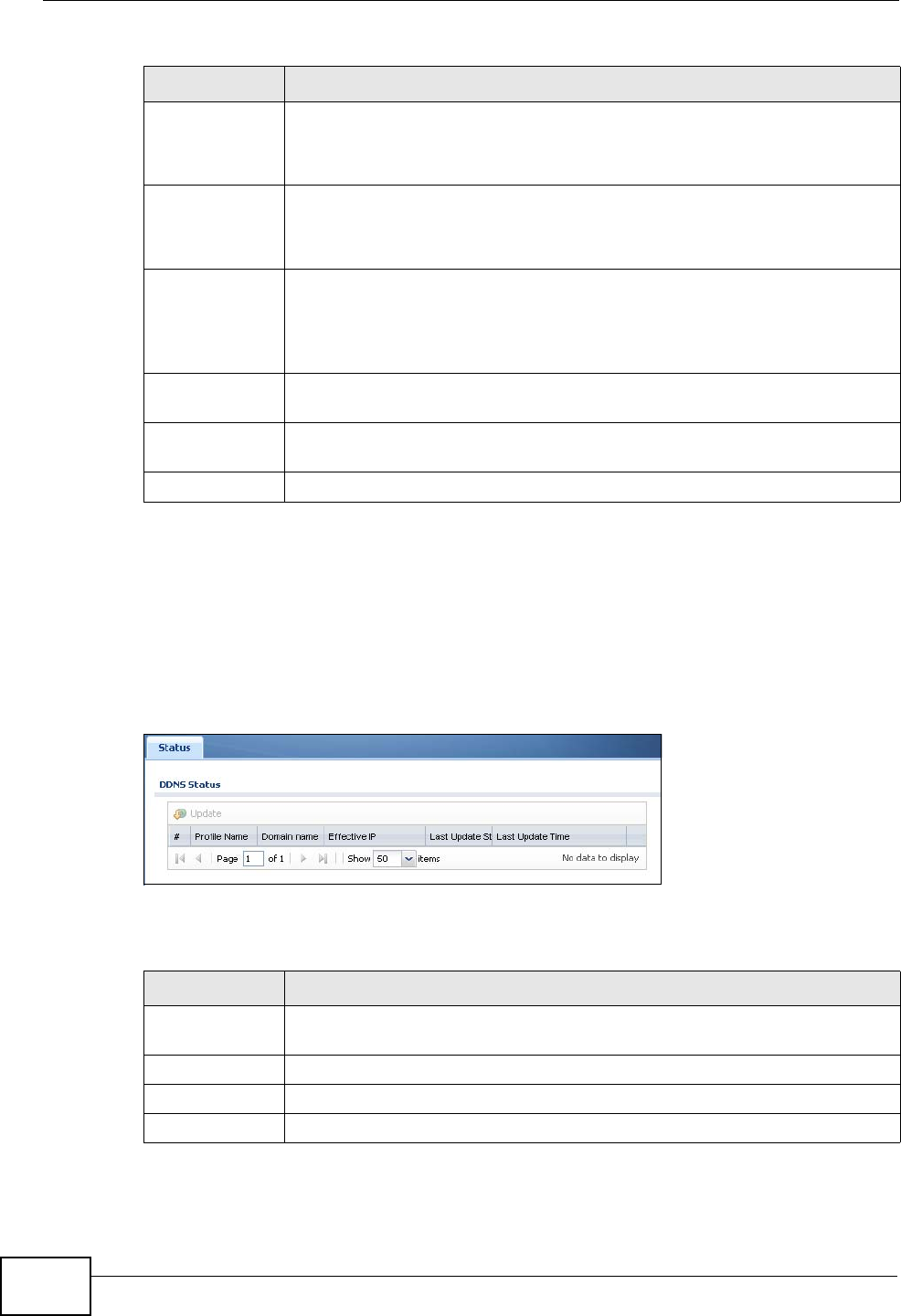
Chapter 10 Monitor
ZyWALL USG 300 User’s Guide
248
10.6 The DDNS Status Screen
The DDNS Status screen shows the status of the ZyWALL’s DDNS domain names.
Click Monitor > System Status > DDNS Status to open the following screen.
Figure 236 Monitor > System Status > DDNS Status
The following table describes the labels in this screen.
Service This field displays the protocol used in each active session.
If you are looking at the sessions by services report, click + or - to
display or hide details about a protocol’s sessions.
Source This field displays the source IP address and port in each active session.
If you are looking at the sessions by source IP report, click + or - to
display or hide details about a source IP address’s sessions.
Destination This field displays the destination IP address and port in each active
session.
If you are looking at the sessions by destination IP report, click + or
- to display or hide details about a destination IP address’s sessions.
Rx This field displays the amount of information received by the source in
the active session.
Tx This field displays the amount of information transmitted by the source
in the active session.
Duration This field displays the length of the active session in seconds.
Table 33 Monitor > System Status > Session Monitor (continued)
LABEL DESCRIPTION
Table 34 Monitor > System Status > DDNS Status
LABEL DESCRIPTION
Update Click this to have the ZyWALL update the profile to the DDNS server. The
ZyWALL attempts to resolve the IP address for the domain name.
Profile Name This field displays the descriptive profile name for this entry.
Domain Name This field displays each domain name the ZyWALL can route.
Effective IP This is the (resolved) IP address of the domain name.