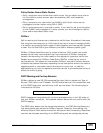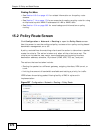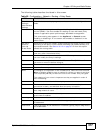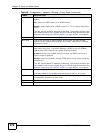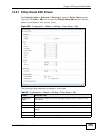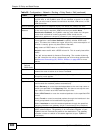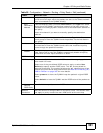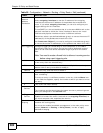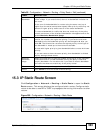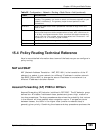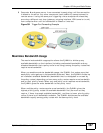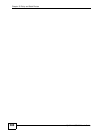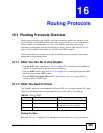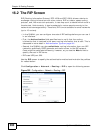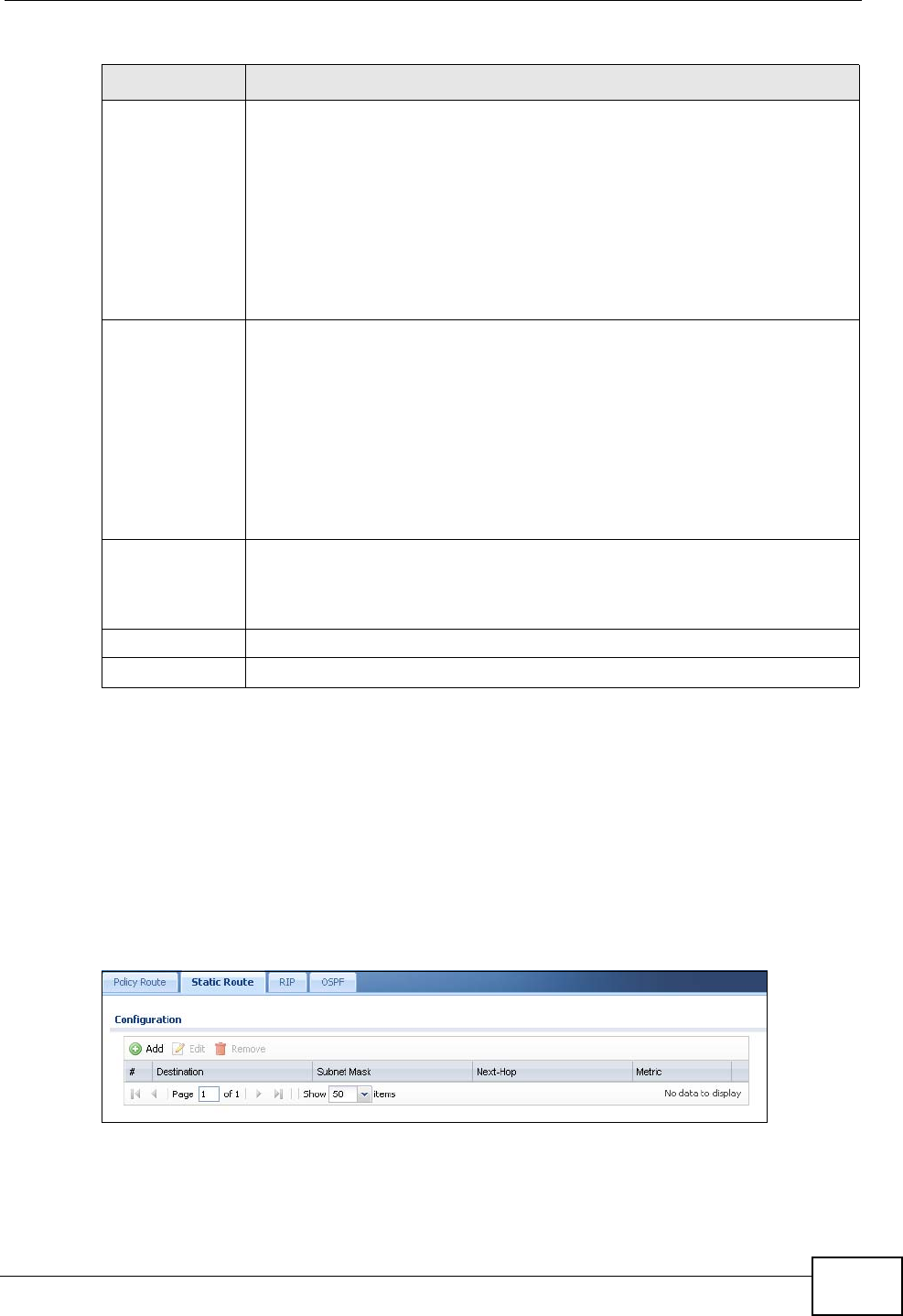
Chapter 15 Policy and Static Routes
ZyWALL USG 300 User’s Guide
383
15.3 IP Static Route Screen
Click Configuration > Network > Routing > Static Route to open the Static
Route screen. This screen displays the configured static routes. Configure static
routes to be able to use RIP or OSPF to propagate the routing information to other
routers.
Figure 299 Configuration > Network > Routing > Static Route
Maximum
Bandwidth
Specify the maximum bandwidth (from 1 to 1048576) allowed for the
route in kbps. If you enter 0 here, there is no bandwidth limitation for
the route.
If the sum of the bandwidths for routes using the same next hop is
higher than the actual transmission speed, lower priority traffic may not
be sent if higher priority traffic uses all of the actual bandwidth.
To reserve bandwidth for traffic that does not match any of the policy
routes, leave some of the interface’s bandwidth unbudgeted and do not
enable Maximize Bandwidth Usage.
Bandwidth
Priority
Enter a number between 1 and 7 to set the priority for traffic. The
smaller the number, the higher the priority. If you set the maximum
bandwidth to 0, the bandwidth priority will be changed to 0 after you
click OK. That means the route has the highest priority and will get all
the bandwidth it needs up to the maximum available.
A route with higher priority is given bandwidth before a route with lower
priority.
If you set routes to have the same priority, then bandwidth is divided
equally amongst those routes.
Maximize
Bandwidth
Usage
Select this check box to have the ZyWALL divide up all of the interface’s
unallocated and/or unused bandwidth among the policy routes that
require bandwidth. Do not select this if you want to reserve bandwidth
for traffic that does not match any of the policy routes.
OK Click OK to save your changes back to the ZyWALL.
Cancel Click Cancel to exit this screen without saving.
Table 90 Configuration > Network > Routing > Policy Route > Edit (continued)
LABEL DESCRIPTION