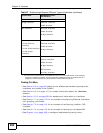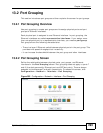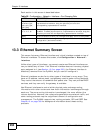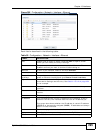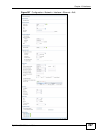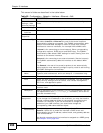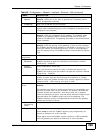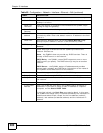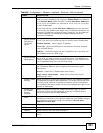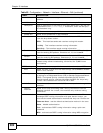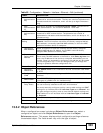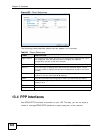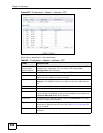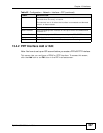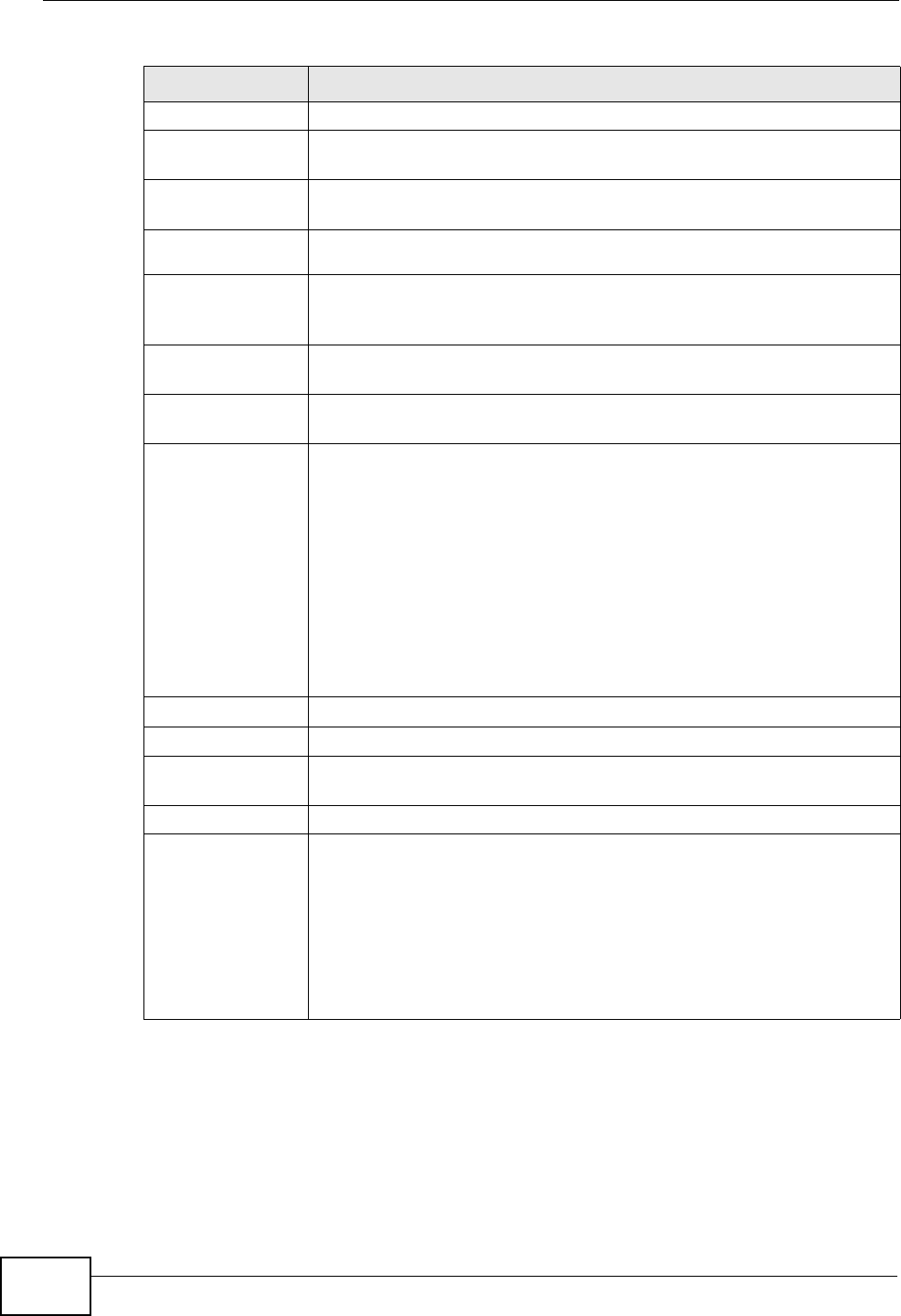
Chapter 13 Interfaces
ZyWALL USG 300 User’s Guide
300
Check Period Enter the number of seconds between connection check attempts.
Check Timeout Enter the number of seconds to wait for a response before the
attempt is a failure.
Check Fail
Tolerance
Enter the number of consecutive failures before the ZyWALL stops
routing through the gateway.
Check Default
Gateway
Select this to use the default gateway for the connectivity check.
Check this
address
Select this to specify a domain name or IP address for the
connectivity check. Enter that domain name or IP address in the field
next to it.
Check Port This field only displays when you set the Check Method to tcp.
Specify the port number to use for a TCP connectivity check.
DHCP Setting These fields appear when Interface Properties is Internal or
General.
DHCP Select what type of DHCP service the ZyWALL provides to the
network. Choices are:
None - the ZyWALL does not provide any DHCP services. There is
already a DHCP server on the network.
DHCP Relay - the ZyWALL routes DHCP requests to one or more
DHCP servers you specify. The DHCP server(s) may be on another
network.
DHCP Server - the ZyWALL assigns IP addresses and provides
subnet mask, gateway, and DNS server information to the network.
The ZyWALL is the DHCP server for the network.
These fields appear if the ZyWALL is a DHCP Relay.
Relay Server 1 Enter the IP address of a DHCP server for the network.
Relay Server 2 This field is optional. Enter the IP address of another DHCP server for
the network.
These fields appear if the ZyWALL is a DHCP Server.
IP Pool Start
Address
Enter the IP address from which the ZyWALL begins allocating IP
addresses. If you want to assign a static IP address to a specific
computer, use the Static DHCP Table.
If this field is blank, the Pool Size must also be blank. In this case,
the ZyWALL can assign every IP address allowed by the interface’s IP
address and subnet mask, except for the first address (network
address), last address (broadcast address) and the interface’s IP
address.
Table 60 Configuration > Network > Interface > Ethernet > Edit (continued)
LABEL DESCRIPTION