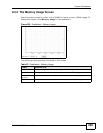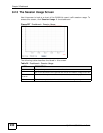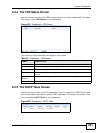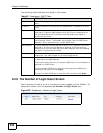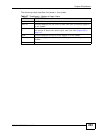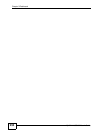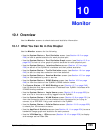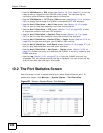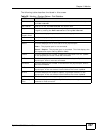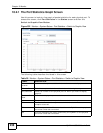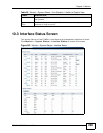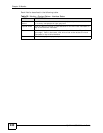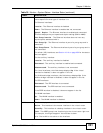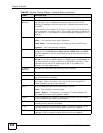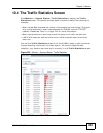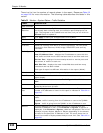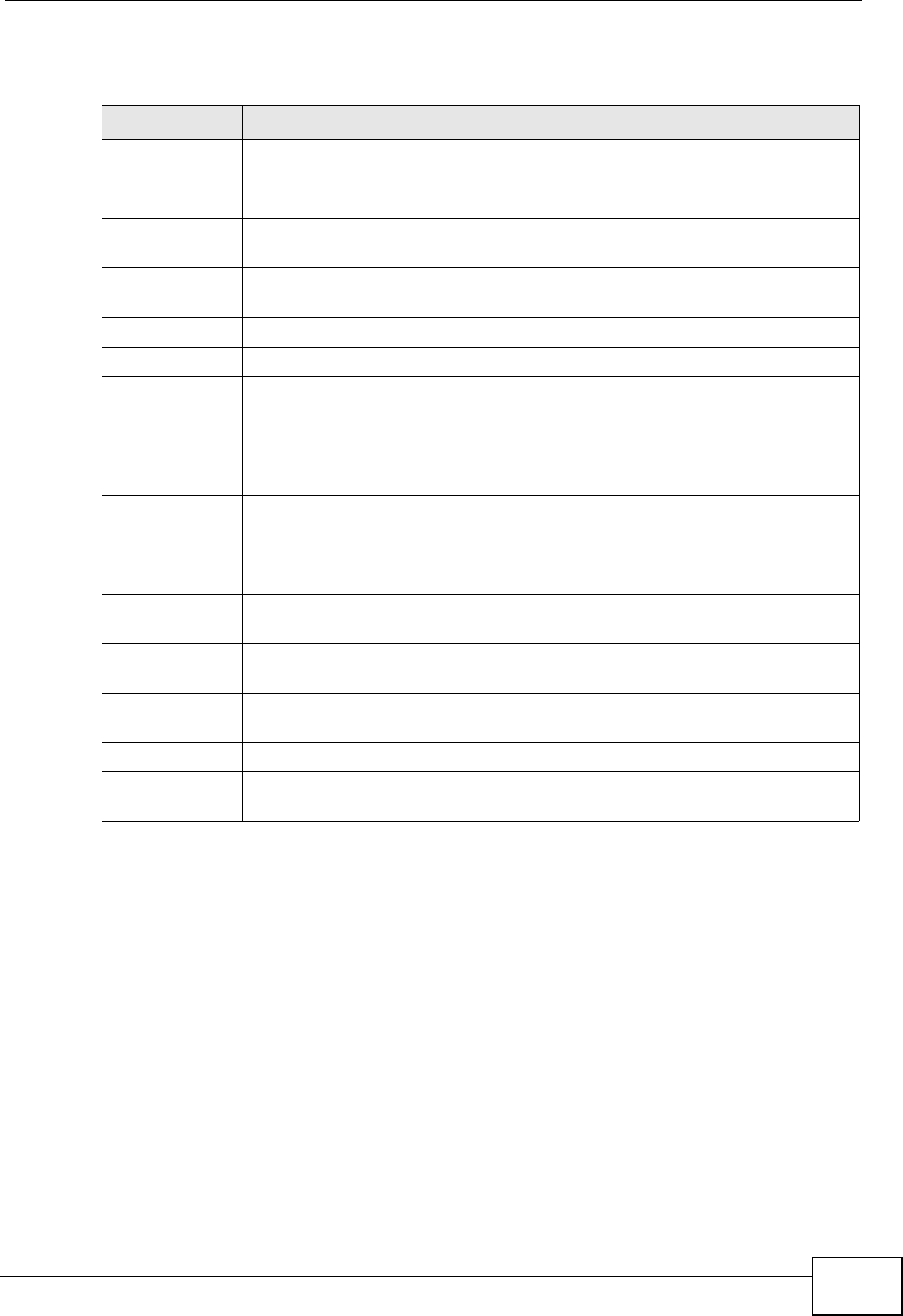
Chapter 10 Monitor
ZyWALL USG 300 User’s Guide
237
The following table describes the labels in this screen.
Table 28 Monitor > System Status > Port Statistics
LABEL DESCRIPTION
Poll Interval Enter how often you want this window to be updated automatically, and
click Set Interval.
Set Interval Click this to set the Poll Interval the screen uses.
Stop Click this to stop the window from updating automatically. You can start
it again by setting the Poll Interval and clicking Set Interval.
Switch to
Graphic View
Click this to display the port statistics as a line graph.
# This field displays the port’s number in the list.
Port This field displays the physical port number.
Status This field displays the current status of the physical port.
Down - The physical port is not connected.
Speed / Duplex - The physical port is connected. This field displays the
port speed and duplex setting (Full or Half).
TxPkts This field displays the number of packets transmitted from the ZyWALL
on the physical port since it was last connected.
RxPkts This field displays the number of packets received by the ZyWALL on the
physical port since it was last connected.
Collisions This field displays the number of collisions on the physical port since it
was last connected.
Tx B/s This field displays the transmission speed, in bytes per second, on the
physical port in the one-second interval before the screen updated.
Rx B/s This field displays the reception speed, in bytes per second, on the
physical port in the one-second interval before the screen updated.
Up Time This field displays how long the physical port has been connected.
System Up
Time
This field displays how long the ZyWALL has been running since it last
restarted or was turned on.