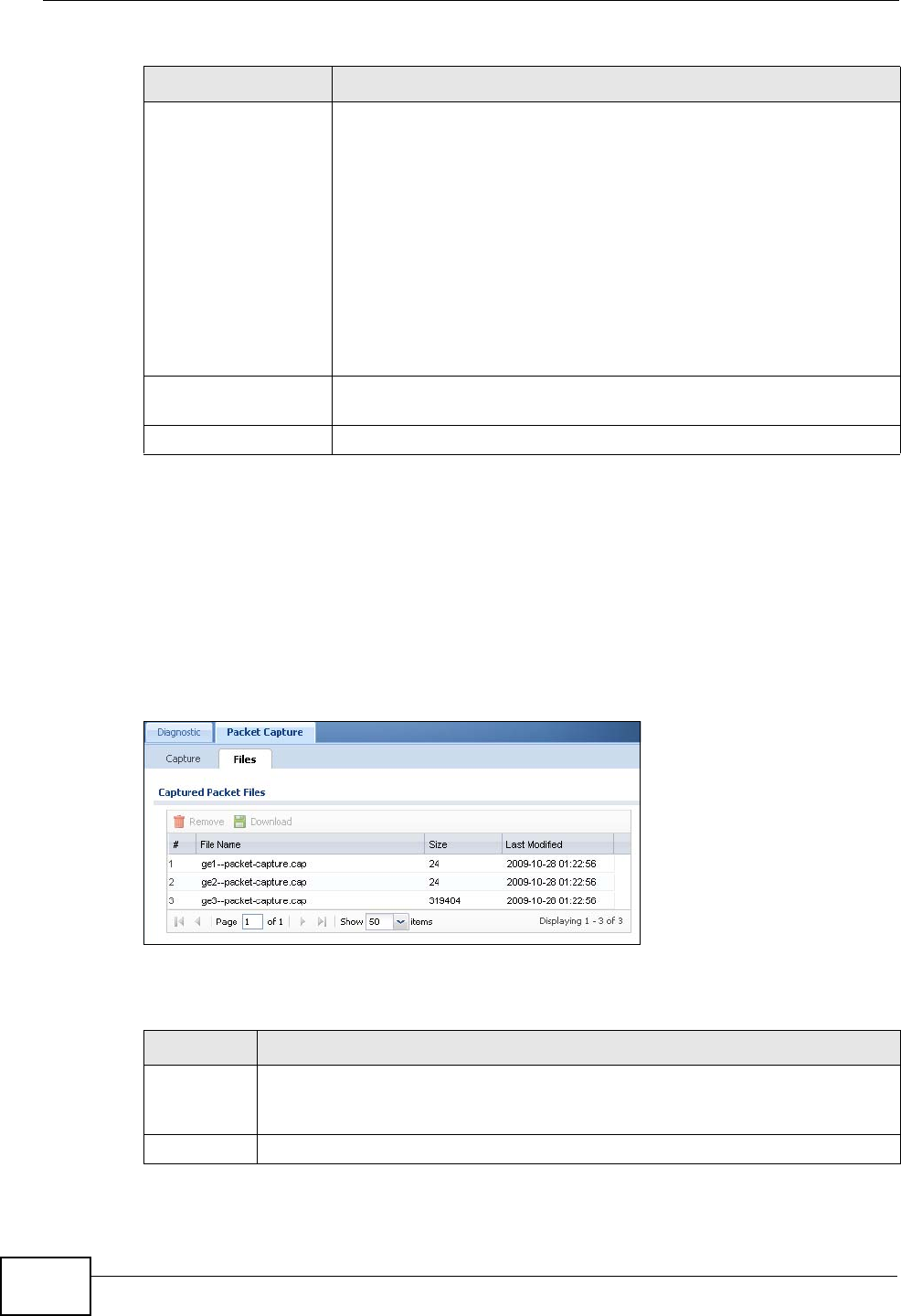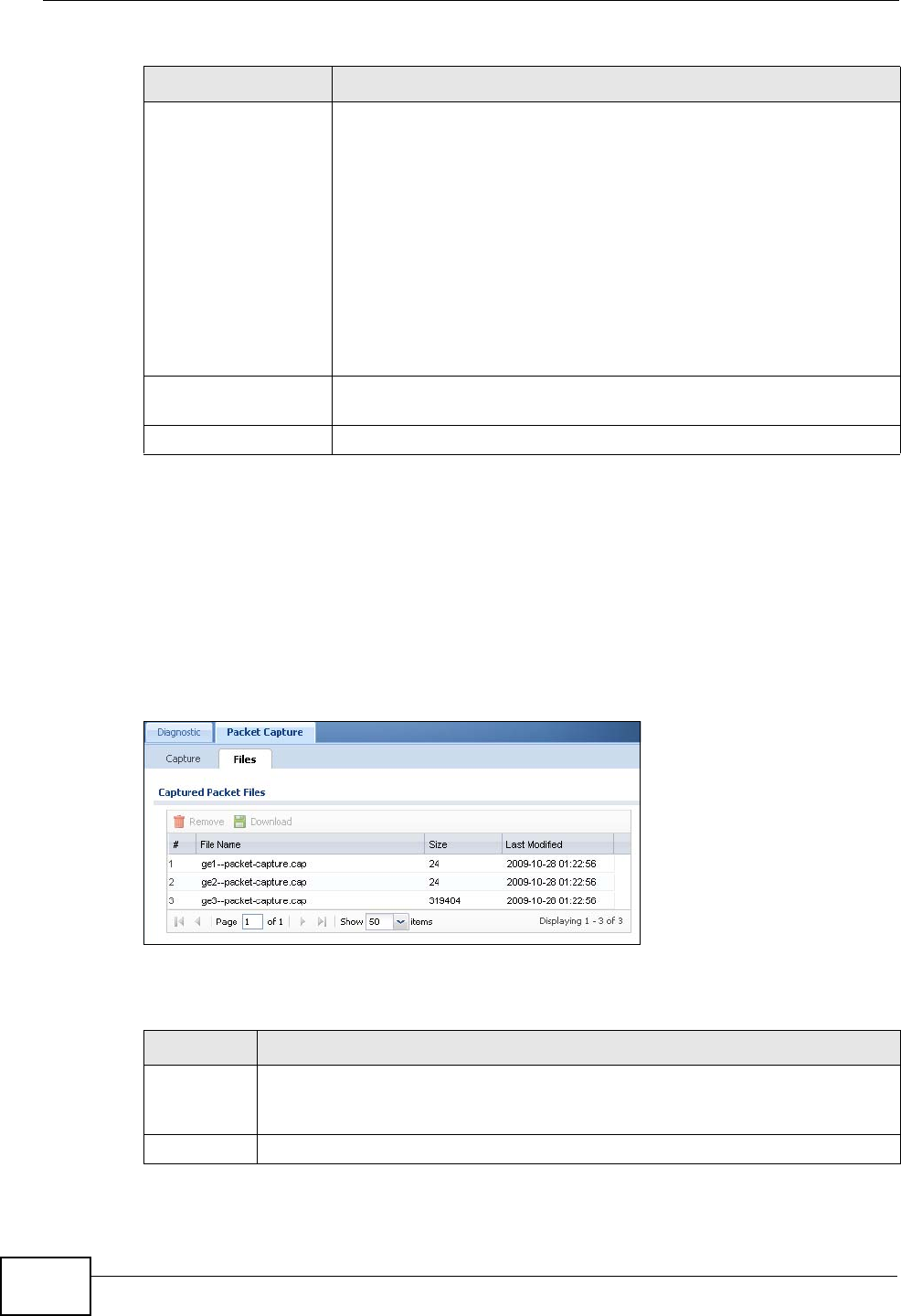
Chapter 53 Diagnostics
ZyWALL USG 300 User’s Guide
888
53.3.1 The Packet Capture Files Screen
Click Maintenance > Diagnostics > Packet Capture > Files to open the
packet capture files screen. This screen lists the files of packet captures the
ZyWALL has performed. You can download the files to your computer where you
can study them using a packet analyzer (also known as a network or protocol
analyzer) such as Wireshark.
Figure 596 Maintenance > Diagnostics > Packet Capture > Files
The following table describes the labels in this screen.
Capture Click this button to have the ZyWALL capture packets according to
the settings configured in this screen.
You can configure the ZyWALL while a packet capture is in progress
although you cannot modify the packet capture settings.
The ZyWALL’s throughput or performance may be affected while a
packet capture is in progress.
After the ZyWALL finishes the capture it saves a separate capture
file for each selected interface. The total number of packet capture
files that you can save depends on the file sizes and the available
flash storage space. Once the flash storage space is full, adding
more packet captures will fail.
Stop Click this button to stop a currently running packet capture and
generate a separate capture file for each selected interface.
Reset Click this button to return the screen to its last-saved settings.
Table 261 Maintenance > Diagnostics > Packet Capture (continued)
LABEL DESCRIPTION
Table 262 Maintenance > Diagnostics > Packet Capture > Files
LABEL DESCRIPTION
Remove Select files and click Remove to delete them from the ZyWALL. Use the
[Shift] and/or [Ctrl] key to select multiple files. A pop-up window asks you
to confirm that you want to delete.
Download Click a file to select it and click Download to save it to your computer.