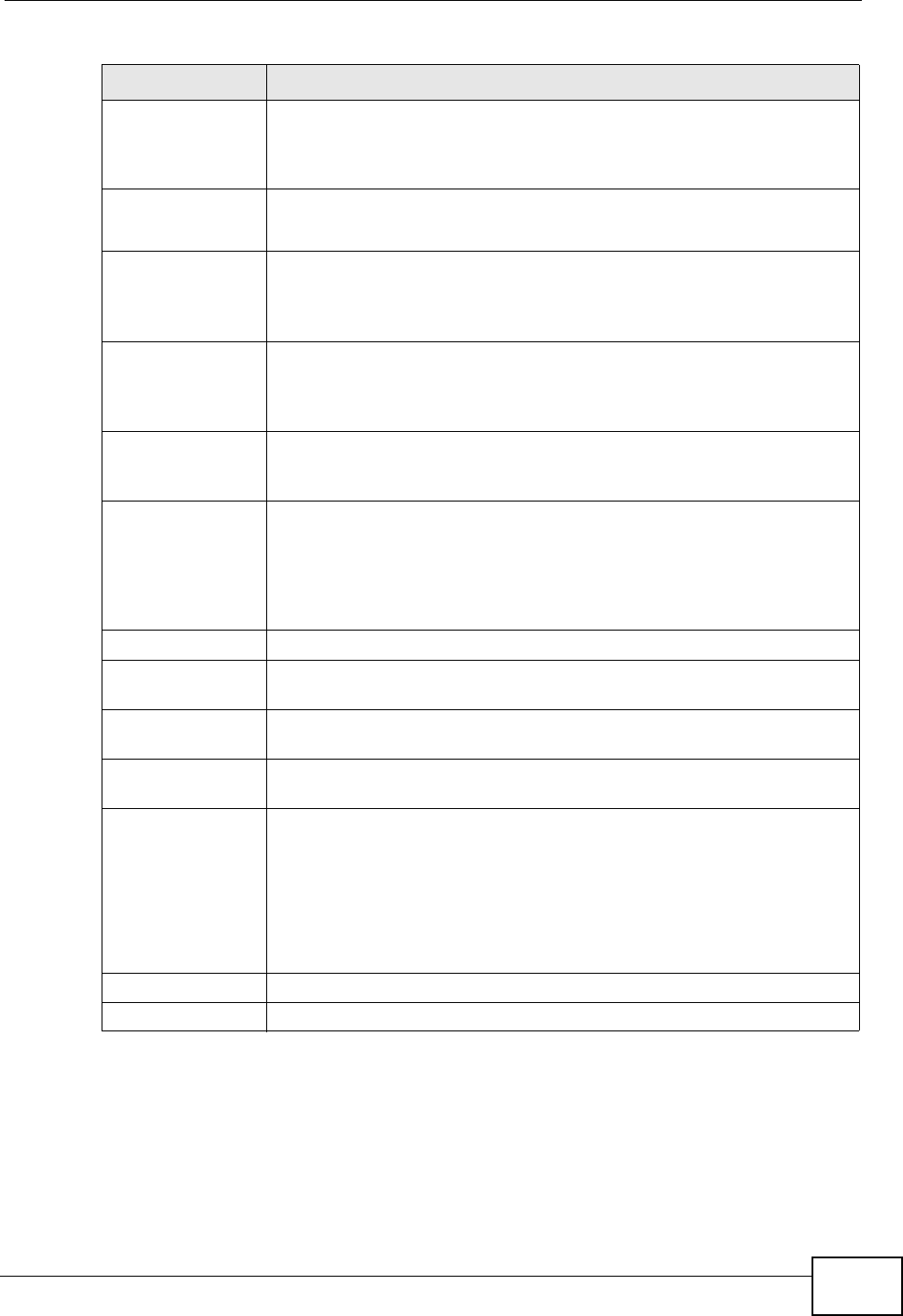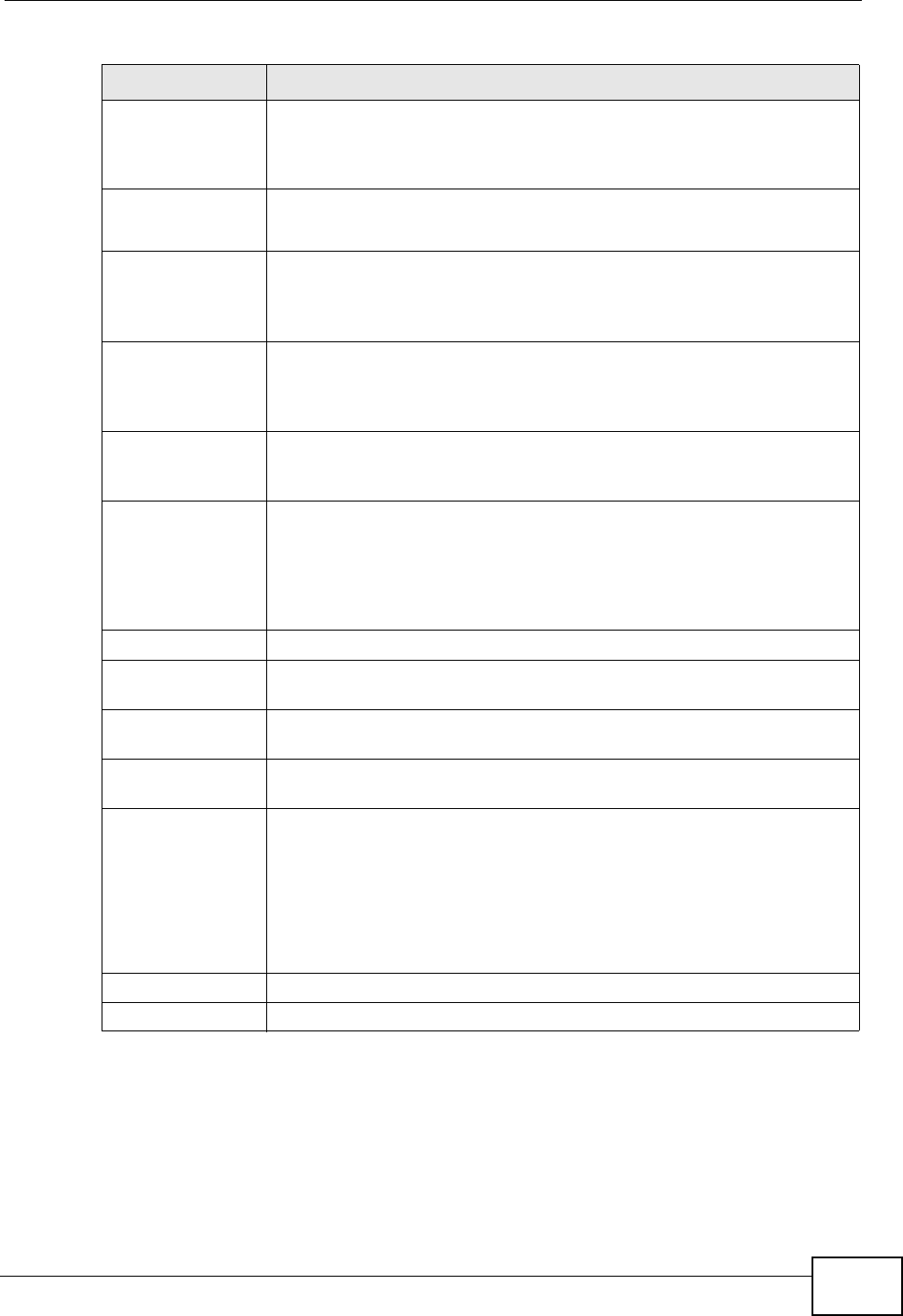
Chapter 13 Interfaces
ZyWALL USG 300 User’s Guide
303
13.3.2 Object References
When a configuration screen includes an Object References icon, select a
configuration object and click Object References to open the Object
References screen. This screen displays which configuration settings reference
the selected object. The fields shown vary with the type of object.
Text
Authentication
Key
This field is available if the Authentication is Text. Type the
password for text authentication. The key can consist of alphanumeric
characters and the underscore, and it can be up to eight characters
long.
MD5
Authentication
ID
This field is available if the Authentication is MD5. Type the ID for
MD5 authentication. The ID can be between 1 and 255.
MD5
Authentication
Key
This field is available if the Authentication is MD5. Type the
password for MD5 authentication. The password can consist of
alphanumeric characters and the underscore, and it can be up to 16
characters long.
MAC Address
Setting
This section appears when Interface Properties is External or
General. Have the interface use either the factory assigned default
MAC address, a manually specified MAC address, or clone the MAC
address of another device or computer.
Use Default
MAC Address
Select this option to have the interface use the factory assigned
default MAC address. By default, the ZyWALL uses the factory
assigned MAC address to identify itself.
Overwrite
Default MAC
Address
Select this option to have the interface use a different MAC address.
Either enter the MAC address in the fields or click Clone by host and
enter the IP address of the device or computer whose MAC you are
cloning. Once it is successfully configured, the address will be copied
to the configuration file. It will not change unless you change the
setting or upload a different configuration file.
Related Setting
Configure
PPPoE/PPTP
Click PPPoE/PPTP if this interface’s Internet connection uses PPPoE
or PPTP.
Configure
VLAN
Click VLAN if you want to configure a VLAN interface for this Ethernet
interface.
Configure
WAN TRUNK
Click WAN TRUNK to go to a screen where you can set this interface
to be part of a WAN trunk for load balancing.
Configure
Policy Route
Click Policy Route to go to the policy route summary screen where
you can manually associate traffic with this interface.
You must manually configure a policy route to add routing and SNAT
settings for an interface with the Interface Type set to General. You
can also configure a policy route to override the default routing and
SNAT behavior for an interface with an Interface Type of Internal
or External.
OK Click OK to save your changes back to the ZyWALL.
Cancel Click Cancel to exit this screen without saving.
Table 60 Configuration > Network > Interface > Ethernet > Edit (continued)
LABEL DESCRIPTION