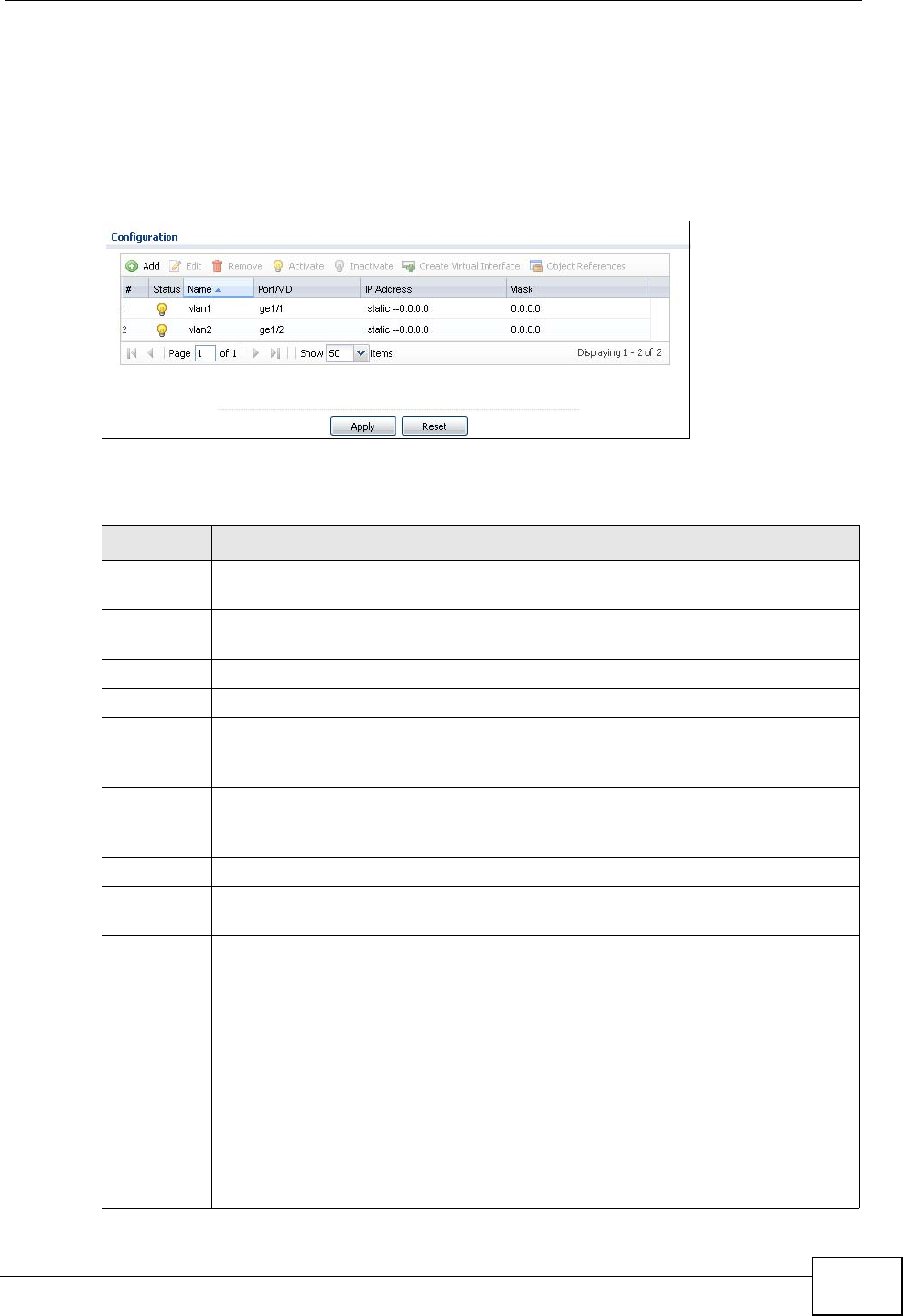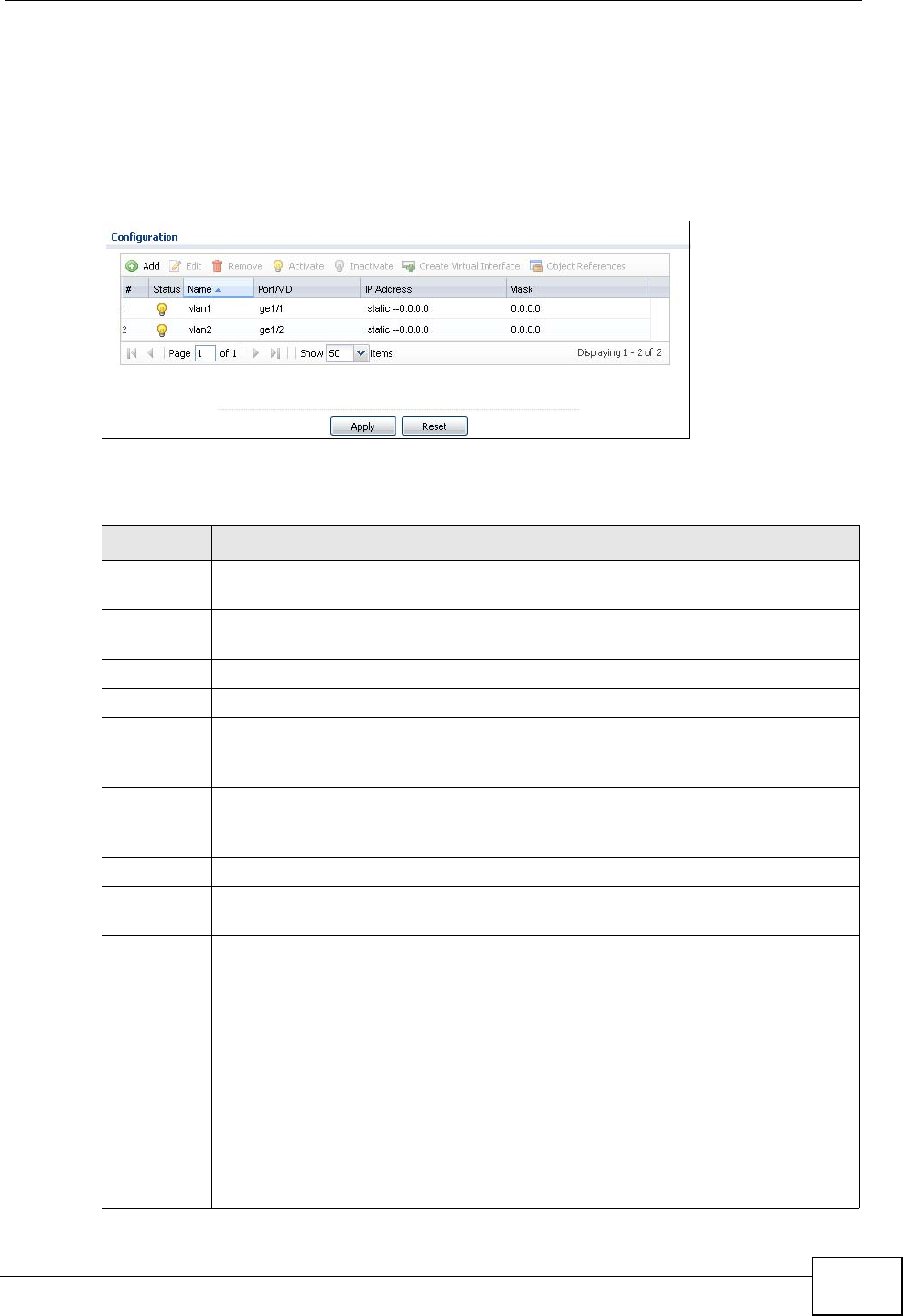
Chapter 13 Interfaces
ZyWALL USG 300 User’s Guide
337
13.8.1 VLAN Summary Screen
This screen lists every VLAN interface and virtual interface created on top of VLAN
interfaces. To access this screen, click Configuration > Network > Interface >
VLAN.
Figure 283 Configuration > Network > Interface > VLAN
Each field is explained in the following table.
Table 74 Configuration > Network > Interface > VLAN
LABEL DESCRIPTION
Edit Double-click an entry or select it and click Edit to open a screen where you
can modify the entry’s settings.
Remove To remove an entry, select it and click Remove. The ZyWALL confirms you
want to remove it before doing so.
Activate To turn on an entry, select it and click Activate.
Inactivate To turn off an entry, select it and click Inactivate.
Create
Virtual
Interface
To open the screen where you can create a virtual interface, select an
interface and click Create Virtual Interface.
Object
References
Select an entry and click Object References to open a screen that shows
which settings use the entry. See Section 13.3.2 on page 303 for an
example.
# This field is a sequential value, and it is not associated with any interface.
Status This icon is lit when the entry is active and dimmed when the entry is
inactive.
Name This field displays the name of the interface.
Port/VID For VLAN interfaces, this field displays
• the Ethernet interface on which the VLAN interface is created
• the VLAN ID
For virtual interfaces, this field is blank.
IP Address This field displays the current IP address of the interface. If the IP address is
0.0.0.0, the interface does not have an IP address yet.
This screen also shows whether the IP address is a static IP address
(STATIC) or dynamically assigned (DHCP). IP addresses are always static
in virtual interfaces.