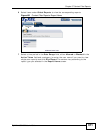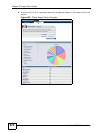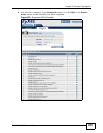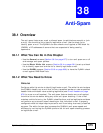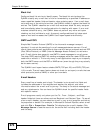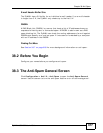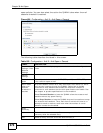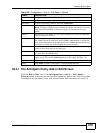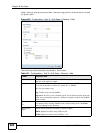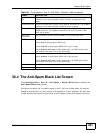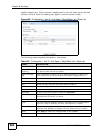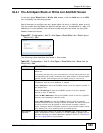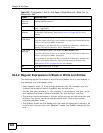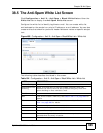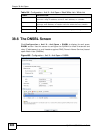Chapter 38 Anti-Spam
ZyWALL USG 300 User’s Guide
679
38.3.1 The Anti-Spam Policy Add or Edit Screen
Click the Add or Edit icon in the Configuration > Anti-X > Anti-Spam >
General screen to display the configuration screen as shown next. Use this screen
to configure an anti-spam policy that controls what traffic direction of e-mail to
Remove Select an entry and click this to delete it.
Activate To turn on an entry, select it and click Activate.
Inactivate To turn off an entry, select it and click Inactivate.
Move To change an entry’s position in the numbered list, select it and click
Move to display a field to type a number for where you want to put that
entry and press [ENTER] to move the entry to the number that you
typed.
Status The activate (light bulb) icon is lit when the entry is active and dimmed
when the entry is inactive.
Priority This is the position of an anti-spam policy in the list. The ordering of your
anti-spam policies is important as the ZyWALL applies them in sequence.
Once traffic matches an anti-spam policy, the ZyWALL applies that policy
and does not check the traffic against any more policies.
From The anti-spam policy has the ZyWALL scan e-mail traffic that is coming
from this zone and going to the To zone.
To The anti-spam policy has the ZyWALL scan e-mail traffic that is going to
this zone from the From zone.
Protocol These are the protocols of traffic to scan for spam. SMTP applies to
traffic using TCP port 25. POP3 applies to traffic using TCP port 110.
Apply Click Apply to save your changes back to the ZyWALL.
Reset Click Reset to return the screen to its last-saved settings.
Table 180 Configuration > Anti-X > Anti-Spam > General
LABEL DESCRIPTION