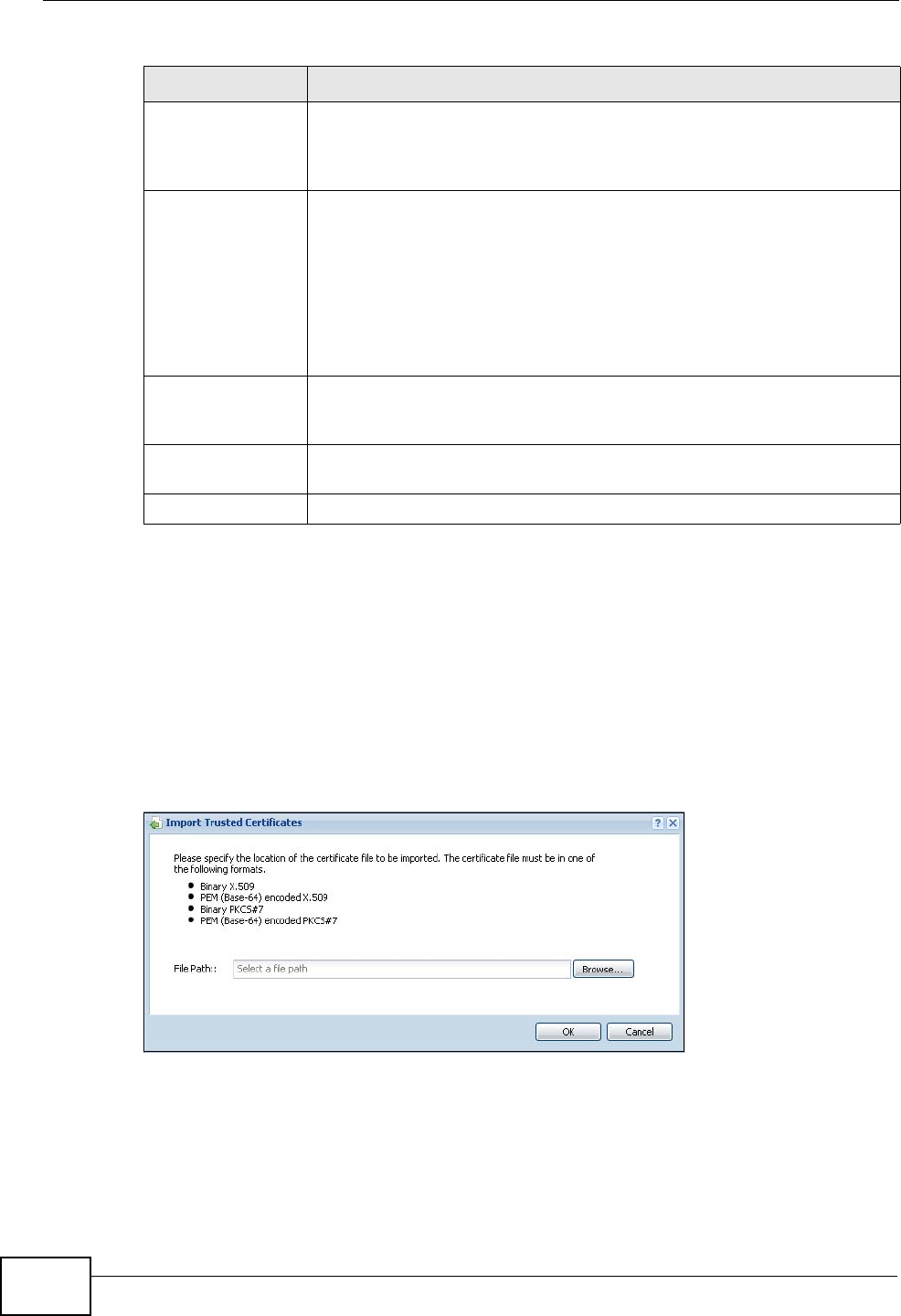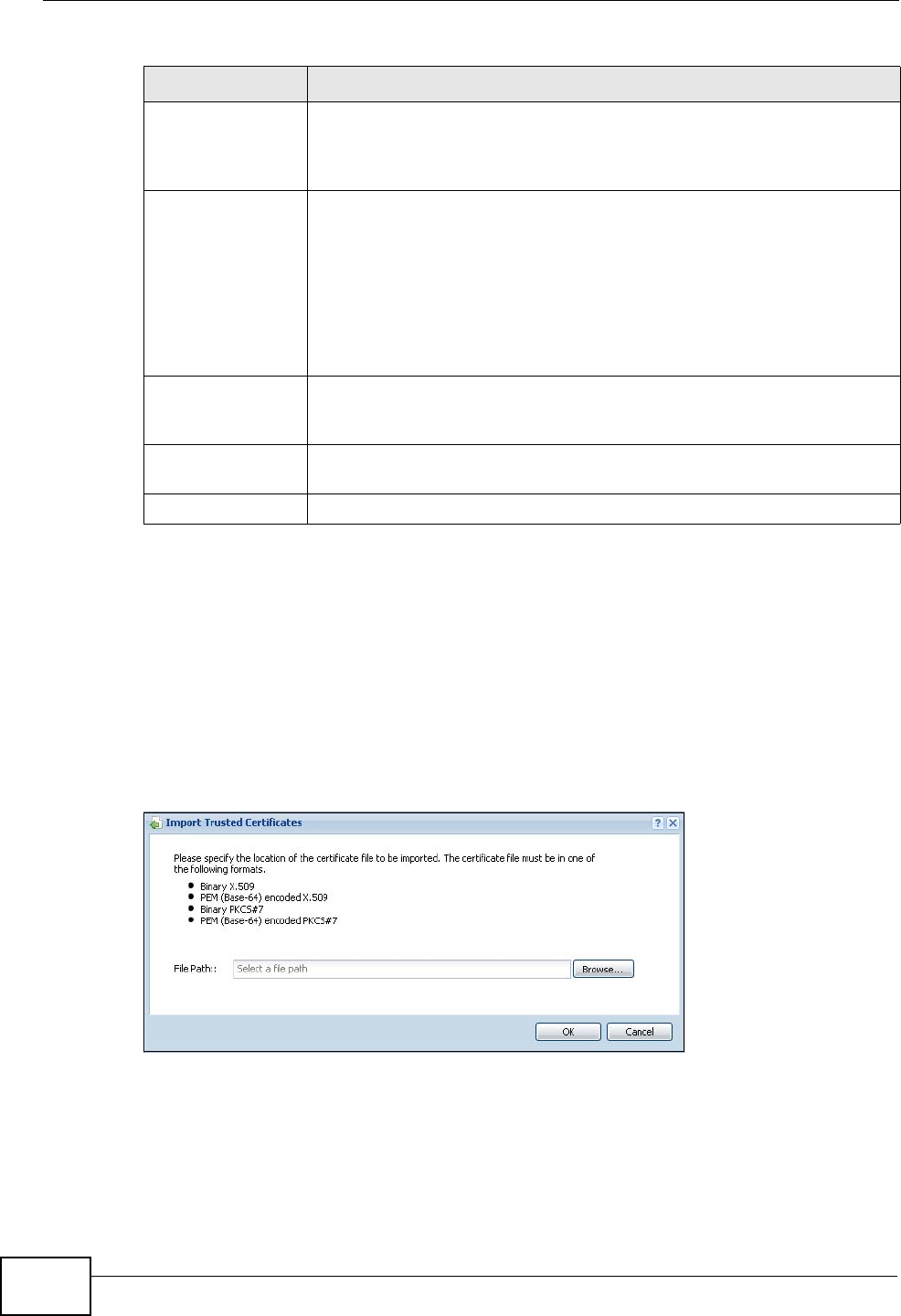
Chapter 46 Certificates
ZyWALL USG 300 User’s Guide
784
46.3.2 The Trusted Certificates Import Screen
Click Configuration > Object > Certificate > Trusted Certificates > Import
to open the Trusted Certificates Import screen. Follow the instructions in this
screen to save a trusted certificate to the ZyWALL.
Note: You must remove any spaces from the certificate’s filename before you can
import the certificate.
Figure 522 Configuration > Object > Certificate > Trusted Certificates > Import
SHA1 Fingerprint This is the certificate’s message digest that the ZyWALL calculated
using the SHA1 algorithm. You can use this value to verify with the
certification authority (over the phone for example) that this is
actually their certificate.
Certificate in PEM
(Base-64)
Encoded Format
This read-only text box displays the certificate or certification request
in Privacy Enhanced Mail (PEM) format. PEM uses lowercase letters,
uppercase letters and numerals to convert a binary certificate into a
printable form.
You can copy and paste the certificate into an e-mail to send to
friends or colleagues or you can copy and paste the certificate into a
text editor and save the file on a management computer for later
distribution (via floppy disk for example).
Export Certificate Click this button and then Save in the File Download screen. The
Save As screen opens, browse to the location that you want to use
and click Save.
OK Click OK to save your changes back to the ZyWALL. You can only
change the name.
Cancel Click Cancel to quit and return to the Trusted Certificates screen.
Table 222 Configuration > Object > Certificate > Trusted Certificates > Edit
LABEL DESCRIPTION