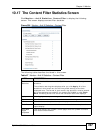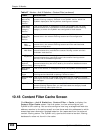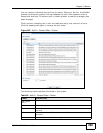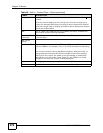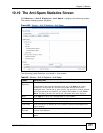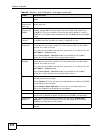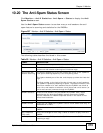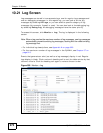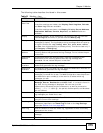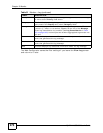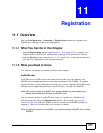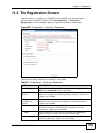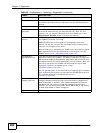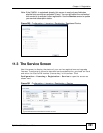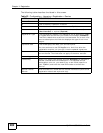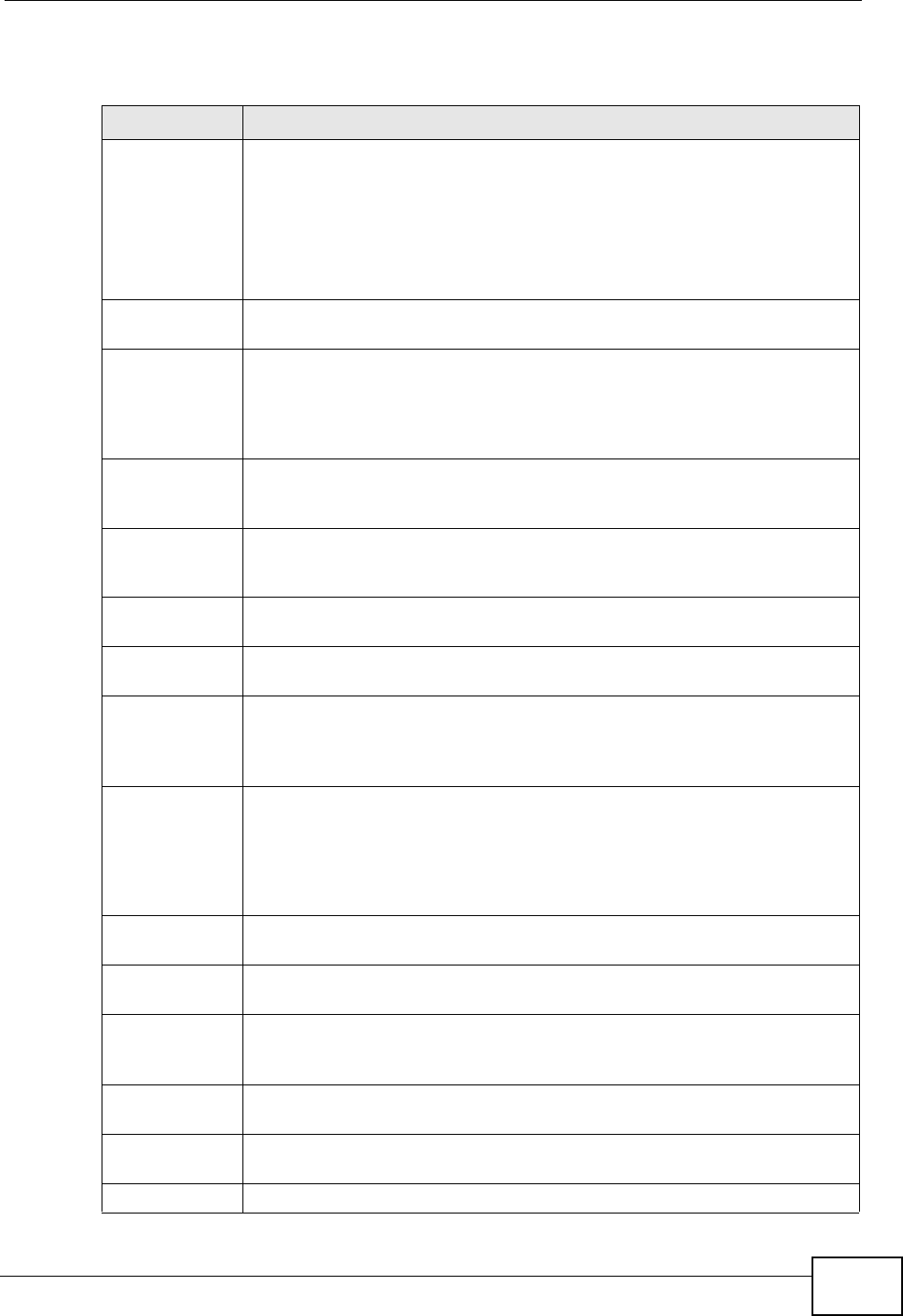
Chapter 10 Monitor
ZyWALL USG 300 User’s Guide
275
The following table describes the labels in this screen.
Table 51 Monitor > Log
LABEL DESCRIPTION
Show Filter /
Hide Filter
Click this button to show or hide the filter settings.
If the filter settings are hidden, the Display, Email Log Now, Refresh,
and Clear Log fields are available.
If the filter settings are shown, the Display, Priority, Source Address,
Destination Address, Service, Keyword, and Search fields are
available.
Display Select the category of log message(s) you want to view. You can also
view All Logs at one time, or you can view the Debug Log.
Priority This displays when you show the filter. Select the priority of log
messages to display. The log displays the log messages with this priority
or higher. Choices are: any, emerg, alert, crit, error, warn, notice,
and info, from highest priority to lowest priority. This field is read-only if
the Category is Debug Log.
Source
Address
This displays when you show the filter. Type the source IP address of the
incoming packet that generated the log message. Do not include the port
in this filter.
Destination
Address
This displays when you show the filter. Type the IP address of the
destination of the incoming packet when the log message was
generated. Do not include the port in this filter.
Source
Interface
This displays when you show the filter. Select the source interface of the
packet that generated the log message.
Destination
Interface
This displays when you show the filter. Select the destination interface of
the packet that generated the log message.
Service This displays when you show the filter. Select the service whose log
messages you would like to see. The Web Configurator uses the protocol
and destination port number(s) of the service to select which log
messages you see.
Keyword This displays when you show the filter. Type a keyword to look for in the
Message, Source, Destination and Note fields. If a match is found in
any field, the log message is displayed. You can use up to 63
alphanumeric characters and the underscore, as well as punctuation
marks ()’ ,:;?! +-*/= #$% @ ; the period, double quotes, and brackets
are not allowed.
Protocol This displays when you show the filter. Select a service protocol whose
log messages you would like to see.
Search This displays when you show the filter. Click this button to update the log
using the current filter settings.
Email Log Now Click this button to send log message(s) to the Active e-mail
address(es) specified in the Send Log To field on the Log Settings
page (see Section 51.3.2 on page 863).
Clear Log Click this button to clear the whole log, regardless of what is currently
displayed on the screen.
# This field is a sequential value, and it is not associated with a specific log
message.
Time This field displays the time the log message was recorded.