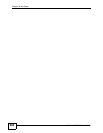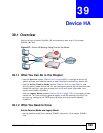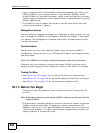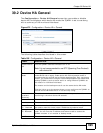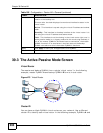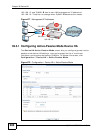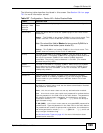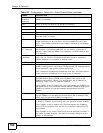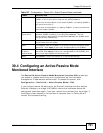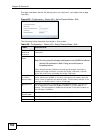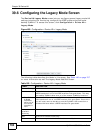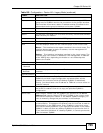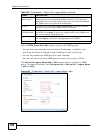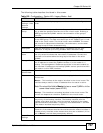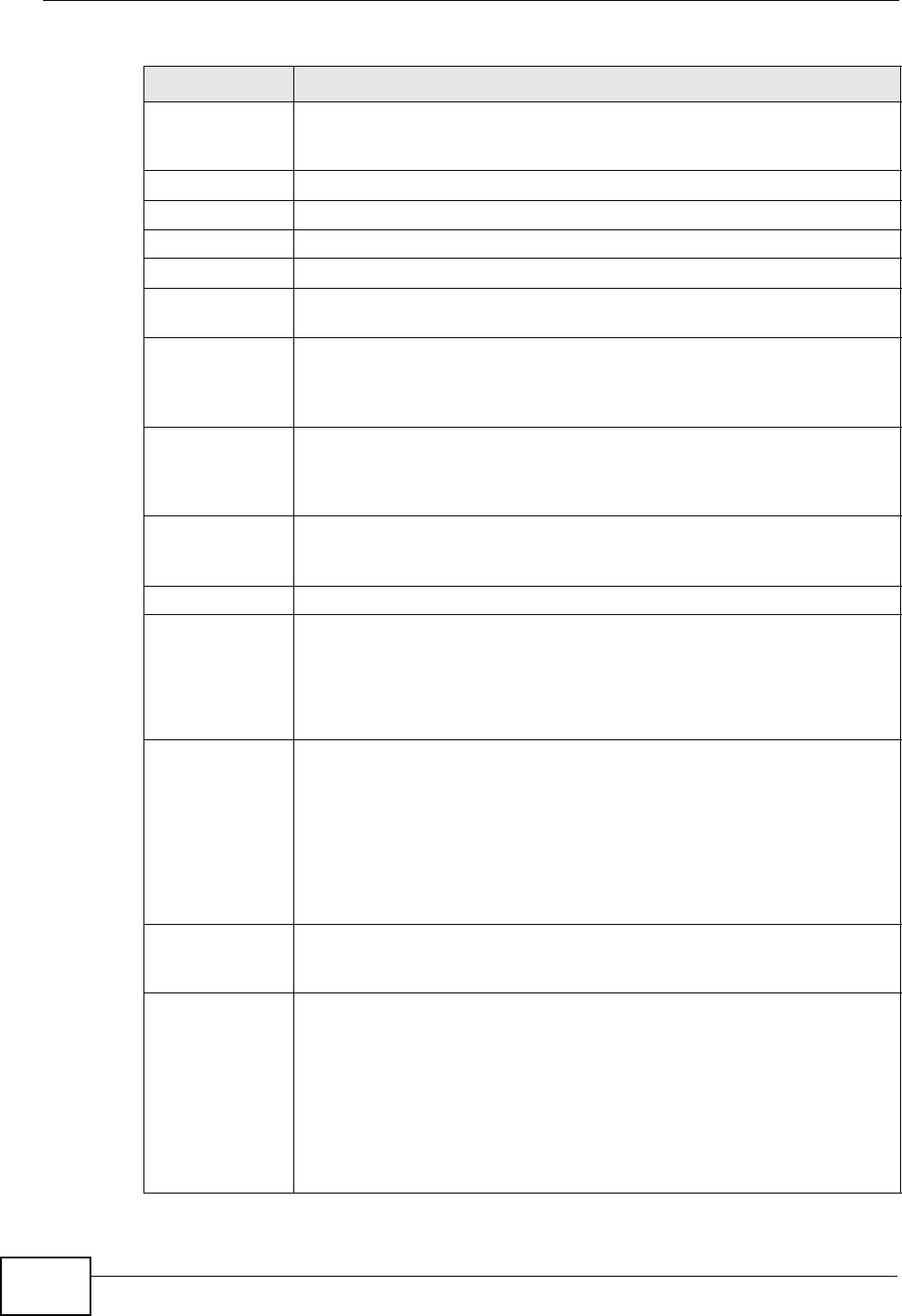
Chapter 39 Device HA
ZyWALL USG 300 User’s Guide
700
Monitored
Interface
Summary
This table shows the status of the device HA settings and status of the
ZyWALL’s interfaces.
Edit Select an entry and click this to be able to modify it.
Activate To turn on an entry, select it and click Activate.
Inactivate To turn off an entry, select it and click Inactivate.
# This is the entry’s index number in the list.
Status The activate (light bulb) icon is lit when the entry is active and dimmed
when the entry is inactive.
Interface This field identifies the interface. At the time of writing, Ethernet and
bridge interfaces can be included in the active-passive mode virtual
router. The member interfaces of any bridge interfaces do not display
separately.
Virtual Router
IP / Netmask
This is the master ZyWALL’s (static) IP address and subnet mask for
this interface. If a backup takes over for the master, it uses this IP
address. These fields are blank if the interface is a DHCP client or has
no IP settings.
Management IP
/ Netmask
This field displays the interface’s management IP address and subnet
mask. You can use this IP address and subnet mask to access the
ZyWALL whether it is in master or backup mode.
Link Status This tells whether the monitored interface’s connection is down or up.
Synchronization Use synchronization to have a backup ZyWALL copy the master
ZyWALL’s configuration, certificates, AV signatures, IDP and application
patrol signatures, and system protect signatures.
Every interface’s management IP address must be in the same subnet
as the interface’s IP address (the virtual router IP address).
Server Address If this ZyWALL is set to backup role, enter the IP address or Fully-
Qualified Domain Name (FQDN) of the ZyWALL from which to get
updated configuration. Usually, you should enter the IP address or
FQDN of a virtual router on a secure network.
If this ZyWALL is set to master role, this field displays the ZyWALL’s IP
addresses and/or Fully-Qualified Domain Names (FQDN) through which
ZyWALLs in backup role can get updated configuration from this
ZyWALL.
Sync. Now This displays if the ZyWALL is set to use active-passive mode device
HA, the ZyWALL is in the backup role and device HA is enabled. Click
this to copy the specified ZyWALL’s configuration.
Server Port If this ZyWALL is set to the backup role, enter the port number to use
for Secure FTP when synchronizing with the specified master ZyWALL.
If this ZyWALL is set to master role, this field displays the ZyWALL’s
Secure FTP port number. Click the link if you need to change the FTP
port number.
Every ZyWALL in the virtual router must use the same port number. If
the master ZyWALL changes, you have to manually change this port
number in the backups.
Table 187 Configuration > Device HA > Active-Passive Mode (continued)
LABEL DESCRIPTION