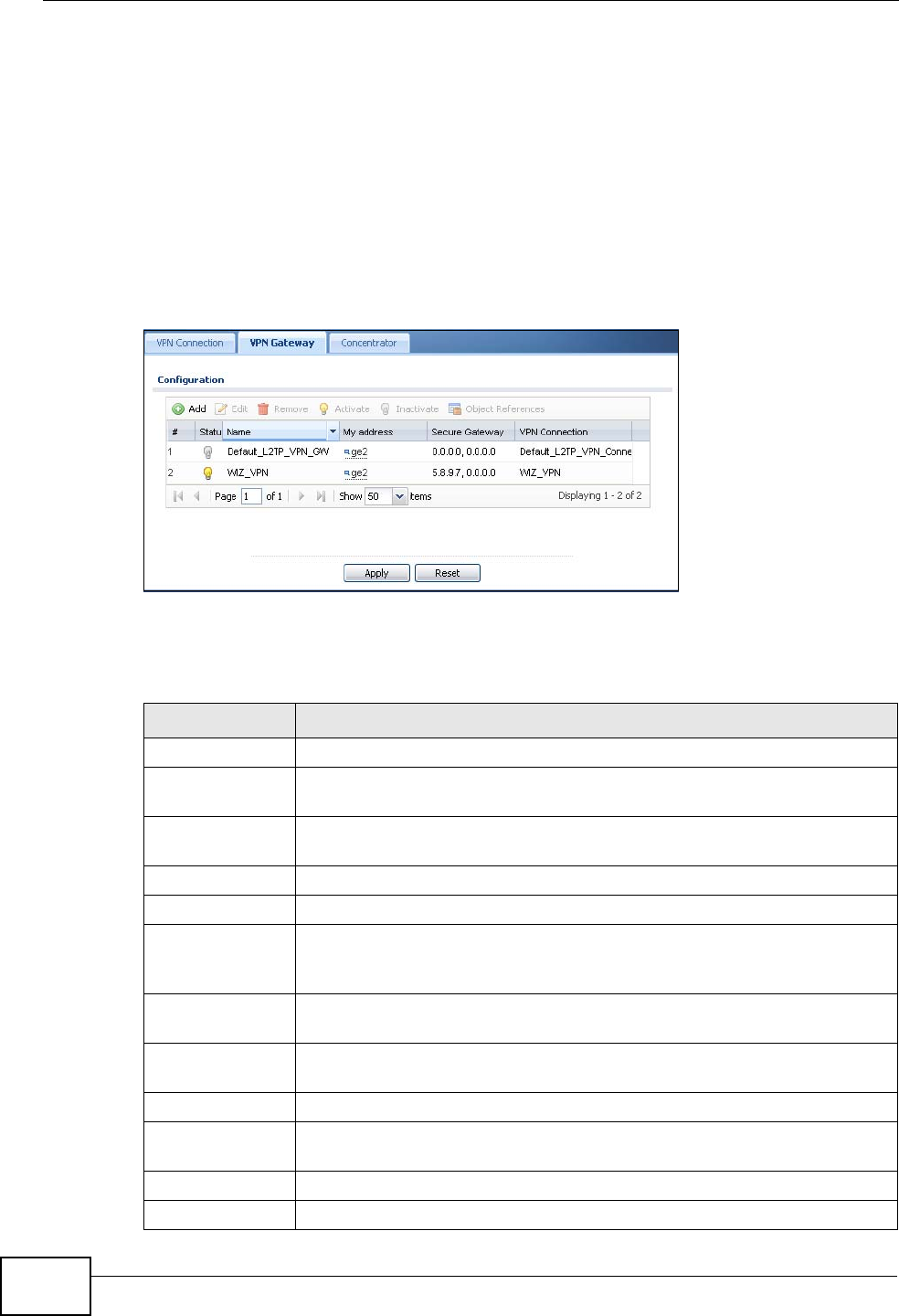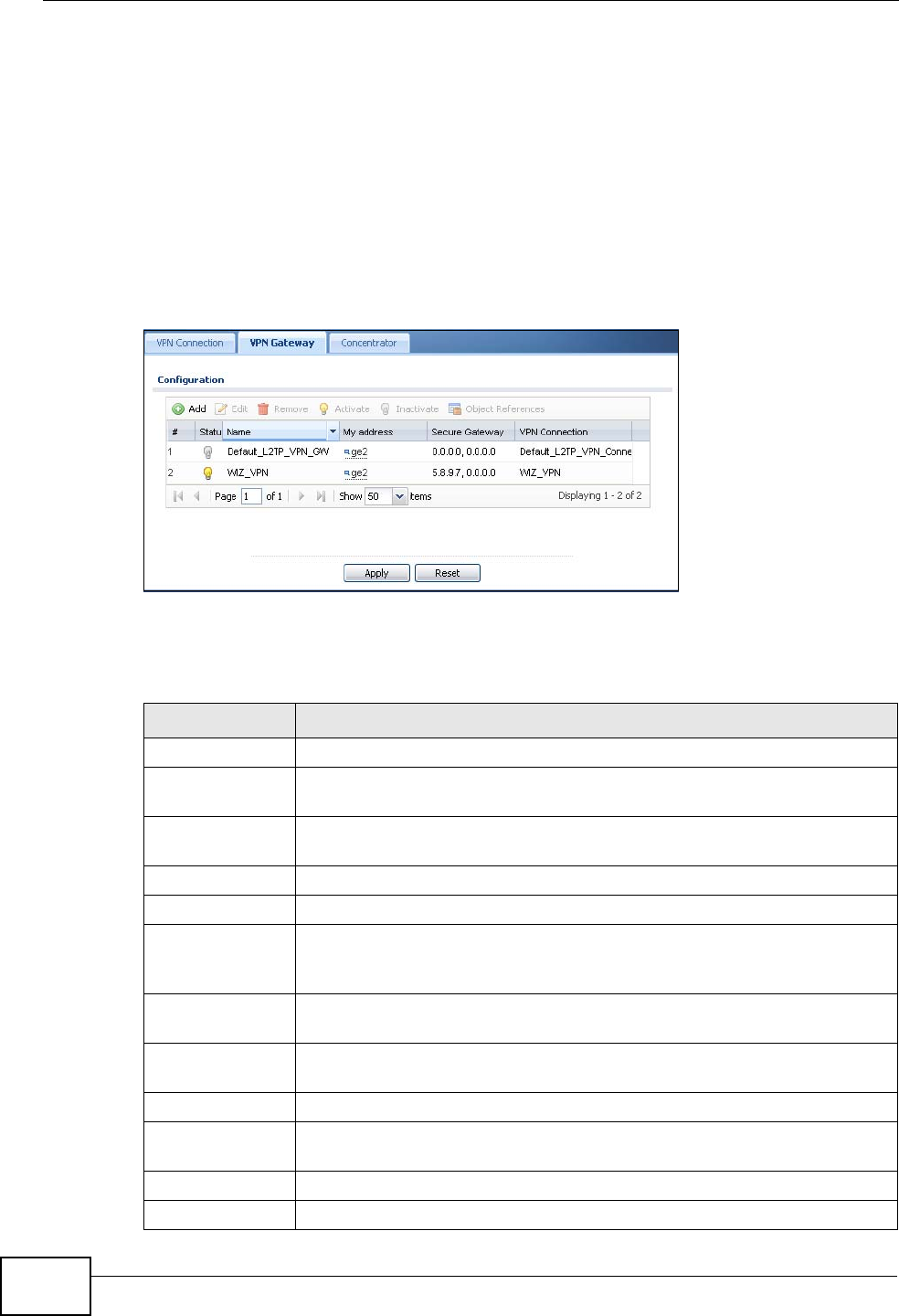
Chapter 25 IPSec VPN
ZyWALL USG 300 User’s Guide
482
25.3 The VPN Gateway Screen
The VPN Gateway summary screen displays the IPSec VPN gateway policies in
the ZyWALL, as well as the ZyWALL’s address, remote IPSec router’s address, and
associated VPN connections for each one. In addition, it also lets you activate and
deactivate each VPN gateway.
To access this screen, click Configuration > VPN > Network > IPSec VPN >
VPN Gateway. The following screen appears.
Figure 355 Configuration > VPN > IPSec VPN > VPN Gateway
Each field is discussed in the following table. See Section 25.3.1 on page 483 for
more information.
Table 128 Configuration > VPN > IPSec VPN > VPN Gateway
LABEL DESCRIPTION
Add Click this to create a new entry.
Edit Double-click an entry or select it and click Edit to open a screen where
you can modify the entry’s settings.
Remove To remove an entry, select it and click Remove. The ZyWALL confirms
you want to remove it before doing so.
Activate To turn on an entry, select it and click Activate.
Inactivate To turn off an entry, select it and click Inactivate.
Object
References
Select an entry and click Object References to open a screen that
shows which settings use the entry. See Section 13.3.2 on page 303
for an example.
# This field is a sequential value, and it is not associated with a specific
VPN gateway.
Status The activate (light bulb) icon is lit when the entry is active and dimmed
when the entry is inactive.
Name This field displays the name of the VPN gateway
My address This field displays the interface or a domain name the ZyWALL uses for
the VPN gateway.
Secure Gateway This field displays the IP address(es) of the remote IPSec routers.
VPN Connection This field displays VPN connections that use this VPN gateway.