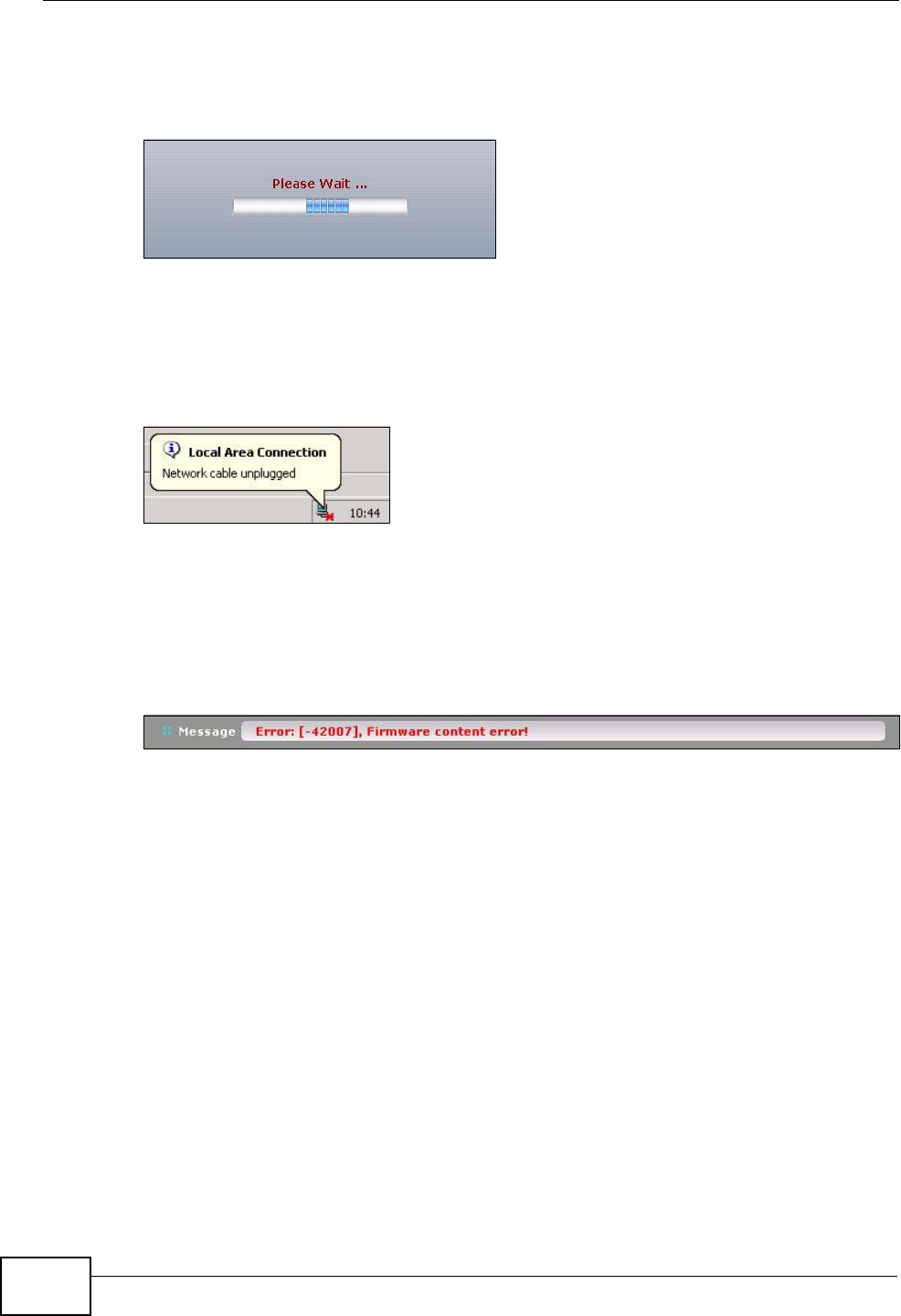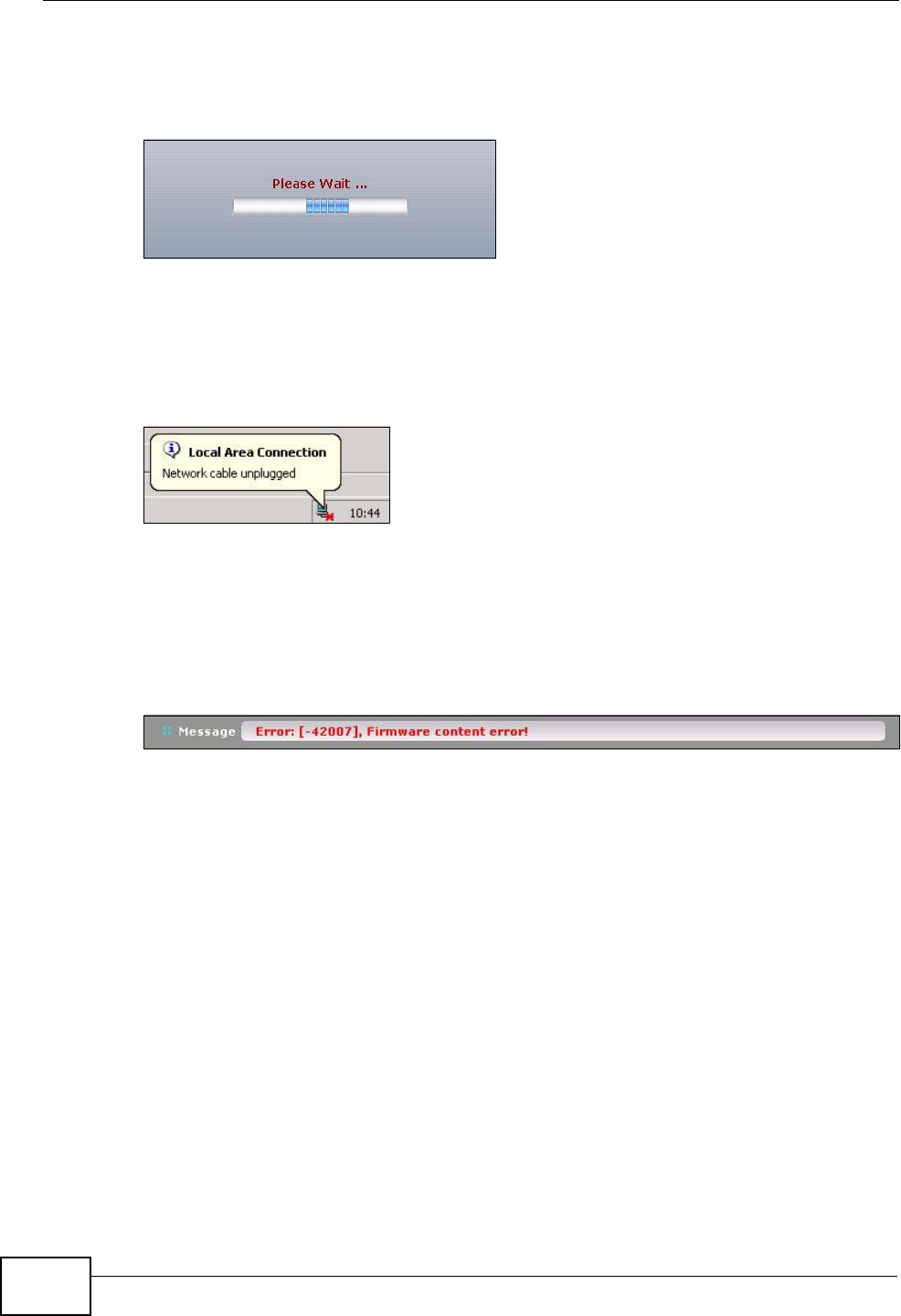
Chapter 52 File Manager
ZyWALL USG 300 User’s Guide
882
After you see the Firmware Upload in Process screen, wait two minutes before
logging into the ZyWALL again.
Figure 588 Firmware Upload In Process
Note: The ZyWALL automatically reboots after a successful upload.
The ZyWALL automatically restarts causing a temporary network disconnect. In
some operating systems, you may see the following icon on your desktop.
Figure 589 Network Temporarily Disconnected
After five minutes, log in again and check your new firmware version in the HOME
screen.
If the upload was not successful, the following message appears in the status bar
at the bottom of the screen.
Figure 590 Firmware Upload Error
52.4 The Shell Script Screen
Use shell script files to have the ZyWALL use commands that you specify. Use a
text editor to create the shell script files. They must use a “.zysh” filename
extension.
Click Maintenance > File Manager > Shell Script to open the Shell Script
screen. Use the Shell Script screen to store, name, download, upload and run
shell script files. You can store multiple shell script files on the ZyWALL at the
same time.