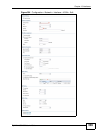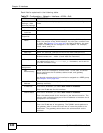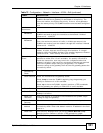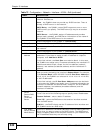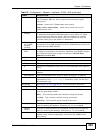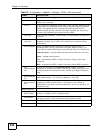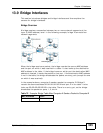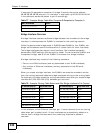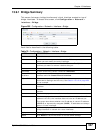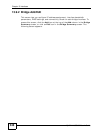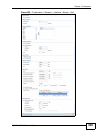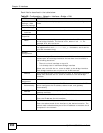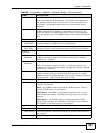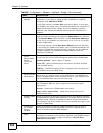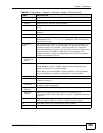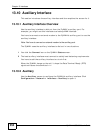Chapter 13 Interfaces
ZyWALL USG 300 User’s Guide
347
13.9.1 Bridge Summary
This screen lists every bridge interface and virtual interface created on top of
bridge interfaces. To access this screen, click Configuration > Network >
Interface > Bridge.
Figure 285 Configuration > Network > Interface > Bridge
Each field is described in the following table.
Table 79 Configuration > Network > Interface > Bridge
LABEL DESCRIPTION
Add Click this to create a new entry.
Edit Double-click an entry or select it and click Edit to open a screen
where you can modify the entry’s settings.
Remove To remove an entry, select it and click Remove. The ZyWALL
confirms you want to remove it before doing so.
Activate To turn on an entry, select it and click Activate.
Inactivate To turn off an entry, select it and click Inactivate.
Create Virtual
Interface
To open the screen where you can create a virtual interface, select an
interface and click Create Virtual Interface.
Object References Select an entry and click Object References to open a screen that
shows which settings use the entry. See Section 13.3.2 on page 303
for an example.
# This field is a sequential value, and it is not associated with any
interface.
Status This icon is lit when the entry is active and dimmed when the entry is
inactive.
Name This field displays the name of the interface.
IP Address This field displays the current IP address of the interface. If the IP
address is 0.0.0.0, the interface does not have an IP address yet.
This screen also shows whether the IP address is a static IP address
(STATIC) or dynamically assigned (DHCP). IP addresses are always
static in virtual interfaces.
Member This field displays the Ethernet interfaces and VLAN interfaces in the
bridge interface. It is blank for virtual interfaces.
Apply Click Apply to save your changes back to the ZyWALL.
Reset Click Reset to return the screen to its last-saved settings.