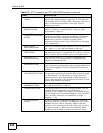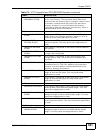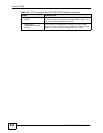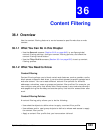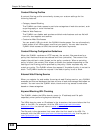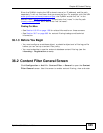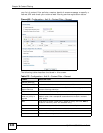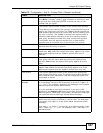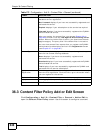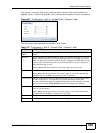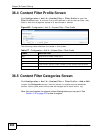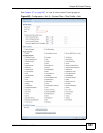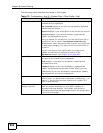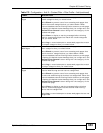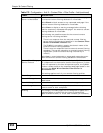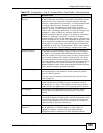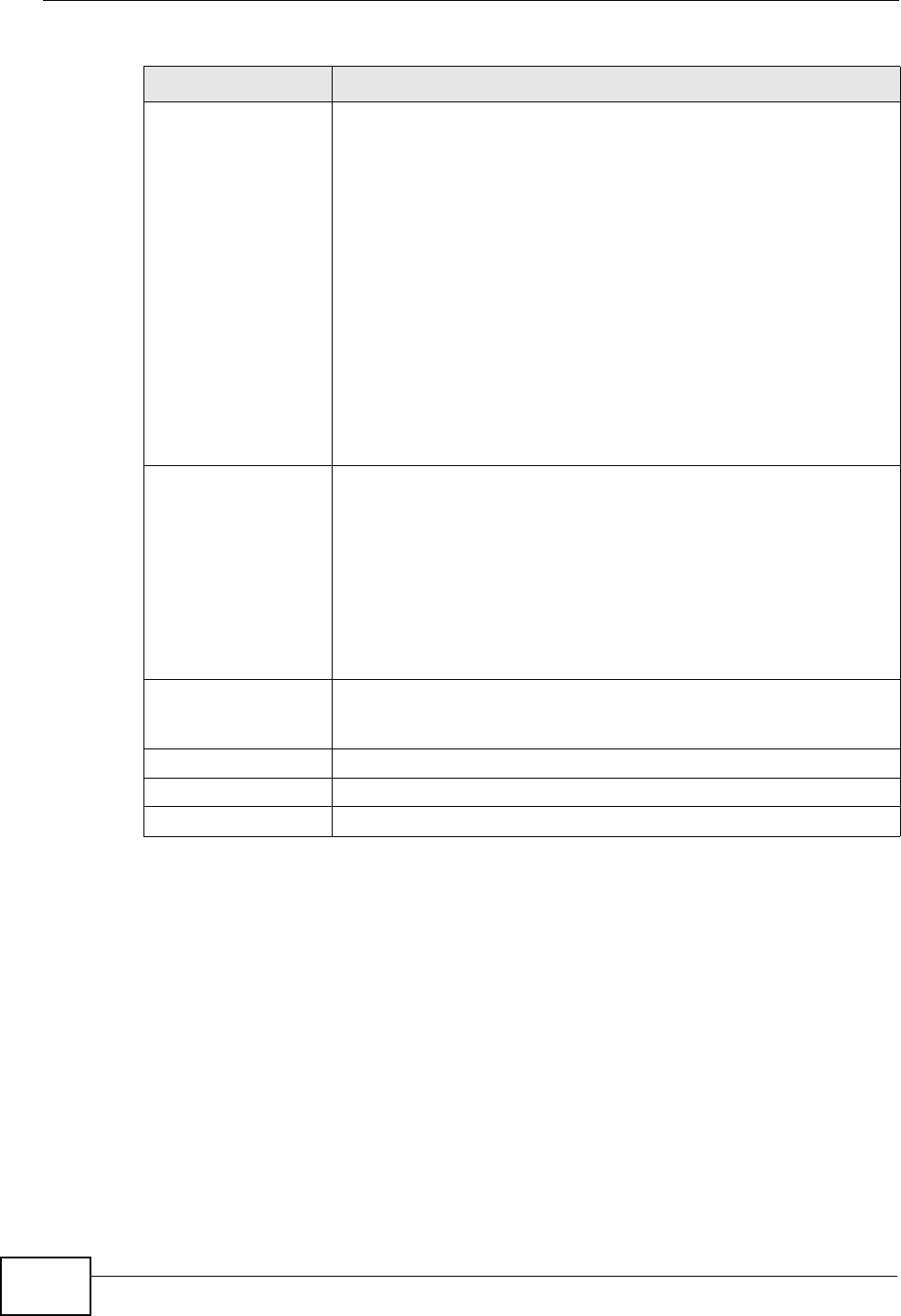
Chapter 36 Content Filtering
ZyWALL USG 300 User’s Guide
648
36.3 Content Filter Policy Add or Edit Screen
Click Configuration > Anti-X > Content Filter > General > Add or Edit to
open the Content Filter Policy screen. Use this screen to configure a content
License Status This read-only field displays the status of your content-filtering
database service registration.
Not Licensed displays if you have not successfully registered and
activated the service.
Expired displays if your subscription to the service has expired.
Licensed displays if you have successfully registered the ZyWALL
and activated the service.
After you register for content filter, you can see Chapter 36 on
page 650 for how to use the Test Against Web Filtering Server
button. When the content filter is active, you should see the web
page’s category. The query fails if the content filter is not active.
You can view content filter reports after you register the ZyWALL
and activate the subscription service in the Registration screen
(see Chapter 37 on page 667).
License Type This read-only field displays what kind of service registration you
have for the content-filtering database.
None displays if you have not successfully registered and
activated the service.
Standard displays if you have successfully registered the ZyWALL
and activated the service.
Trial displays if you have successfully registered the ZyWALL and
activated the trial service subscription.
Apply new
Registration
This link appears if you have not registered for the service or only
have the trial registration. Click this link to go to the screen where
you can register for the service.
Expiration Date This field displays the date your service license expires.
Apply Click Apply to save your changes back to the ZyWALL.
Reset Click Reset to return the screen to its last-saved settings.
Table 175 Configuration > Anti-X > Content Filter > General (continued)
LABEL DESCRIPTION