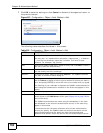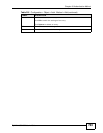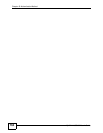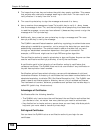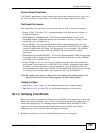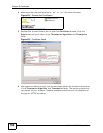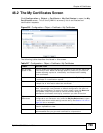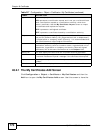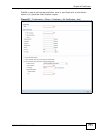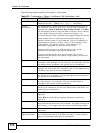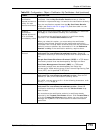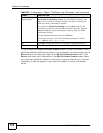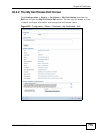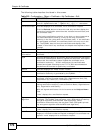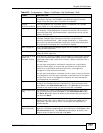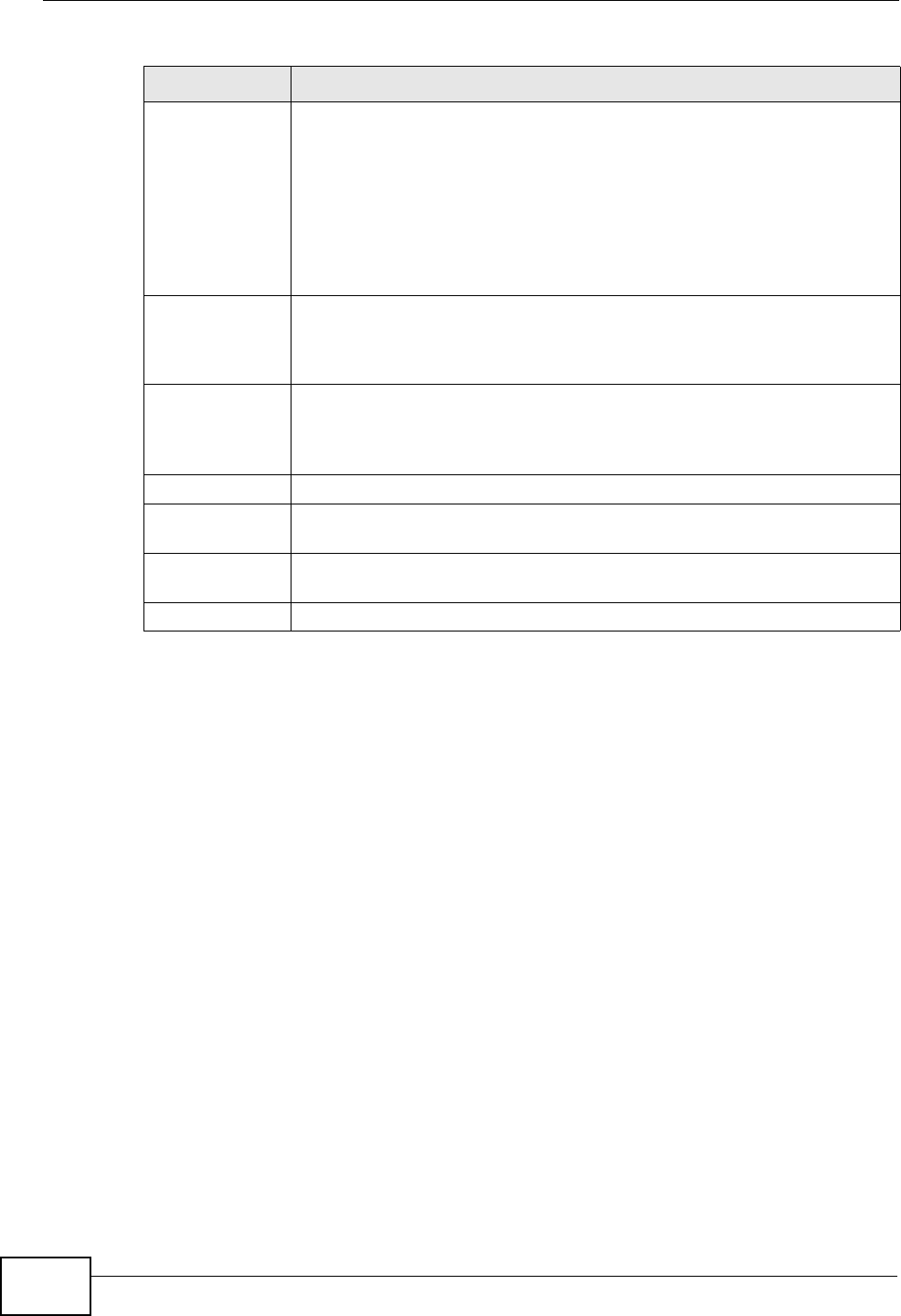
Chapter 46 Certificates
ZyWALL USG 300 User’s Guide
770
46.2.1 The My Certificates Add Screen
Click Configuration > Object > Certificate > My Certificates and then the
Add icon to open the My Certificates Add screen. Use this screen to have the
Type This field displays what kind of certificate this is.
REQ represents a certification request and is not yet a valid certificate.
Send a certification request to a certification authority, which then
issues a certificate. Use the My Certificate Import screen to import
the certificate and replace the request.
SELF represents a self-signed certificate.
CERT represents a certificate issued by a certification authority.
Subject This field displays identifying information about the certificate’s owner,
such as CN (Common Name), OU (Organizational Unit or department),
O (Organization or company) and C (Country). It is recommended that
each certificate have unique subject information.
Issuer This field displays identifying information about the certificate’s issuing
certification authority, such as a common name, organizational unit or
department, organization or company and country. With self-signed
certificates, this is the same information as in the Subject field.
Valid From This field displays the date that the certificate becomes applicable.
Valid To This field displays the date that the certificate expires. The text displays
in red and includes an Expired! message if the certificate has expired.
Import Click Import to open a screen where you can save a certificate to the
ZyWALL.
Refresh Click Refresh to display the current validity status of the certificates.
Table 217 Configuration > Object > Certificate > My Certificates (continued)
LABEL DESCRIPTION