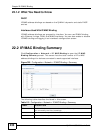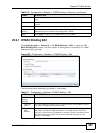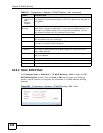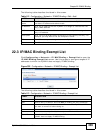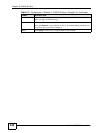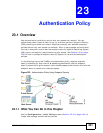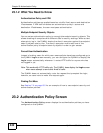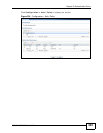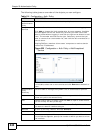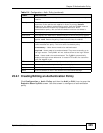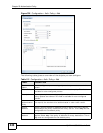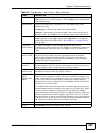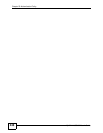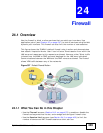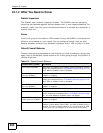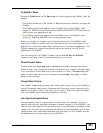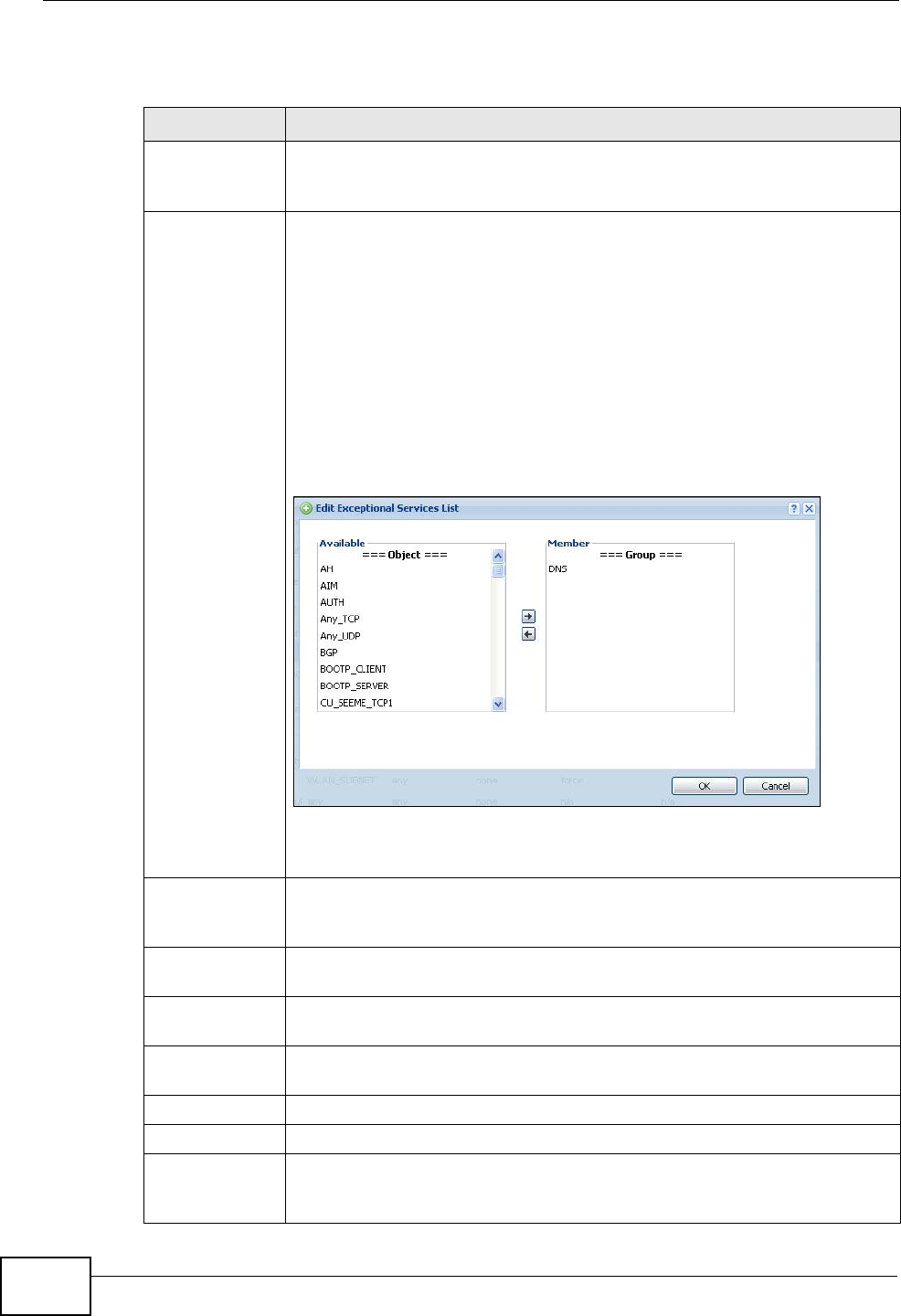
Chapter 23 Authentication Policy
ZyWALL USG 300 User’s Guide
444
The following table gives an overview of the objects you can configure.
Table 114 Configuration > Auth. Policy
LABEL DESCRIPTION
Enable
Authentication
Policy
Select this to turn on the authentication policy feature.
Exceptional
Services
Use this table to list services that users can access without logging in.
Click Add to change the list’s membership. A screen appears. Available
services appear on the left. Select any services you want users to be
able to access without logging in and click the right arrow button to add
them. The member services are the right. Select any service that you
want to remove from the member list, and click the left arrow button to
remove them.
Keeping DNS as a member allows users’ computers to resolve domain
names into IP addresses.
Figure 335 Configuration > Auth. Policy > Add Exceptional
Service
In the table, select one or more entries and click Remove to delete it or
them.
Authentication
Policy
Summary
Use this table to manage the ZyWALL’s list of authentication policies.
Add Click this to create a new entry. Select an entry and click Add to create
a new entry after the selected entry.
Edit Double-click an entry or select it and click Edit to open a screen where
you can modify the entry’s settings.
Remove To remove an entry, select it and click Remove. The ZyWALL confirms
you want to remove it before doing so.
Activate To turn on an entry, select it and click Activate.
Inactivate To turn off an entry, select it and click Inactivate.
Move To move an entry to a different number in the list, click the Move icon.
In the field that appears, specify the number to which you want to move
the interface.