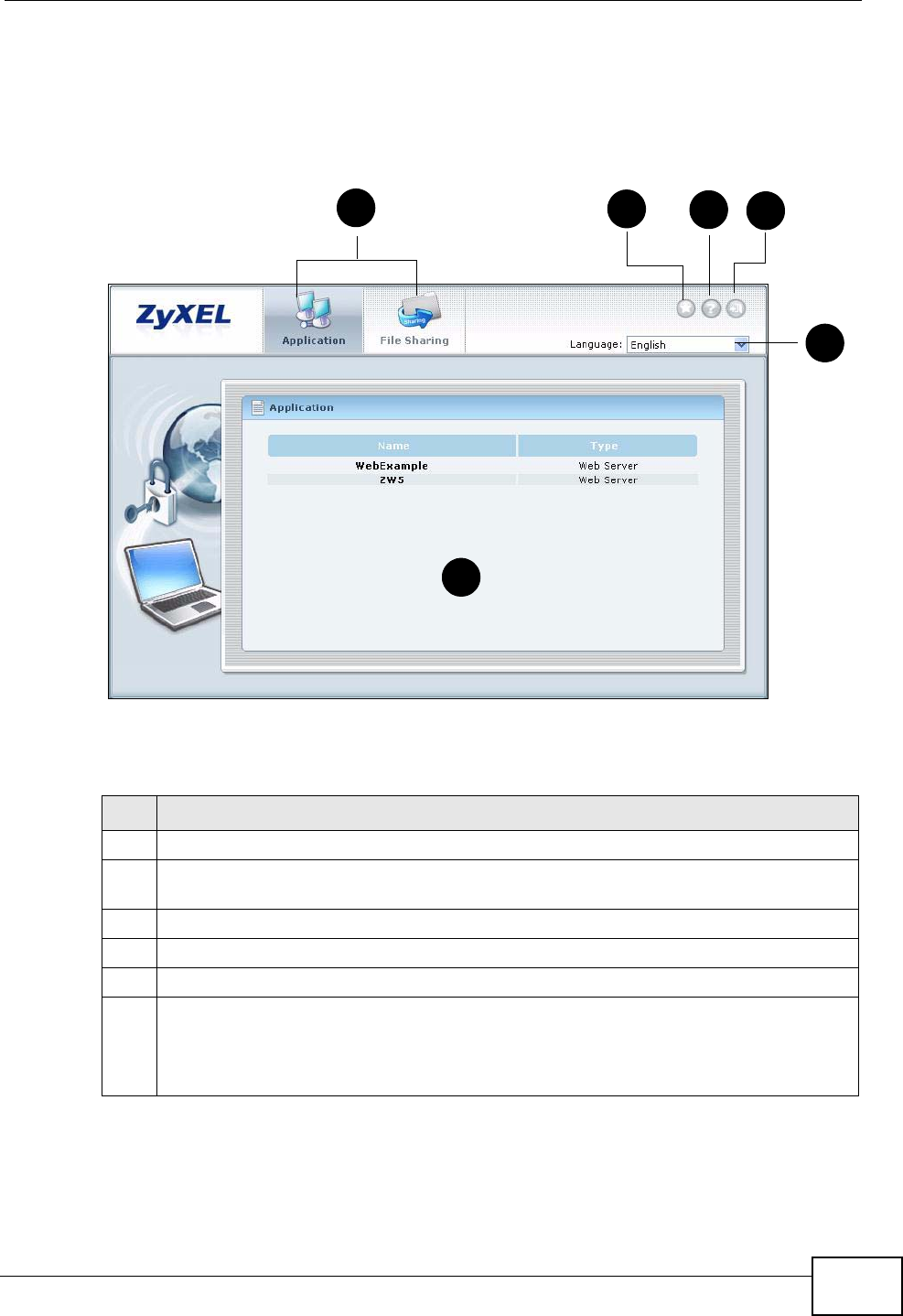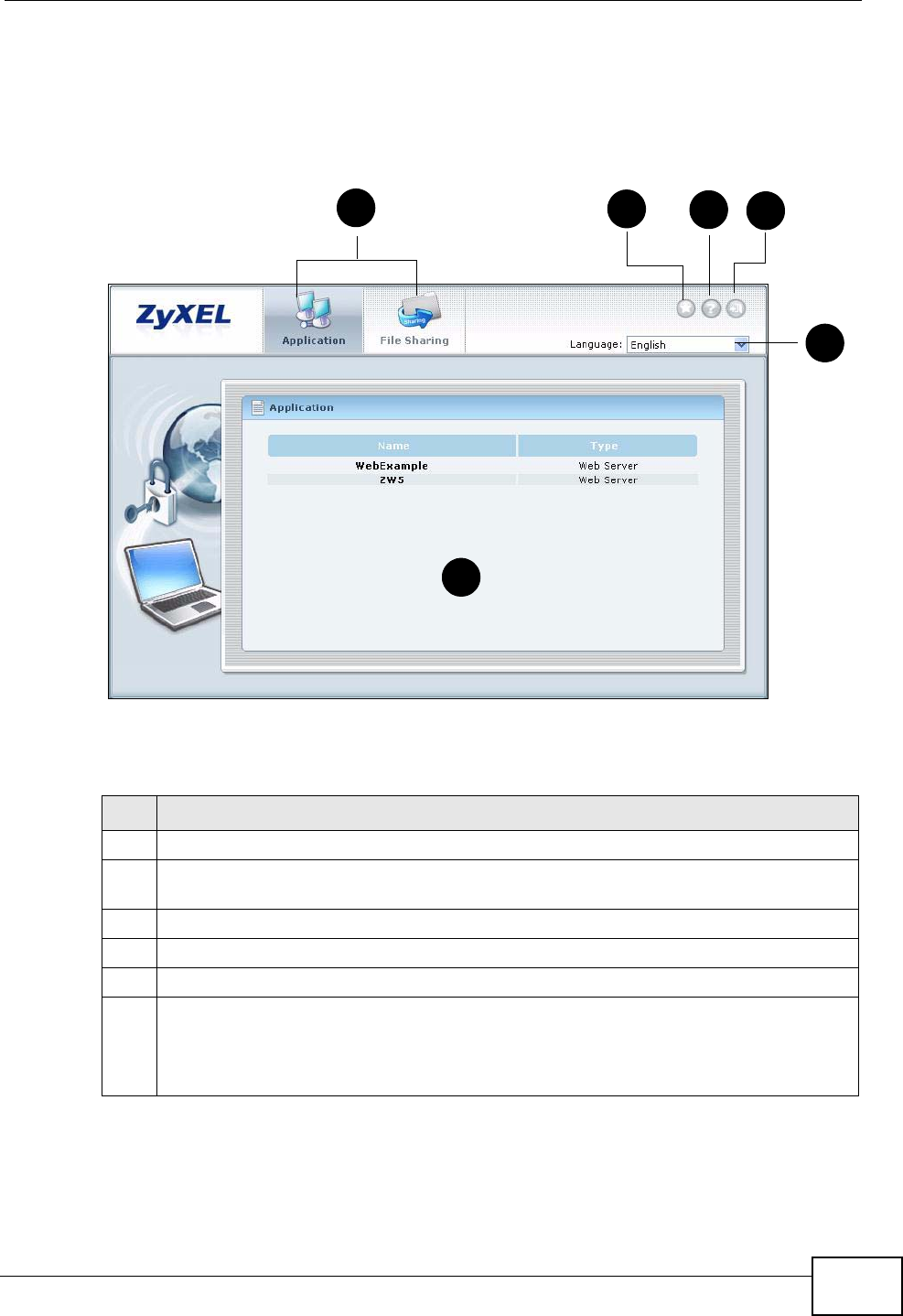
Chapter 27 SSL User Screens
ZyWALL USG 300 User’s Guide
525
27.3 The SSL VPN User Screens
This section describes the main elements in the remote user screens.
Figure 385 Remote User Screen
The following table describes the various parts of a remote user screen.
Table 138 Remote User Screen Overview
# DESCRIPTION
1 Click on a menu tab to go to the Application or File Sharing screen.
2 Click this icon to create a bookmark to the SSL VPN user screen in your web
browser.
3 Click this icon to display the on-line help window.
4 Click this icon to log out and terminate the secure connection.
5 Select your preferred language for the interface.
6 This part of the screen displays a list of the resources available to you.
In the Application screen, click on a link to access or display the access method.
In the File Sharing screen, click on a link to open a file or directory.
2
3
4
5
1
6