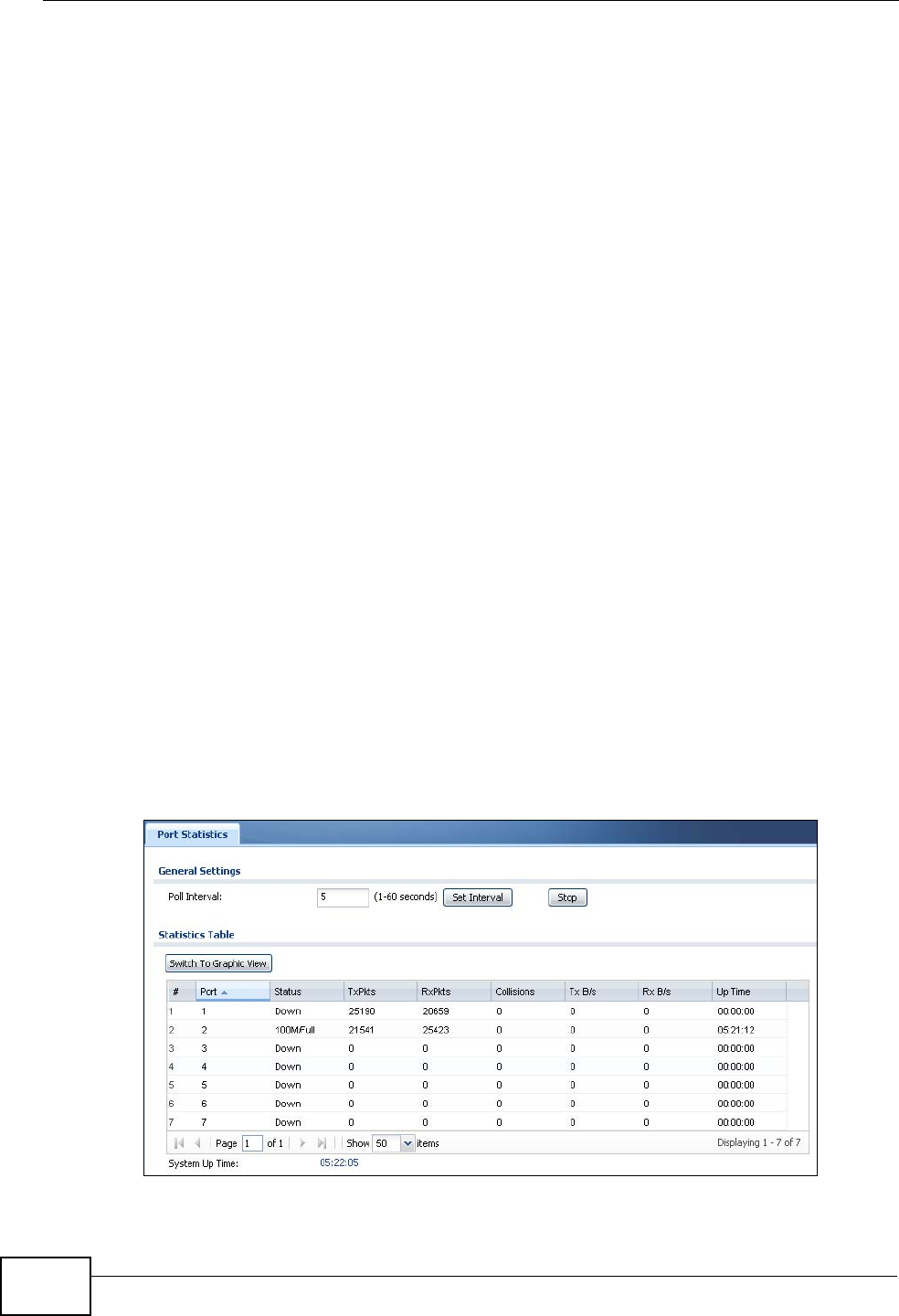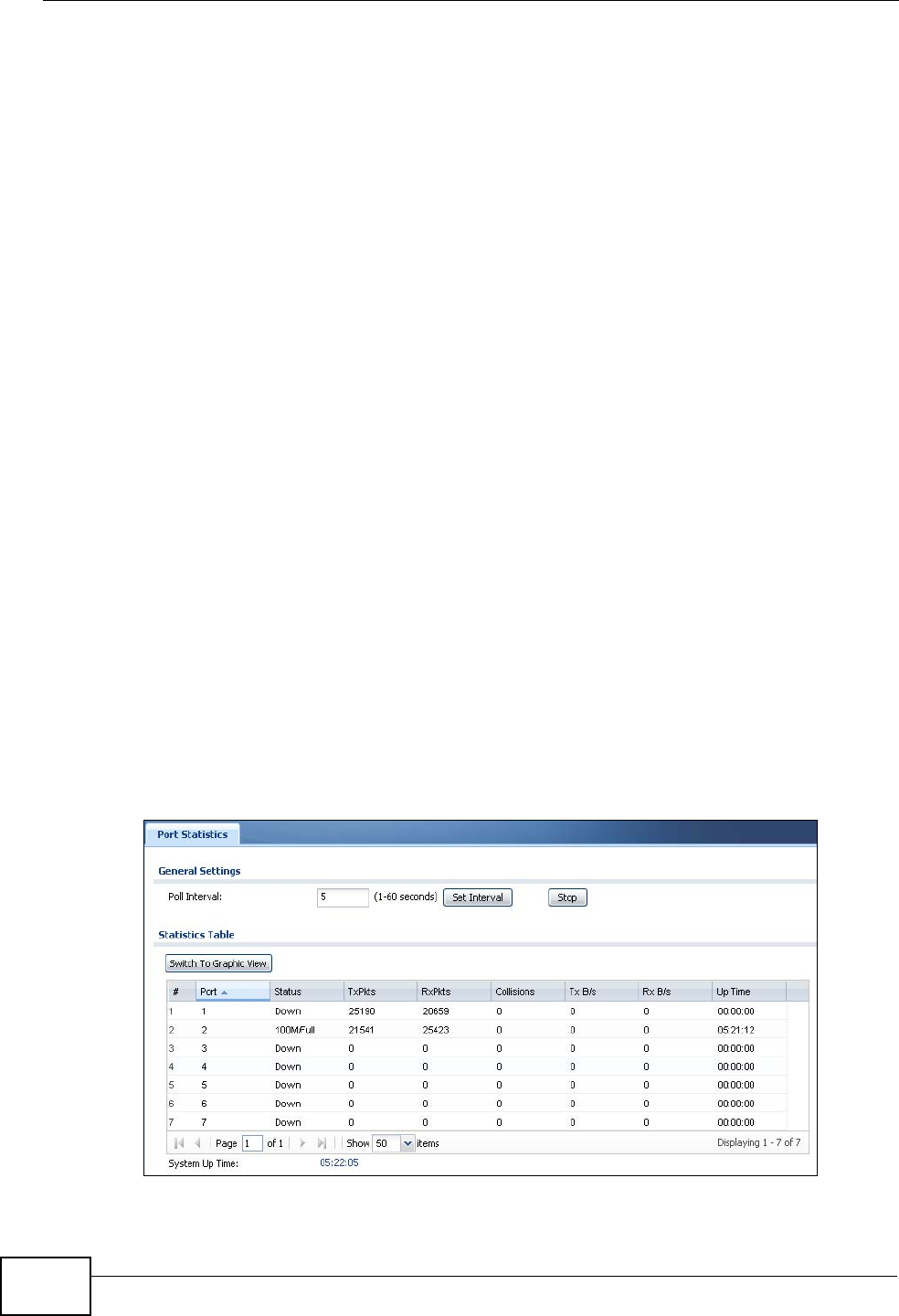
Chapter 10 Monitor
ZyWALL USG 300 User’s Guide
236
•Use the VPN Monitor > SSL screen (see Section 10.13 on page 261) to list the
users currently logged into the VPN SSL client portal. You can also log out
individual users and delete related session information.
•Use the VPN Monitor > L2TP over IPSec screen (see Section 10.14 on page
262) to display and manage the ZyWALL’s connected L2TP VPN sessions.
•Use the Anti-X Statistics > Anti-Virus screen (see Section 10.15 on page
263) to start or stop data collection and view virus statistics.
•Use the Anti-X Statistics > IDP screen (Section 10.16 on page 265) to start
or stop data collection and view IDP statistics.
•Use the Anti-X Statistics > Content Filter screen (Section 10.17 on page
267) to start or stop data collection and view content filter statistics.
•Use the Anti-X Statistics > Content Filter > Cache screen (Section 10.18 on
page 268) to view and configure your ZyWALL’s URL caching.
•Use the Anti-X Statistics > Anti-Spam screen (Section 10.19 on page 271) to
start or stop data collection and view spam statistics.
•Use the Anti-X Statistics > Anti-Spam > Status screen (Section 10.20 on
page 273) to see how many mail sessions the ZyWALL is currently checking and
DNSBL statistics.
•Use the Log (Section 10.21 on page 274) to view the ZyWALL’s current log
messages. You can change the way the log is displayed, you can e-mail the log,
and you can also clear the log in this screen.
10.2 The Port Statistics Screen
Use this screen to look at packet statistics for each Gigabit Ethernet port. To
access this screen, click Monitor > System Status > Port Statistics.
Figure 231 Monitor > System Status > Port Statistics