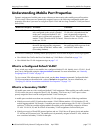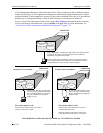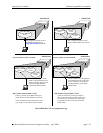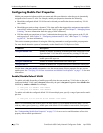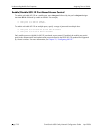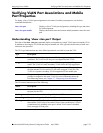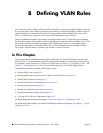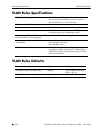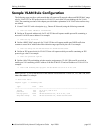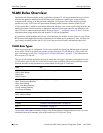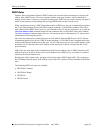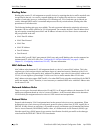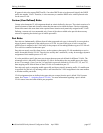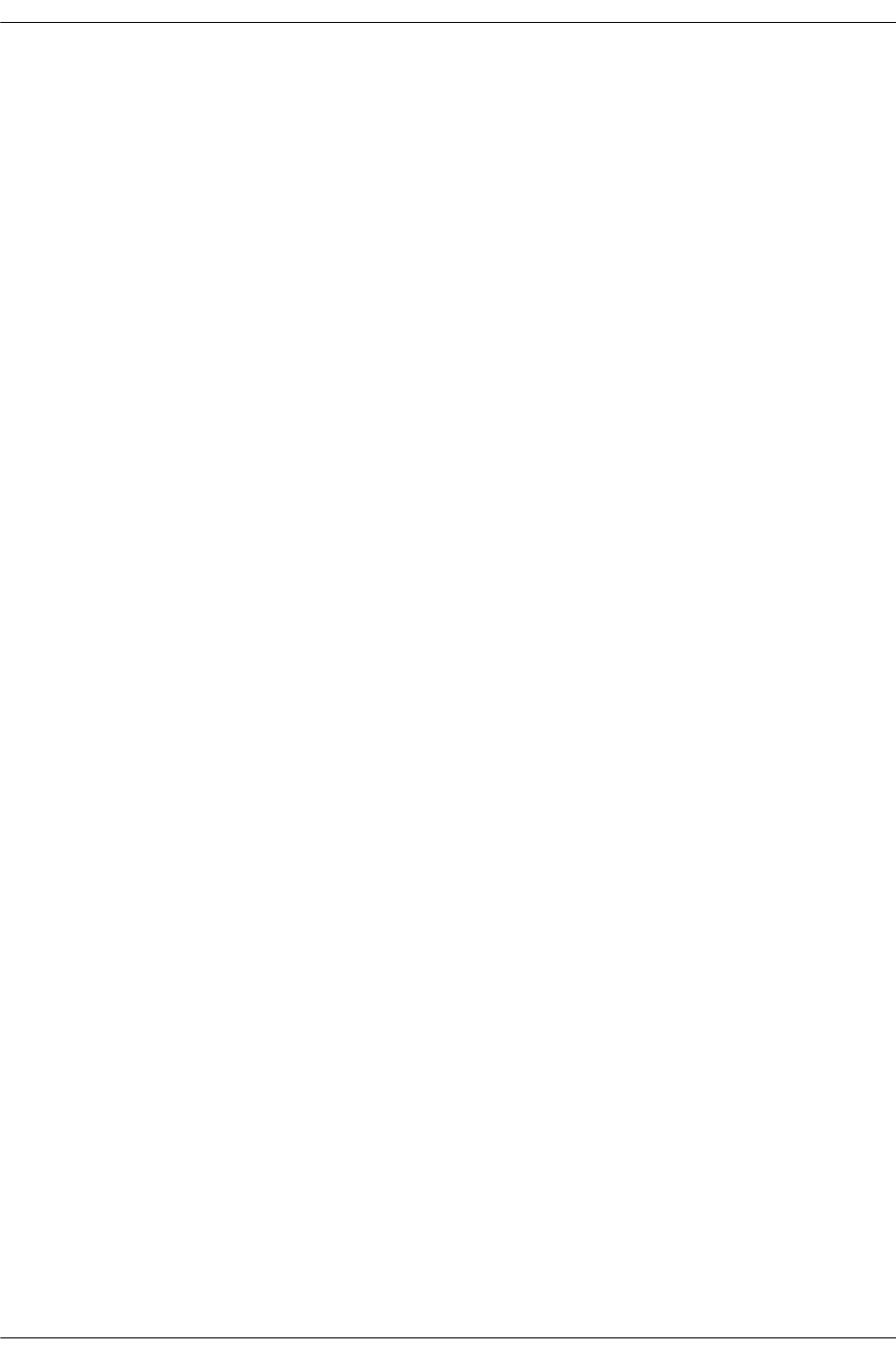
Verifying VLAN Port Associations and Mobile Port Properties Assigning Ports to VLANs
page 7-20 OmniSwitch 6600 Family Network Configuration Guide April 2006
The following example uses the show vlan port command to display VPA information for all ports in
VLAN 200:
-> show vlan 200 port
port type status
--------+---------+--------------
3/24 default inactive
5/11 mobile forwarding
5/12 qtagged blocking
The above example output provides the following information:
• VLAN 200 is the configured default VLAN for port 3/24, which is currently not active.
• VLAN 200 is a secondary VLAN for mobile port 5/11, which is currently forwarding traffic for this
VPA.
• VLAN 200 is an 802.1Q tagged VLAN for port 5/12, which is an active port but currently blocked
from forwarding traffic.
Another example of the output for the show vlan port command is also given in “Sample VLAN Port
Assignment” on page 7-3. For more information about the resulting display from this command, see the
OmniSwitch CLI Reference Guide.
Understanding ‘show vlan port mobile’ Output
The show vlan port mobile command provides information regarding a port’s mobile status. If the port is
mobile, the resulting display also provides the current status of the port’s mobile properties. The follow-
ing example displays mobile port status and property values for ports 8/2 through 8/5:
-> show vlan port mobile
cfg ignore
port mobile def authent enabled restore bpdu
-------+--------+----+--------+---------+---------+-------
8/2 on 200 off off on off
8/3 on 200 off on off off
8/4 on 200 on-avlan off on off
8/5 on 200 on-8021x on off off
Note that the show vlan port mobile command only displays ports that are mobile or are eligible to
become mobile ports. For example, ports that are part of a link aggregate or are configured for 802.1Q
VLAN tagging are not included in the output of this command.
Another example of the output for the show vlan port mobile command is also given in “Sample VLAN
Port Assignment” on page 7-3. For more information about the resulting display from this command, see
the OmniSwitch CLI Reference Guide.