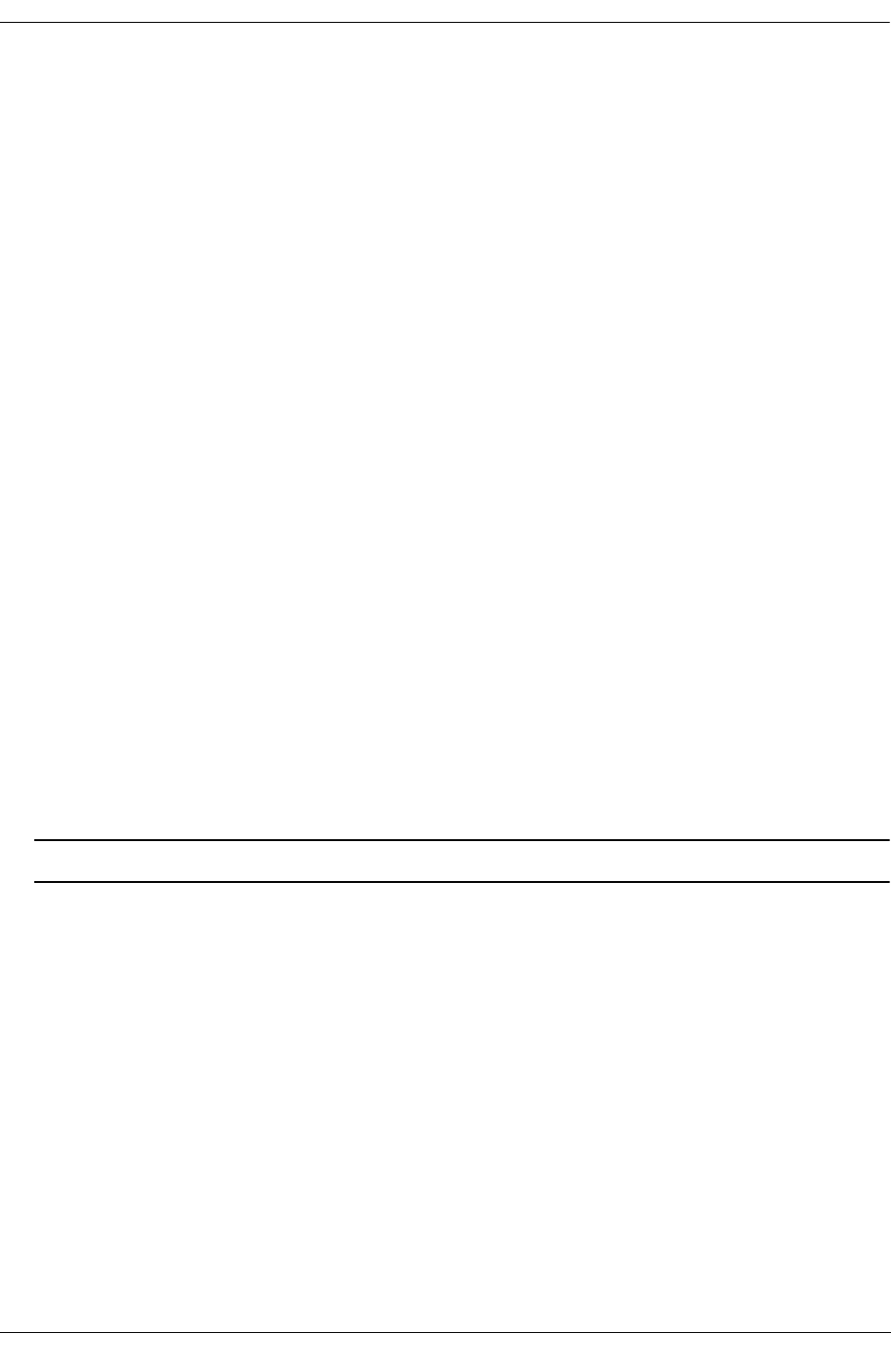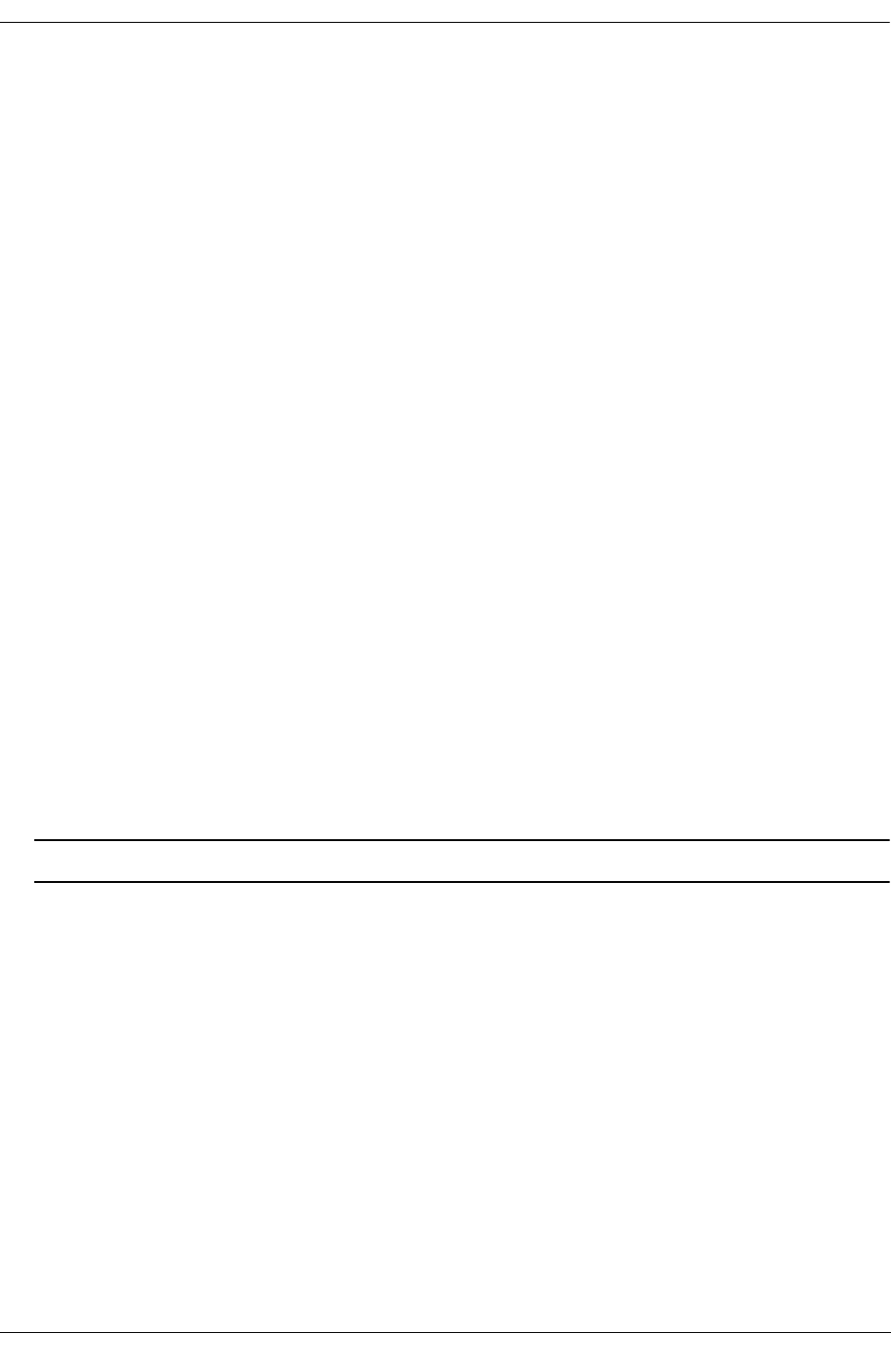
Configuring QoS QoS Ports and Queues
OmniSwitch 6600 Family Network Configuration Guide April 2006 page 24-21
To configure the global setting on the switch, use the qos trust ports command. For example:
-> qos trust ports
To configure individual ports as trusted, use the qos port trusted command with the desired slot/port
number. For example:
-> qos port 3/2 trusted
The global setting is active immediately; however, the port setting requires qos apply to activate the
change. For more information about the qos apply command, see “Applying the Configuration” on
page 24-46.
Using Trusted Ports With Policies
Whether or not the port is trusted is important if you want to classify traffic with 802.1p bits. If the policy
condition specifies 802.1p, the switch must be able to recognize 802.1p bits. (Note that the trusted port
must also be 802.1Q-tagged as described in “Trusted and Untrusted Ports” on page 24-20.)802.1p bits may
be set or mapped to a single value using the policy action 802.1p command. In this example, the qos port
command specifies that port 2 on slot 3 will be able to recognize 802.1p bits. A policy condition (Traffic)
is then created to classify traffic containing 802.1p bits set to 4 and destined for port 2 on slot 3. The
policy action (SetBits) specifies that the bits will be reset to 7 when the traffic egresses the switch. A
policy rule called Rule2 puts the condition and the action together.
-> qos port 3/2 trusted
-> policy condition Traffic destination port 3/2 802.1p 4
-> policy action SetBits 802.1p 7
-> policy rule Rule2 condition Traffic action SetBits
To activate the configuration, enter the qos apply command. For more information about the qos apply
command, see “Applying the Configuration” on page 24-46.
For actions that set 802.1p bits, note that a limited set of policy conditions are supported. For information
about which conditions may be used with an 802.1p action, see “Condition/Action Combinations” on
page 24-7.
Note. 802.1p mapping may also be set for Layer 3 traffic, which typically has the 802.1p bits set to zero.
Verifying the QoS Port and Queue Configuration
To display information about QoS ports and queues, use the following commands:
See the OmniSwitch CLI Reference Guide for more information about the syntax and displays for these
commands.
show qos port Displays information about all QoS ports or a particular port.
show qos queue Displays information for all QoS queues or only those queues associated
with a particular slot/port.