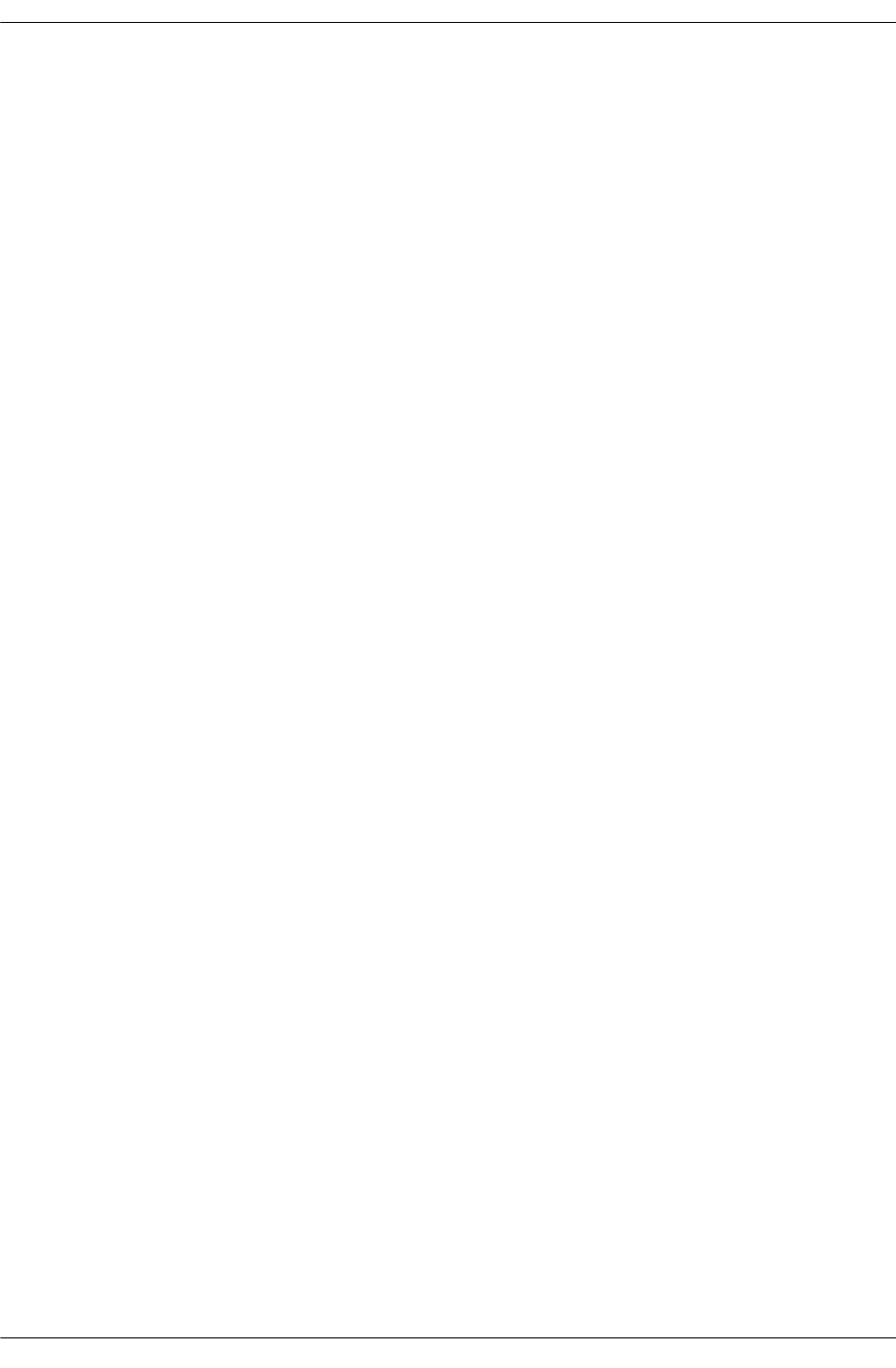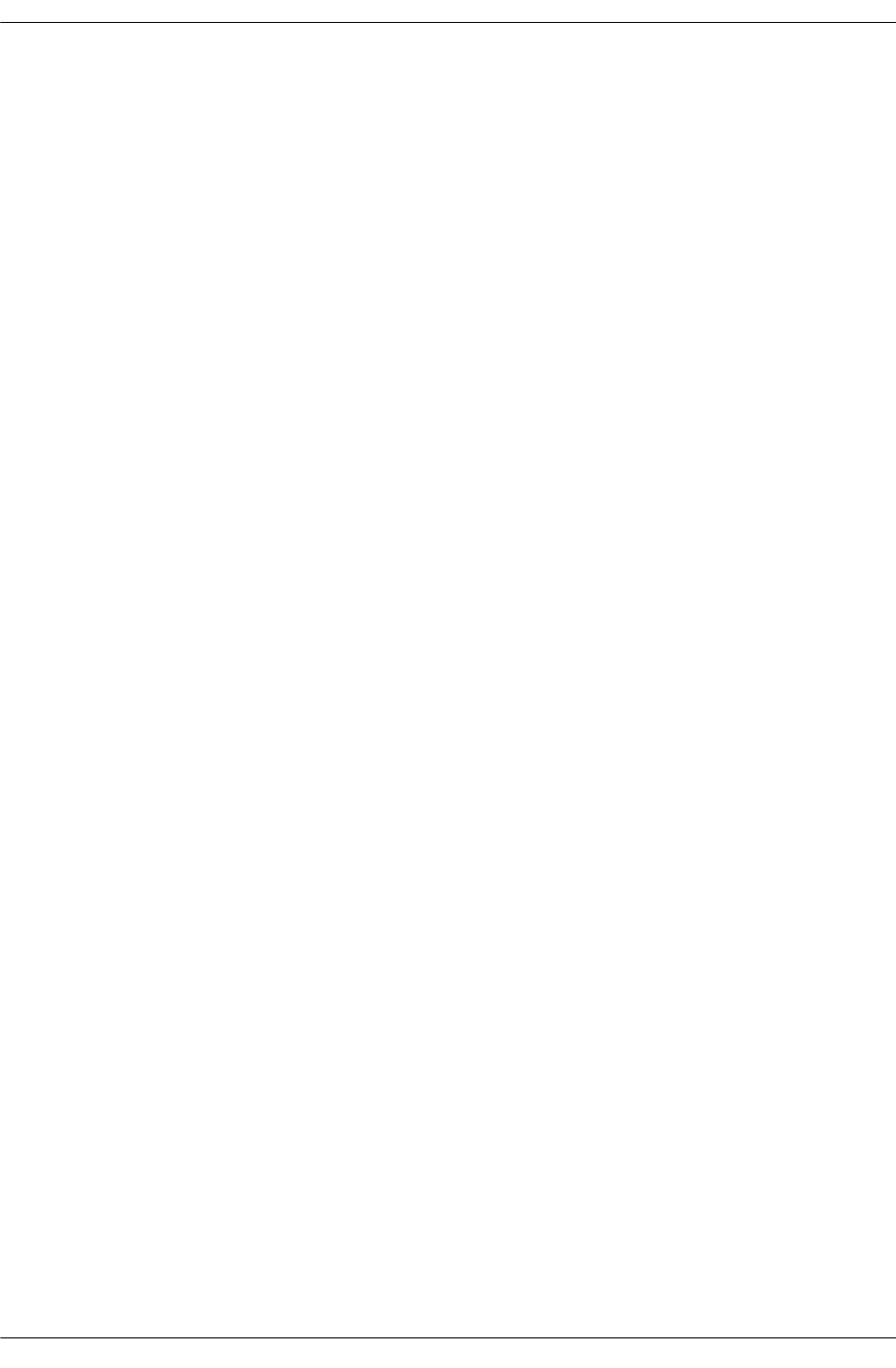
Configuring Global QoS Parameters Configuring QoS
page 24-16 OmniSwitch 6600 Family Network Configuration Guide April 2006
Displaying the QoS Log
To view the QoS log, use the show qos log command. The display is similar to the following:
**QOS Log**
Insert rule 0
Rule index at 0
Insert rule 1
Rule index at 1
Insert rule 2
Rule index at 2
Enable rule r1 (1) 1,1
Enable rule r2 (0) 1,1
Enable rule yuba1 (2) 1,1
Verify rule r1(1)
Enable rule r1 (1) 1,1
Really enable r1
Update condition c1 for rule 1 (1)
Verify rule r2(1)
Enable rule r2 (0) 1,1
Really enable r2
Update condition c2 for rule 0 (1)
Verify rule yuba1(1)
Enable rule yuba1 (2) 1,1
Really enable yuba1
Update condition yubamac for rule 2 (1)
QoS Manager started TUE MAR 10 13:46:50 2002
Match rule 2 to 1
Match rule 2 to 2
Match rule 2 to 3
The log display may be modified through the qos log lines, qos log level, and debug qos commands. The
log display may also be output to the console through the qos log console command or sent to the policy
software in the switch (which manages policies downloaded from an LDAP server) through the qos
forward log command.
Clearing the QoS Log
The QoS log can get large if invalid rules are configured on the switch, or if a lot of QoS events have taken
place. Clearing the log makes the file easier to manage.
To clear the QoS log, use the qos clear log command. For example:
-> qos clear log
All the current lines in the QoS are deleted.
Flow Timeout
An entry is made in the flow table whenever a flow is received on the switch. If no packets in the flow are
received before the timeout expires, the switch removes the flow entry from the table. Because flow tables
take up switch memory, the timeout prevents inactive flow entries from using switch memory. By decreas-
ing the wait time, you can free some memory that the switch is using to keep track of flows; the default
value is 300 seconds.