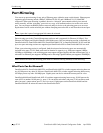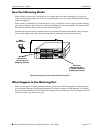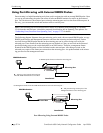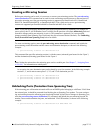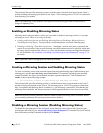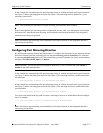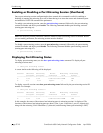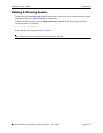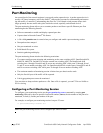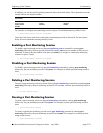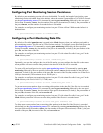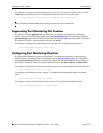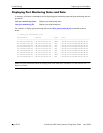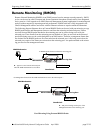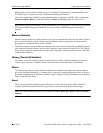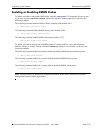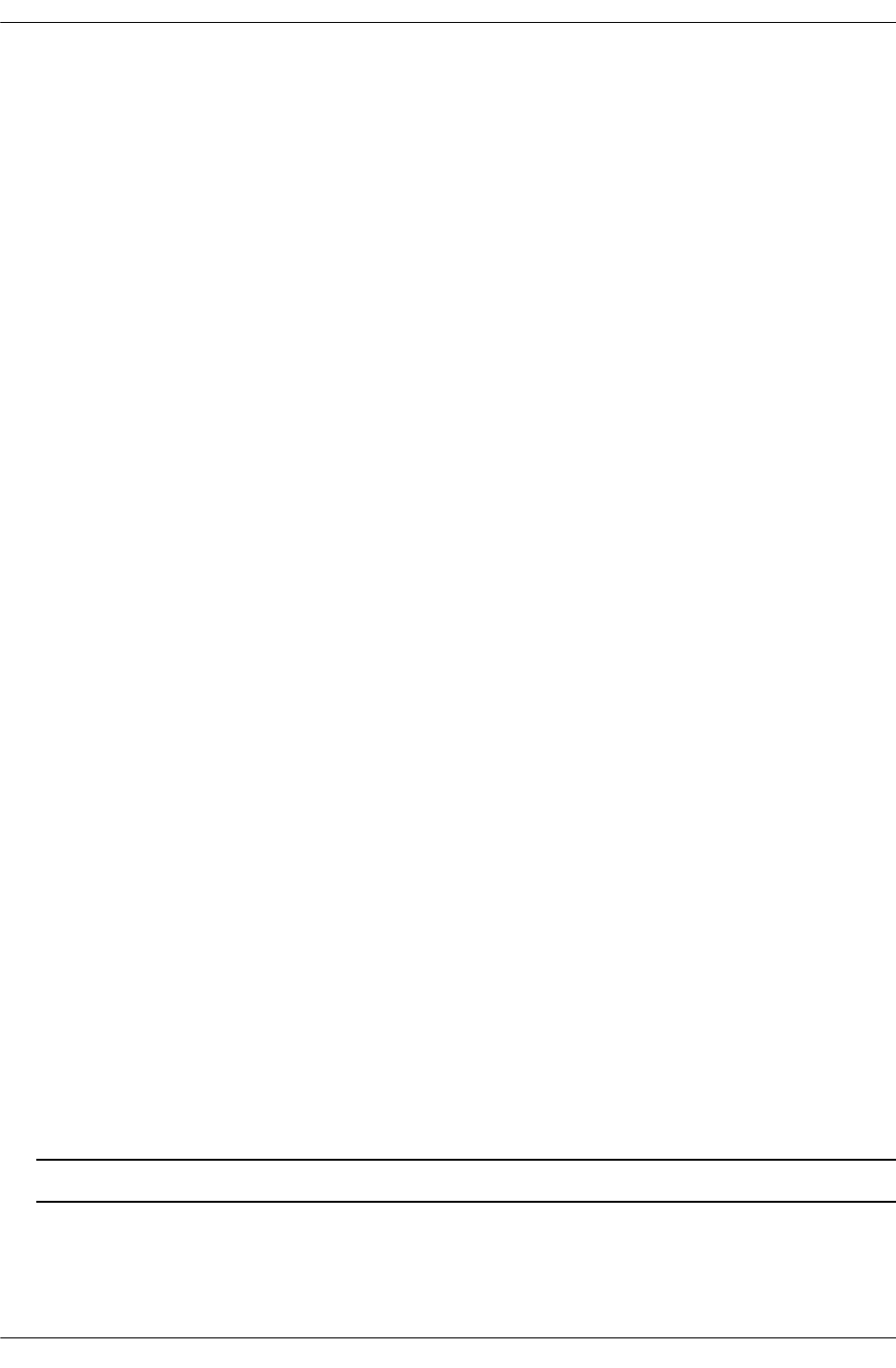
Port Monitoring Diagnosing Switch Problems
page 27-20 OmniSwitch 6600 Family Network Configuration Guide April 2006
Port Monitoring
An essential tool of the network engineer is a network packet capture device. A packet capture device is
usually a PC-based computer, such as the Sniffer
®
, that provides a means for understanding and measur-
ing data traffic of a network. Understanding data flow in a VLAN-based switch presents unique chal-
lenges primarily because traffic takes place inside the switch, especially on dedicated devices.
The port monitoring feature allows you to examine packets to and from a specific Ethernet port. Port
monitoring has the following features:
• Software commands to enable and display captured port data.
• Captures data in Network General
®
file format.
• A file called pmonitor.enc is created when you configure and enable a port monitoring session.
• Data packets time stamped.
• One port monitored at a time.
• RAM-based file system.
• Statistics gathering and display.
The port monitoring feature also has the following restrictions:
• You cannot configure port mirroring and monitoring on the same switching ASIC. OmniSwitch 6624,
6600-P24, 6600-U24, and 6602-24 switches contain one switching ASIC. On OmniSwitch 6648
switches ports 1 through 24 and 49 and 50 are on one switching ASIC while ports 25 through 48 and
51 and 52 are on another switching ASIC. On OmniSwitch 6602-48 switches ports 1 through 24 and 49
and 50 are on one switching ASIC while ports 25 through 48 are on another switching ASIC.
• The maximum number of monitoring session is limited one per chassis and/or stack.
• Only the first 64 bytes of the traffic will be captured.
• Link Aggregation ports can not be monitored.
You can select to dump real-time packets to a file. Once a file is captured, you can FTP it to a Sniffer or
PC for viewing.
Configuring a Port Monitoring Session
To configure a port monitoring session use the port monitoring source command by entering port
monitoring followed by the user-specified session ID number, source, the slot number of the port to be
monitored, a slash (/), and the port number of the port.
For example, to configure port monitoring session 6 on port 2/3 enter:
-> port monitoring 6 source 2/3
Note. One port monitoring session can be configured per chassis or stack.