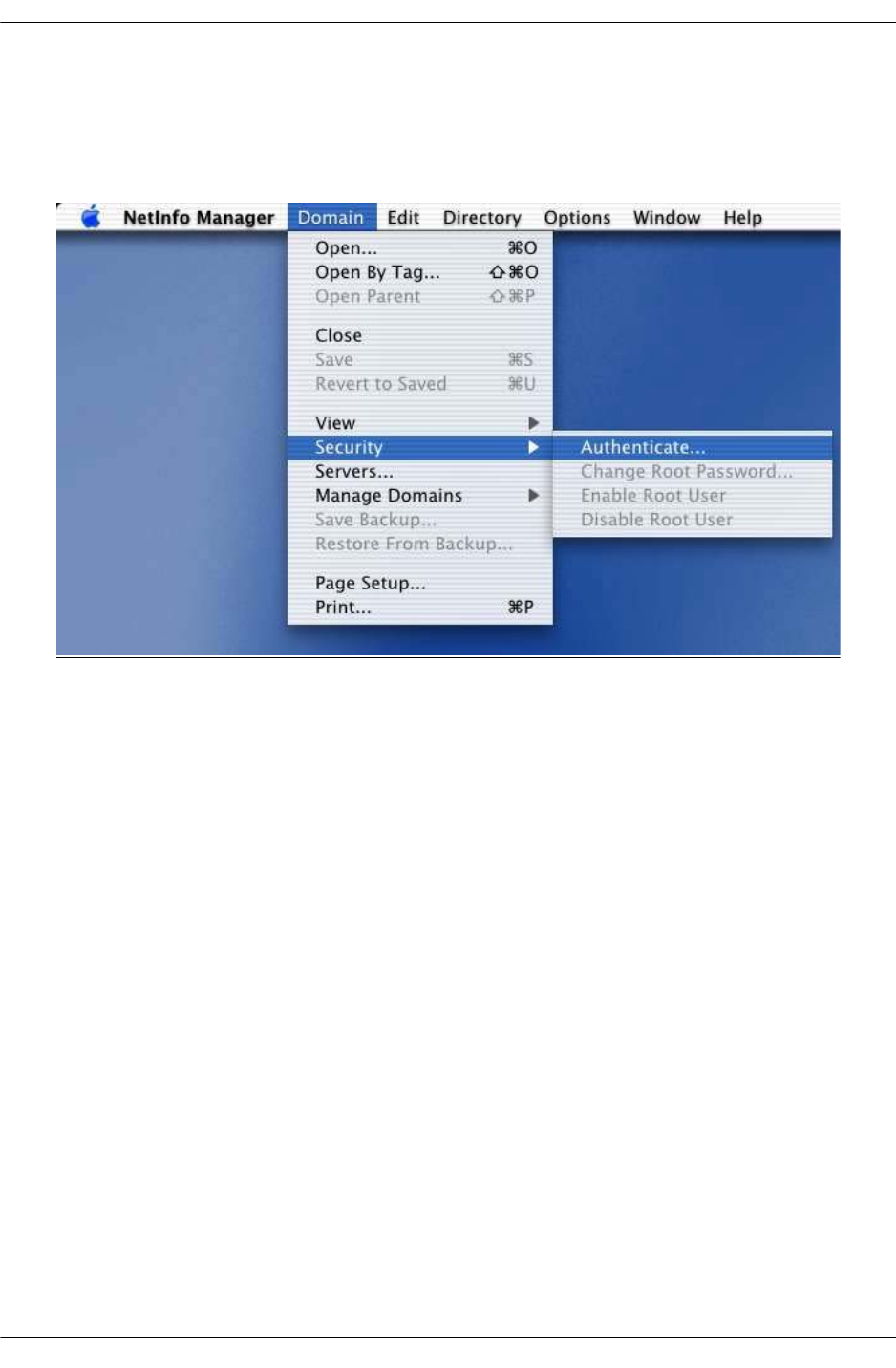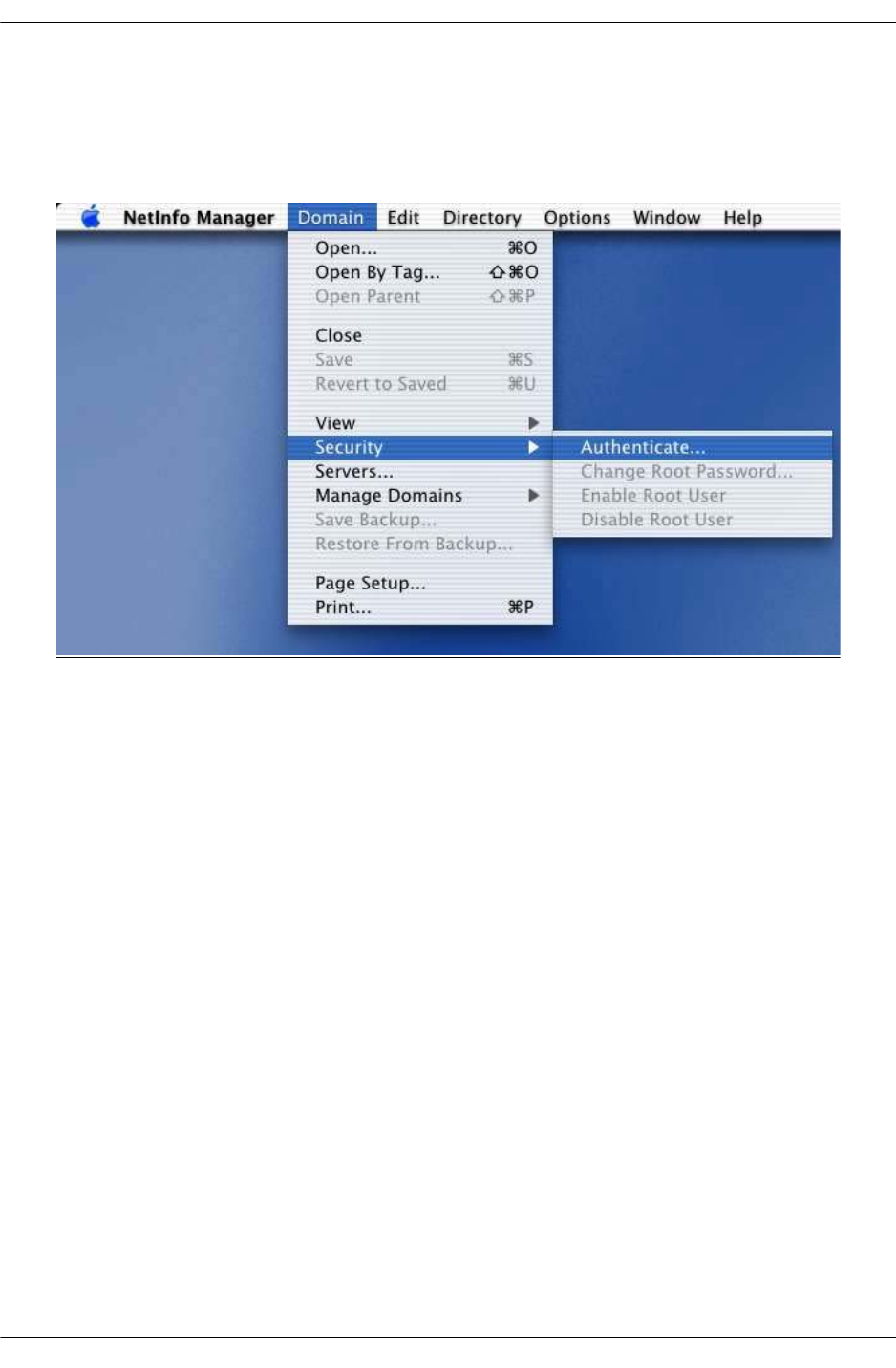
Setting Up Authentication Clients Configuring Authenticated VLANs
page 21-10 OmniSwitch 6600 Family Network Configuration Guide April 2006
To set root access:
1 Open the NetInfo from the HardDisk/Application/Utilities folder.
2 Select Domain > Security > Authenticate. Enter the administrator’s password if required.
3 Select Domain > Security > Enable Root. Enter the password.
4 Select System Preferences/Login and select the login prompt to display when opening a new session.
5 Quit the current session and relogon as the root user.
6 Make sure Ethernet-DCHP is selected in the Network Utility.
7 Reconnect the Ethernet cable.
8 If you are using a self-signed SSL certificate, or the certificate provided by Alcatel (wv-cert.pem), see
“DNS Name and Web Browser Clients” on page 21-11.
To set up the Mac OSX.1 for authentication:
1 In the browser URL command line, enter the DNS name configured on the switch (see the next section
for setting up the DNS name for Mac OSX clients). The authentication page displays.
2 Click on the link to download the installation software. The avlanInstall.tar file is copied to the Mac
desktop.
3 Double-click on the avlanInstall.tar file.
4 Make sure that Java is enabled in the browser application.
5 Make sure the SSL certificate is installed correctly (see “SSL for Web Browser Clients” on
page 21-11) and that the DNS name configured on the switch matches the DNS name in the certificate (see
“DNS Name and Web Browser Clients” on page 21-11).