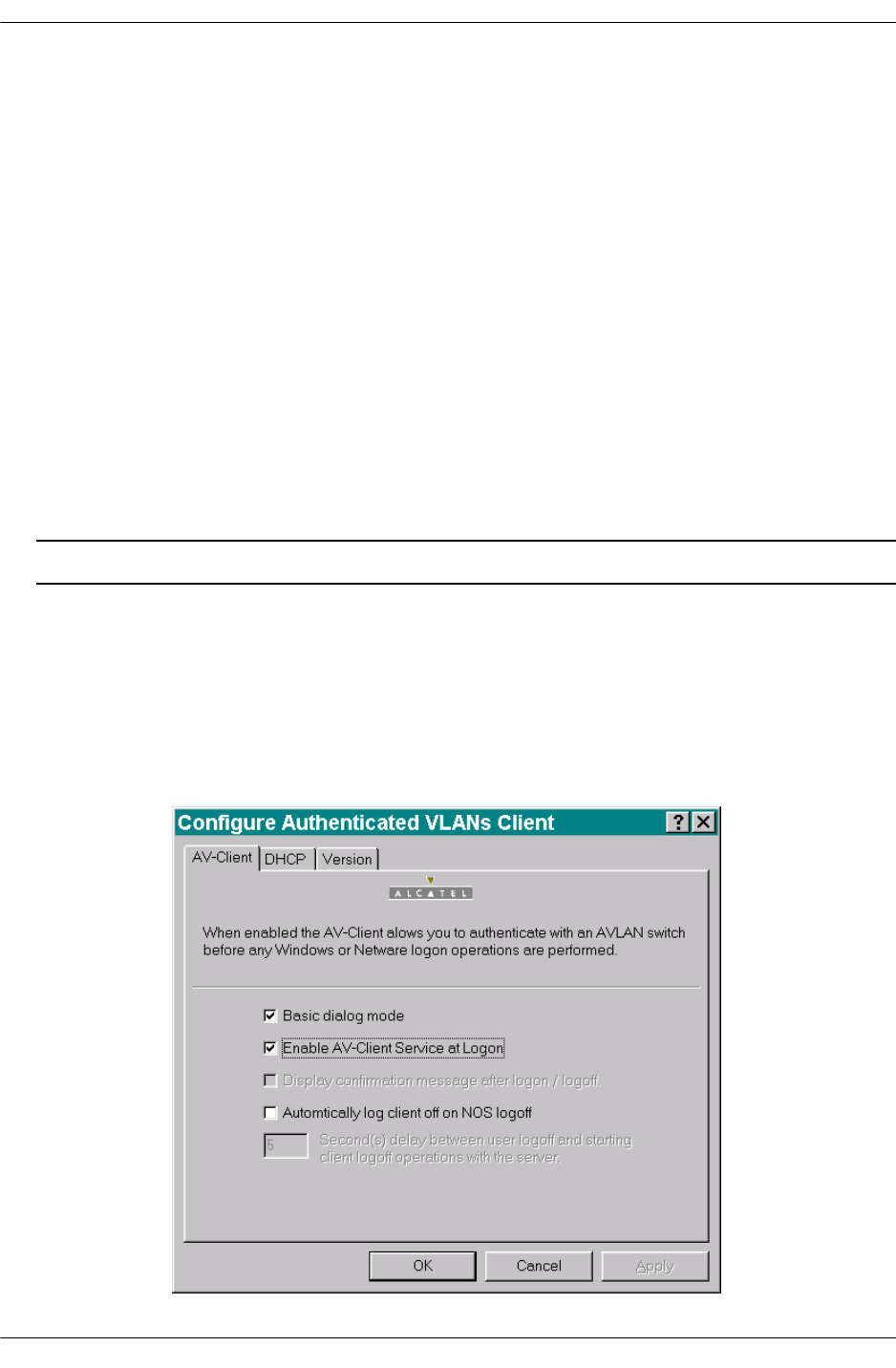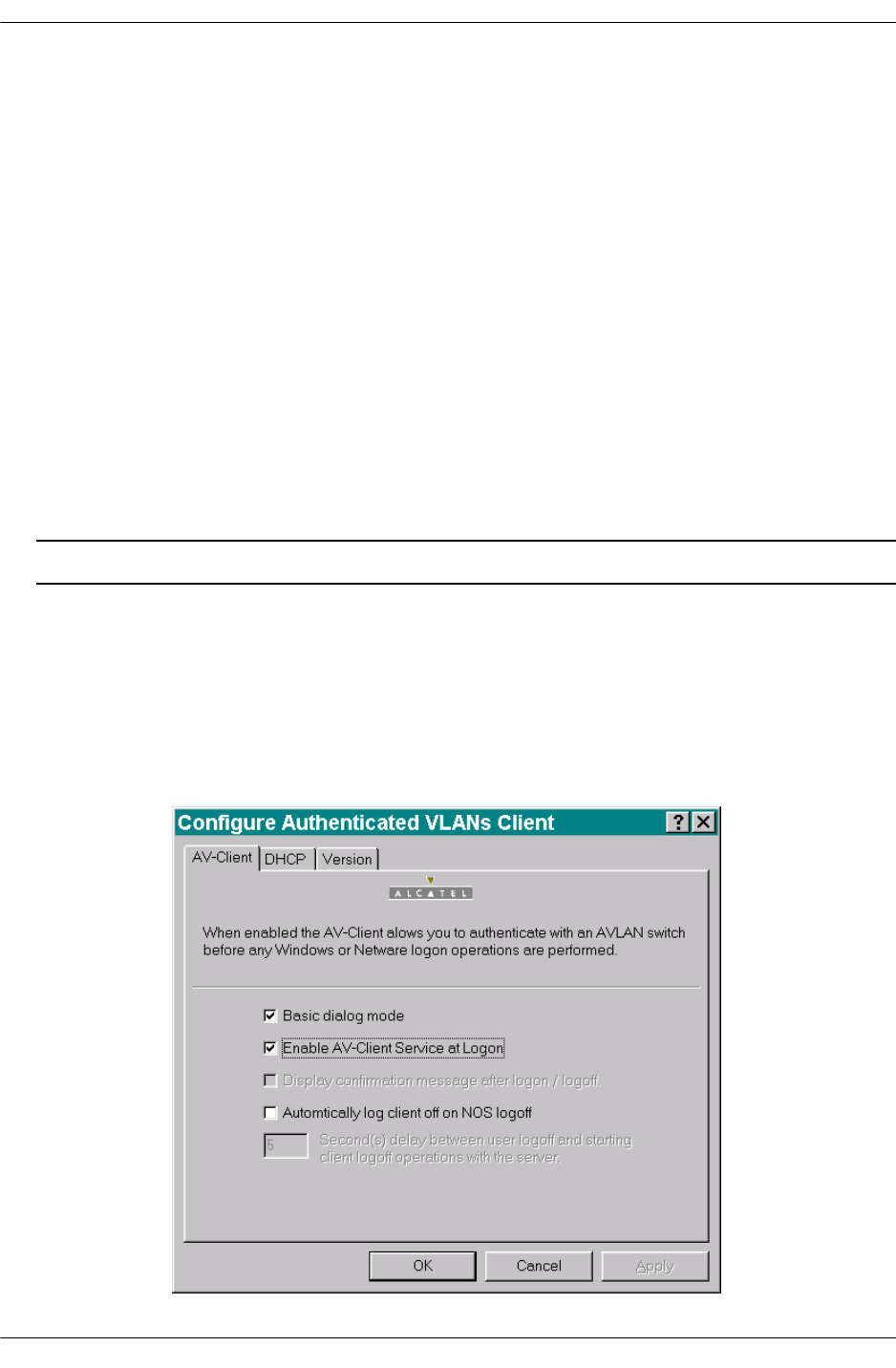
Setting Up Authentication Clients Configuring Authenticated VLANs
page 21-18 OmniSwitch 6600 Family Network Configuration Guide April 2006
Setting the AV-Client as Primary Network Login
Windows 95 and Windows 98
If your operating system is Windows 95 or Windows 98, you must configure the AV-Client as the primary
network login. This is done via the Windows Control Panel. From your Windows desktop, select Start >
Settings > Control Panel. Double-click on the Network icon on the Control Panel window. From the
Configuration Tab, proceed as follows:
1 Click the Add button.
2 Select the “Client” from the list and click the Add button. The “Select Network Client Window”
displays.
3 You can click the Have Disk button, enter the correct path for your disk drive in the space provided
and click OK. You can also browse to the directory where the AV-Client is installed and click OK. Select
“Alcatel AVLAN Login Provider”.
4 Select Alcatel AVLAN Login Provider as the Primary Network Login on the Configuration tab.
5 Complete the setup as prompted by Windows.
Note. Make sure to have your Windows 95 or 98 media available during this procedure.
Configuring the AV-Client Utility
The AV-Client includes a utility for configuring client options. To run the utility, install the AV-Client and
reboot the PC workstation. From your Windows desktop, select Start > Settings > Control Panel. Double-
click on the Authenticated VLANs Client icon in the Control Panel window. You can also access the util-
ity by pointing your mouse to the AV-Client icon on the Windows system tray and executing a right click
to select Settings. The following screen displays: