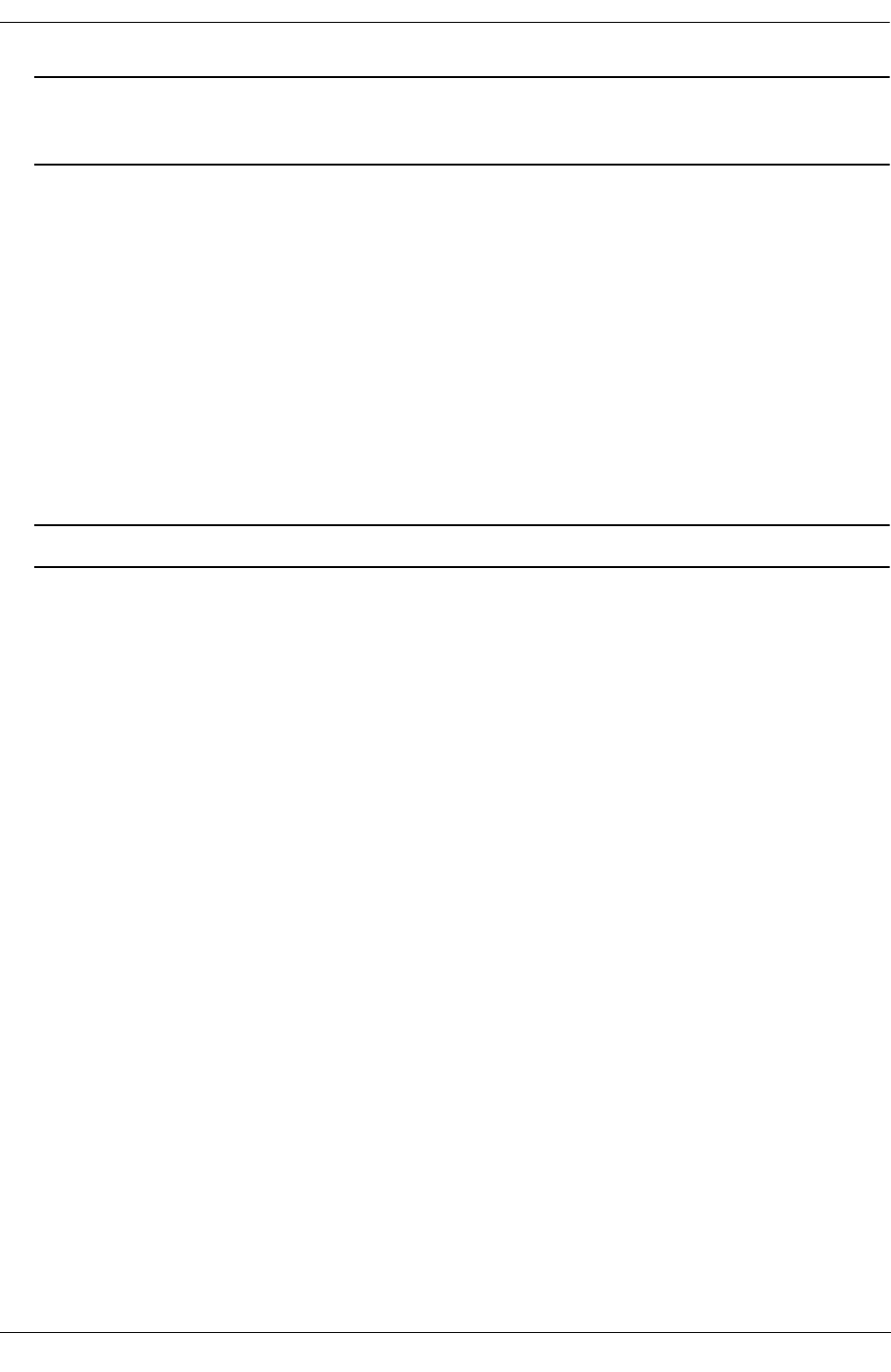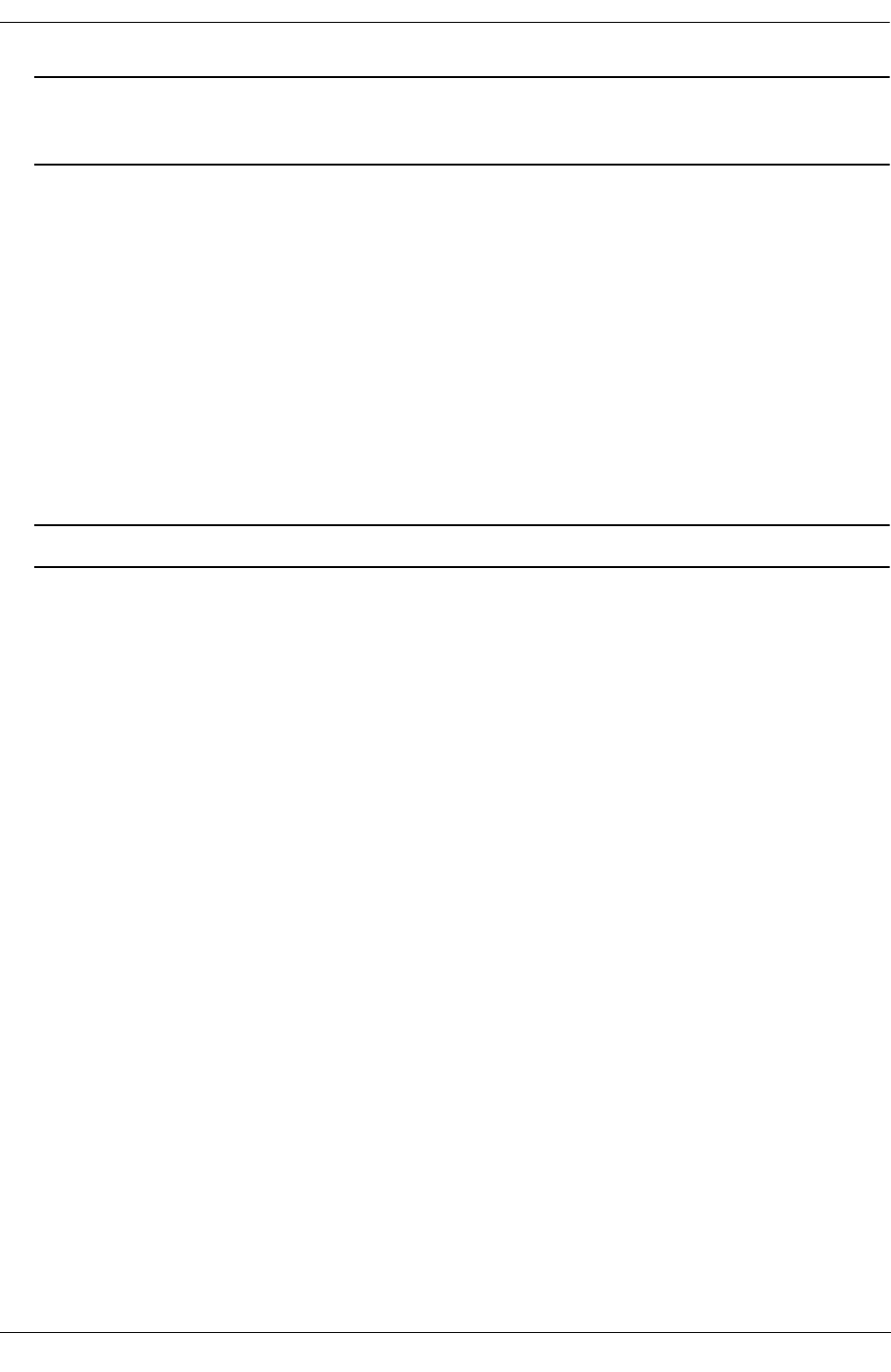
Configuring QoS Configuring Global QoS Parameters
OmniSwitch 6600 Family Network Configuration Guide April 2006 page 24-15
Note. If you change the number of log lines, the QoS log may be completely cleared. To change the log
lines without clearing the log, set the log lines in the boot.cfg file; the log will be set to the specified
number of lines at the next reboot.
Log Detail Level
To change the level of detail in the QoS log, use the qos log level command. The log level determines the
amount of detail that will be given in the QoS log. The qos log level command is associated with the qos
debug command, which determines what kind of information will be included in the log.
The default log level is 6. The range of values is 1 (lowest level of detail) to 9 (highest level of detail). For
example:
-> qos log level 7
The log level is changed immediately but the setting is not saved in flash. To activate the change, enter the
qos apply command. For more information about the qos apply command, see “Applying the Configura-
tion” on page 24-46.
Note. A high log level value will impact the performance of the switch.
Forwarding Log Events to PolicyView
In addition to managing policies created directly on the switch, the switch manages policies downloaded
from an external LDAP server. These policies are created externally through the PolicyView NMS appli-
cation. PolicyView may query the switch for logged QoS events. Use the qos forward log command to
make QoS log events available to PolicyView in real time. For example:
-> qos forward log
To disable log forwarding, enter the following command:
-> qos no forward log
To activate the change, enter the qos apply command. For more information about the qos apply
command, see “Applying the Configuration” on page 24-46.
If event forwarding is disabled, PolicyView will still be able to query the QoS software for events, but the
events will not be sent in real time.
Forwarding Log Events to the Console
QoS log messages may be sent to a console attached directly to the switch. By default, QoS log messages
are not sent to the console. To send log events to the console, enter the following command:
-> qos log console
To disable immediate forwarding of events to the console, enter the following command:
-> qos no log console
To activate the change, enter the qos apply command. For more information about the qos apply
command, see “Applying the Configuration” on page 24-46.