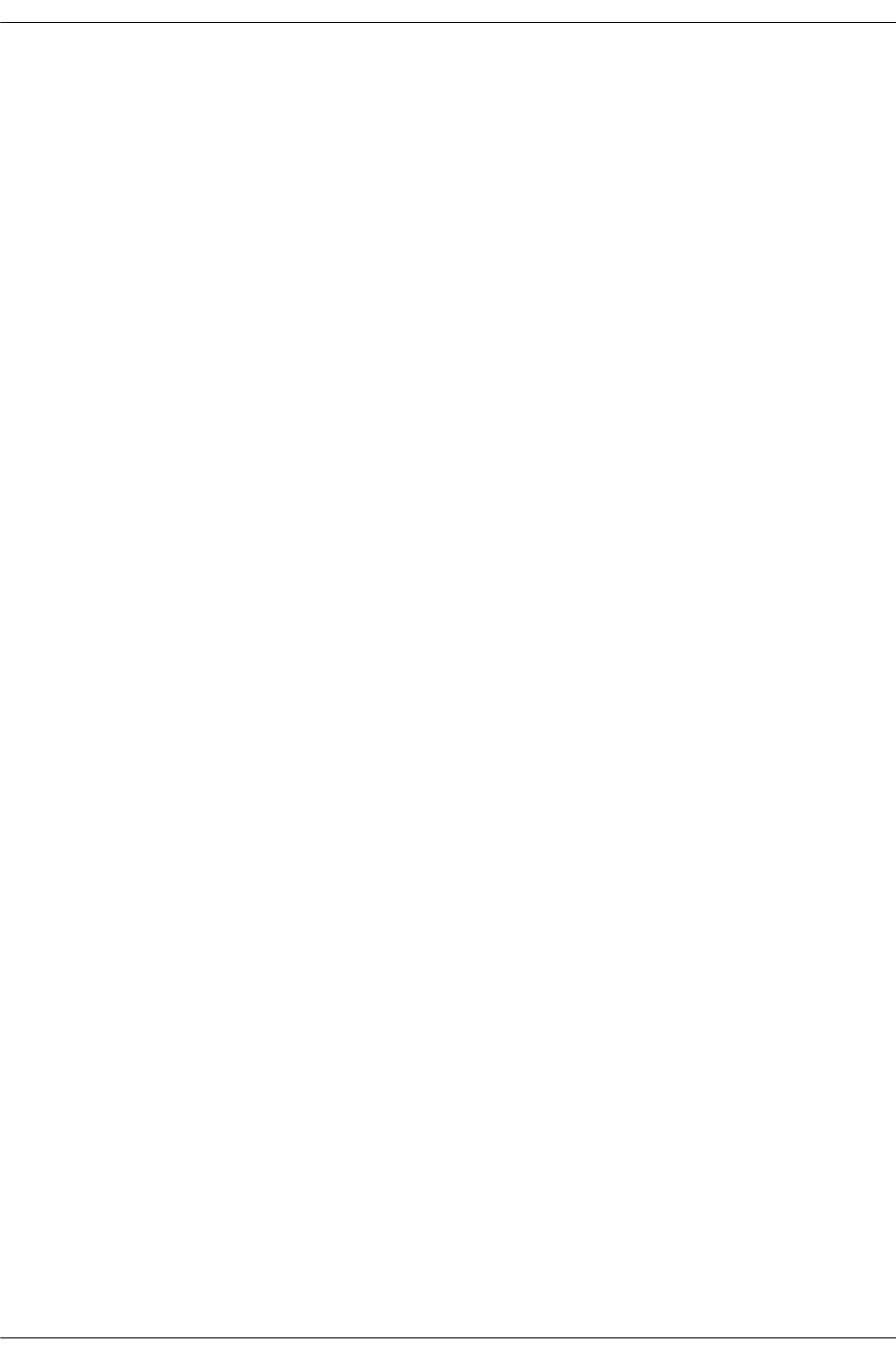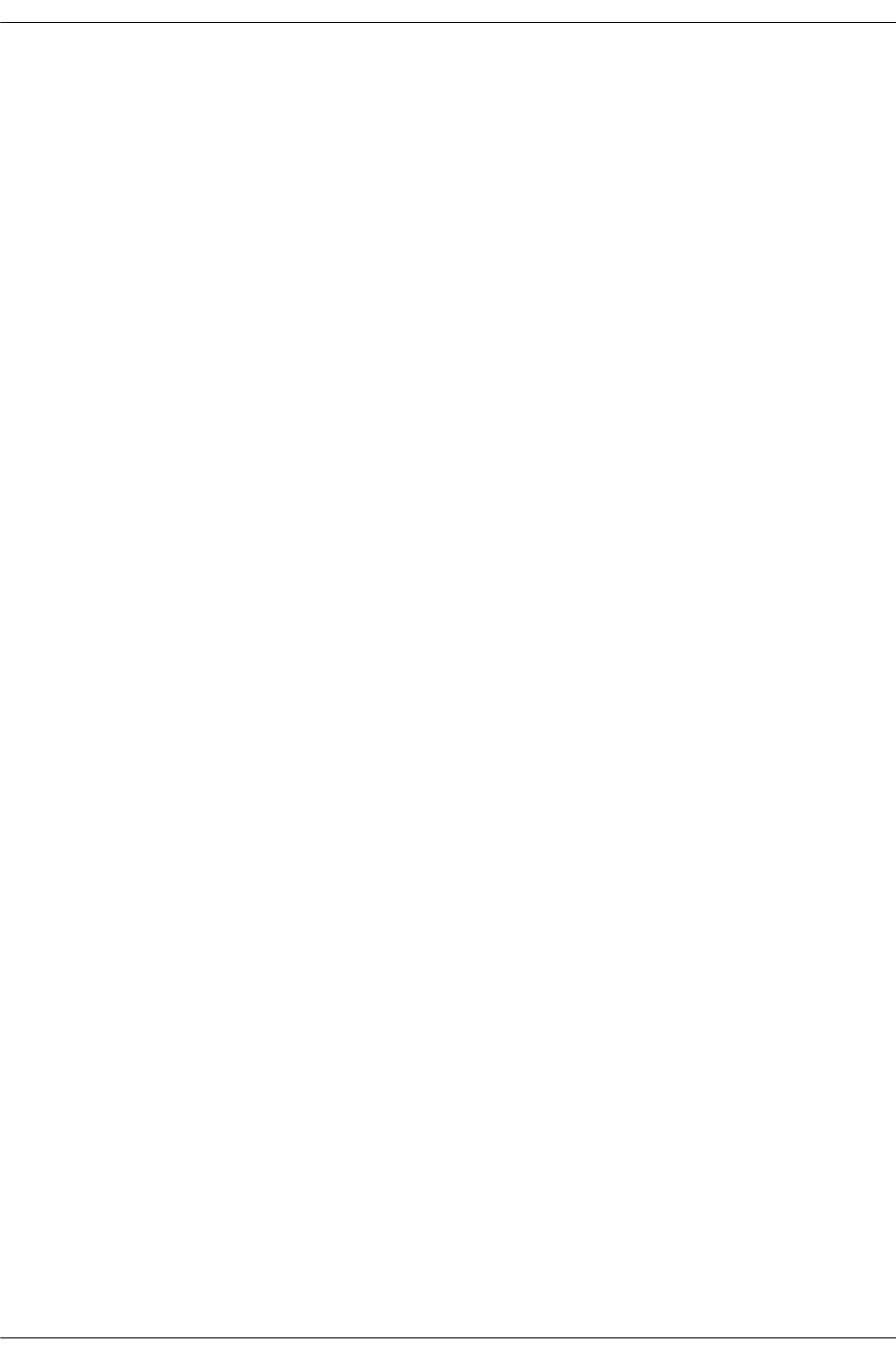
Setting Up Authentication Clients Configuring Authenticated VLANs
page 21-12 OmniSwitch 6600 Family Network Configuration Guide April 2006
Installing the AV-Client
The AV-Client is a proprietary Windows-based application that is installed on client end stations. The
installation instructions are provided in this chapter.
The AV-Client does not require an IP address in order to authenticate; the client relies on the DLC proto-
col (rather than IP) to communicate with the authentication agent in the switch. After authentication, the
client may issue a DHCP release/renew request to get an IP address; a utility in the client software may be
used to configure this automatic request. For information about configuring the utility, see “Configuring
the AV-Client Utility” on page 21-18.
The AV-Client software requires three main installation steps as listed here. These steps are slightly differ-
ent depending on the version of Windows you are using.
• Load the Microsoft DLC protocol stack. See “Loading the Microsoft DLC Protocol Stack” on
page 21-12.
• Load the AV-Client software. See “Loading the AV-Client Software” on page 21-13.
• Set the AV-Client as primary network login (Windows 95 and 98). See “Setting the AV-Client as
Primary Network Login” on page 21-18.
• Configure the AV-Client for DHCP (optional). See “Configuring the AV-Client Utility” on
page 21-18.
Loading the Microsoft DLC Protocol Stack
Windows 2000 and Windows NT
You must have the DLC protocol installed on your Windows PC workstation before you install the AV-
Client. The installation of the DLC protocol stack may require files from the Windows distribution soft-
ware. Make sure to have your Windows media available during this procedure. Follow these steps to load
the protocol on a Windows workstation.
1 From your Windows desktop, select Start > Settings > Control Panel.
2 Double-click the Network icon. When the Network window opens, select the Protocols tab.
3 Click the Add button and the Select Network Protocol window appears.
4 Select the DLC protocol from the list of Network Protocols. Click OK.
5 Follow the screen prompts requesting Windows files.
Windows 98
1 From your Windows desktop, select Start > Settings > Control Panel.
2 Double-click the Network icon. When the Network window opens, select the Configuration tab.
3 Click the Add button and the Select Network Component Type window appears.
4 Select Protocol and click the Add button.
5 When the Select Network Protocol window appears, select Microsoft from the list of manufacturers
and Microsoft 32-bit DLC from the list of Network Protocols. Click
OK.
6 Follow the prompts requesting Windows files.