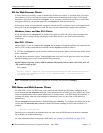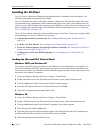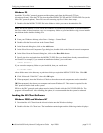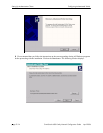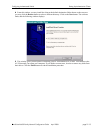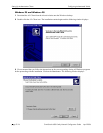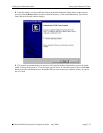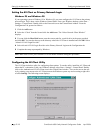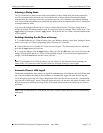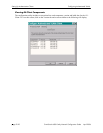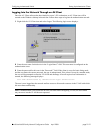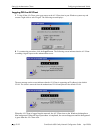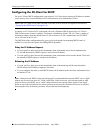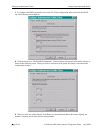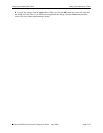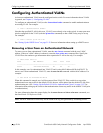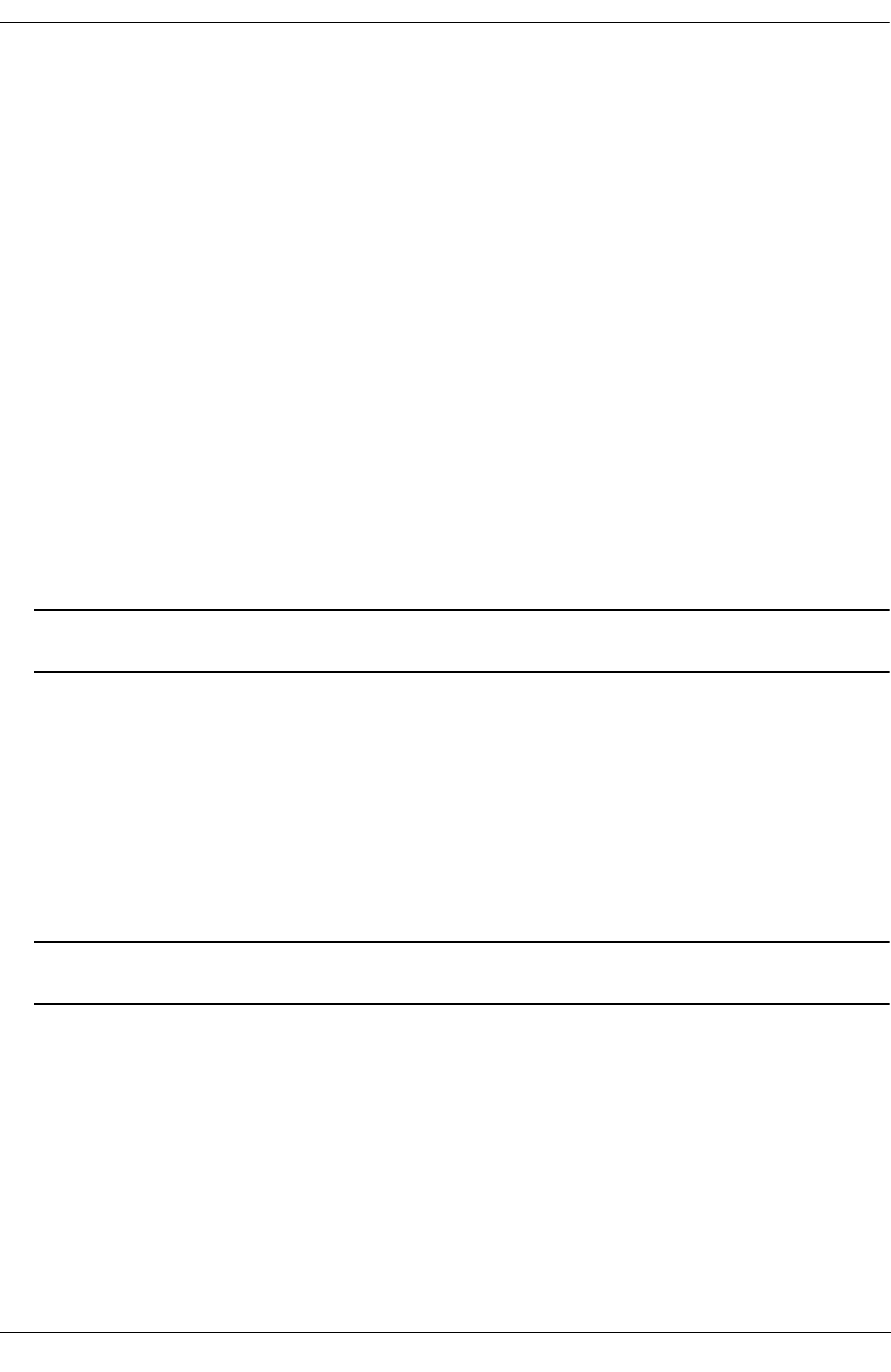
Configuring Authenticated VLANs Setting Up Authentication Clients
OmniSwitch 6600 Family Network Configuration Guide April 2006 page 21-19
Selecting a Dialog Mode
The AV-Client has two dialog modes, basic and extended. In basic dialog mode, the client prompts the
user for a username and a password only. In extended mode, which is required for multiple authority
authentication, the client login screen also prompts the user for a VLAN number and optional challenge
code. These additional authentication parameters are defined when the authentication server is configured
in multiple authority mode.
You can set the dialog mode from the AV-Client’s Control Panel Window. The basic dialog mode is
enabled by default. To enable extended mode, de-select basic mode by clicking “Basic dialog mode.” The
Apply button will activate. Click the Apply button. The next time the AV-Client is started extended mode
will be enabled.
Enabling/disabling the AV-Client at Startup
1 To enable/disable the AV-Client at startup, from your Windows desktop, select Start, Settings, Control
Panel to access the AV-Client configuration utility. Select the AV-Client tab.
2 Click on the box next to “Enable AV-Client Service at Logon.” The check mark in the box will disap-
pear and the Apply button will activate.
3 To apply the change, click the Apply button. When you click the OK button, the screen will close, the
change will take effect and the AV-Client will be disabled at logon. If you decide not to implement the
change, click the Cancel button and the screen will close.
Note. If you disable the AV-Client at startup, you can activate VLAN authentication by pointing your
mouse to the AV-Client icon on the Windows stem tray and right-clicking to select Logon.
Automatic Client or NOS Logoff
The default configuration of the client is to logoff the authentication client when the user logs off the desk-
top. You can configure the client so the workstation is automatically logged off when the user logs off.
To set this option, access the AV-Client configuration utility and click the box next to the “Automatically
log client off or NOS logoff” option. When the option activates, you then have the option of setting a time
delay between the moment the user logs off the workstation and the moment the client logs out of server
operations.
Note. If the user reboots the PC workstation, the client’s session with the network server is automatically
terminated.