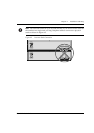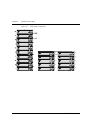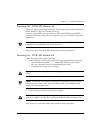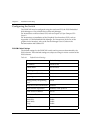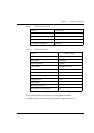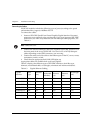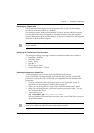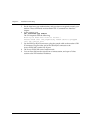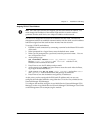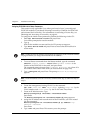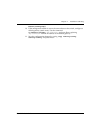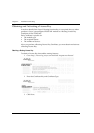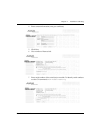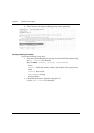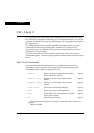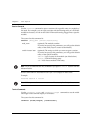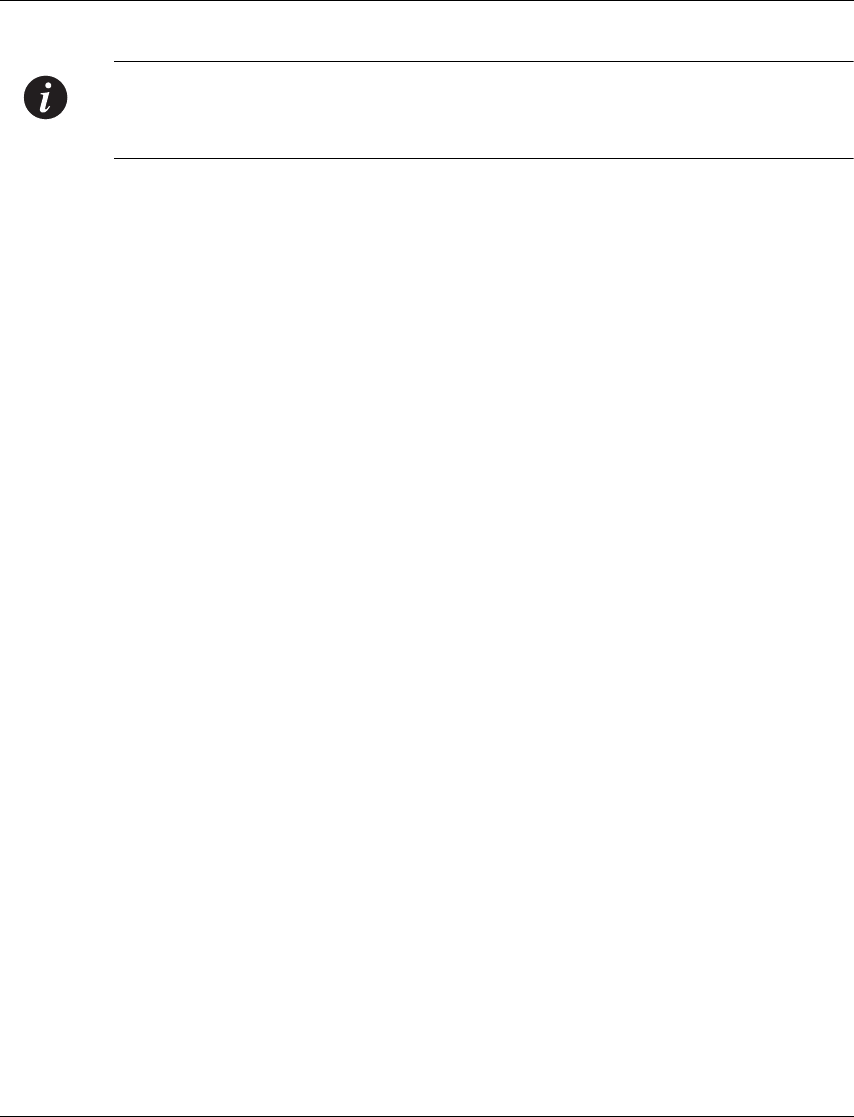
Chapter 4 Installation and Setup
P332G-ML User’s Guide 37
Assigning P330’s IP Stack Address
Note: All P332G-ML switches are shipped with the same default IP address. You
must change the IP address of the master P330 switch in a stack in order to
guarantee that the stack has its own unique IP address in the network.
Use the CLI to assign the P330 stack an IP address and net mask. The network
management station can establish communications with the stack once this address
had been assigned and the stack has been inserted into the network.
To assign a P330 IP stack address:
1 Establish a serial connection by connecting a terminal to the Master P330 switch
of the stack.
2 When prompted for a Login Name, enter the default name root
3 When you are prompted for a password, enter the password root. You are
now in Supervisor Level.
4 At the prompt, type:
set interface inband <vlan> <ip_address> <netmask>
Replace <vlan>, <ip_address> and <netmask> with the VLAN,
IP address and net mask of the stack.
5 Press Enter to save the IP address and net mask.
6 At the prompt, type reset and press Enter to reset the stack. After the Reset,
log in again as described above.
7 At the prompt, type set ip route <dest> <gateway> and replace <dest>
and <gateway> with the destination and gateway IP addresses.
8 Press Enter to save the destination and gateway IP addresses.
At this point, you have assigned the P330 stack IP address and you can now
configure the individual modules using either the CLI or the Avaya Multi-Service
Network Manager P330 Manager.
To configure the modules using the Avaya Multi-Service Network Manager P330
Manager, see the Avaya Multi-Service Network Manager P330 Manager User Guide
on the Management CD accompanying the module.