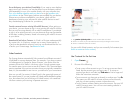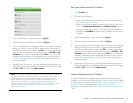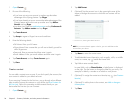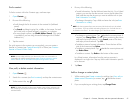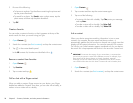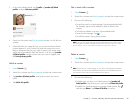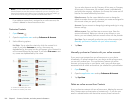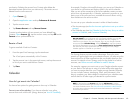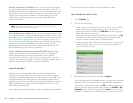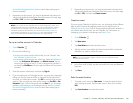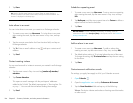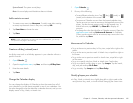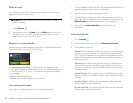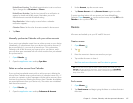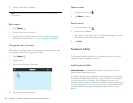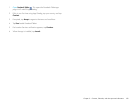102 Chapter 9 : Contacts, Calendar, and other personal information
Enter an event directly in Calendar: See Create an event for instructions.
You can assign the event to one of your online calendars—if you do, it
synchronizes with the online calendar. Or you can create the event in your
HP webOS Account, which means it shows up on your device only. HP
webOS Account events are included in the daily backup of your HP
webOS Account information, so you can restore them if they are
accidentally erased.
NOTE With some online accounts, such as Yahoo!, data you enter on your
device does not sync to the online account.
Use a third-party sync solution: If you want to use a desktop app to store
your calendar events, you may be able to use a third-party solution (sold
separately) to sync your calendar events directly with your computer (see
Sync your desktop organizer and your device or go to hpwebos.com/
sync-solutions) to see if third-party solutions are available for your device.
If there are no solutions available for your device, check with the
developers of existing sync software for other webOS devices to see if
they are developing a solution for your device).
Transfer calendar events from an existing HP webOS Account: When
setting up your device, you can choose to sign in to an existing HP
webOS Account that you may be using already with a webOS
smartphone. If you decide to sign in to an existing account, you can
choose to do a one-time transfer of the data, including calendar events,
stored in the existing HP webOS Account to your device.
Layered calendars
Suppose you use the calendar in both Microsoft Exchange and in
Google. If you set up both of those accounts to sync with your device,
your device’s Calendar app shows the events from both in a single view—
a layered calendar with events that are color-coded to identify which
provider they come from. Individual events are stored separately with your
different providers; the events are just assembled in one view on your
device for your convenience.
If you change an event, the change is made in the appropriate calendar.
You can also look at the events of just one calendar at a time.
Use Calendar for the first time
1 Open Calendar .
2 Do one of the following:
• To set up an online account to sync: To set up an account that is
listed, tap the account type, and go to step 3. To set up an
account type that is not listed, tap Find more to find an app and
follow the instructions onscreen.
• To use accounts you have set up already in another app: Tap Go.
This opens your HP webOS Account and any online accounts,
and you can start creating events in these accounts.
• To use Calendar without creating an online account: Tap your HP
webOS Account name. You can now start creating contacts in
your HP webOS Account.
3 Enter the account information, and then tap Sign in.
If you are setting up an Exchange account, you may see a message
telling you that you must set a PIN or password for the device the
next time you wake up the screen. Tap OK to continue with account
creation. The next time you wake up the screen, tap Set PIN or Set
Password. Enter a PIN or Password and tap Done. If you encounter
problems while setting up an Exchange account, see Set up email: