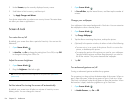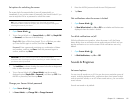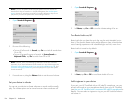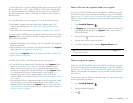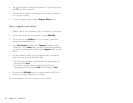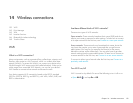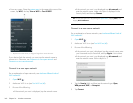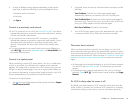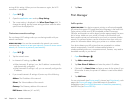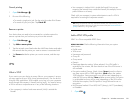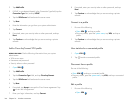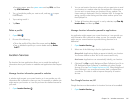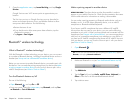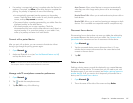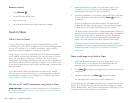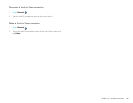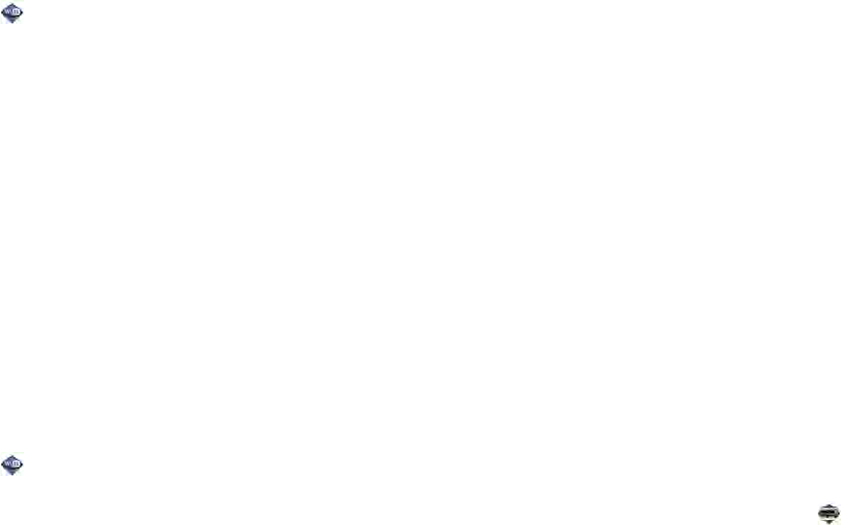
162 Chapter 14 : Wireless connections
turning off this setting. When you turn the screen on again, the Wi-Fi
connection is reactivated.
1 Open Wi-Fi .
2Open the application menu and tap Sleep Settings.
3 The current setting is displayed in the When Phone Sleeps field. To
change the setting, tap the current setting and then select the other
option from the displayed list.
Customize connection settings
Do not change Wi-Fi settings unless you are having trouble with your
network connection.
BEFORE YOU BEGIN You must be connected to the network you want to
customize (see Connect to a new open network, Connect to a new secure
network, or Connect to a previously used network).
1 Open Wi-Fi .
2 Tap the network name.
3 In Automatic IP settings, tap On or Off.
• When Automatic IP settings is on, the IP address is automatically
and dynamically configured.
• When Automatic IP settings is off, you can manually configure the
IP address.
4 If you turned Automatic IP settings off, enter any of the following:
Address: The IP address of the network
Subnet: The Subnet address of the network
Gateway: The Gateway address of the network
DNS Servers: Addresses (#1 and #2)
5Tap Done.
Print Manager
Add a printer
BEFORE YOU BEGIN Your device supports printing on all network-capable
HP printers that support PCL page description language in the local LAN.
These printers include new HP ePrint-capable printers–Photosmart,
Officejet, and LaserJet–as well as legacy printers approximately five years
old or newer. Make sure your printer is turned on and that both your
device and the printer are connected to your local or corporate wireless
network. For personal printers, see the instructions that came with your
printer for information about setting up a printer on a wireless network.
Your device detects most HP printers that are connected to a wireless
network automatically. Some HP wireless-enabled printers or
wireless-enabled printers on a corporate network, however, may need to
be added manually to your device.
1 Open Print Manager .
2Tap Add or remove printer.
3Tap Enter Printer IP Address and enter the printer’s IP address.
4(Optional) Tap Name Printer and enter a name for the printer. If you
do not enter a name, the printer’s IP address is used as the default
name.
5Tap Add Printer.
You can print emails (see Print an email), pictures (see Print pictures), web
pages (see Print a web page), Word documents or PowerPoint
presentations (see Print a Word document or PowerPoint presentation),
and PDF files (see Print a PDF file).